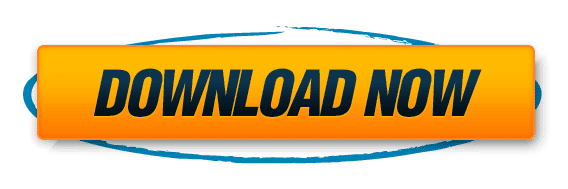To Unlock bootloader of your device can provide you with greater flexibility and control over your device’s software. However, it’s important to understand the process and take necessary precautions to ensure the safety of your device and data. In this guide, we’ll explore the essential steps and techniques to safely unlock bootloader.
Disclaimer: Rooting your Android device is a complex process that can void your warranty, brick your device, and expose you to security risks. This content is for informational purposes only, and we take no responsibility for any consequences of your actions. Proceed at your own risk.
Table of Contents
Key Takeaways
- Understand the purpose of bootloader unlocking before proceeding.
- Always back up your data before attempting to unlock bootloader.
- Enabling OEM unlocking is a crucial step in preparing your device.
- Obtain the unlock code from the manufacturer or official sources.
- After unlocking, consider the security implications and the option to re-lock the bootloader.
Unlock Bootloader But Why !
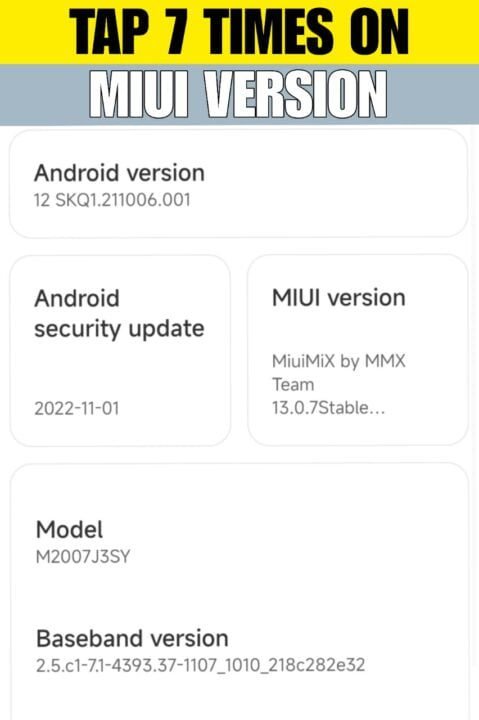
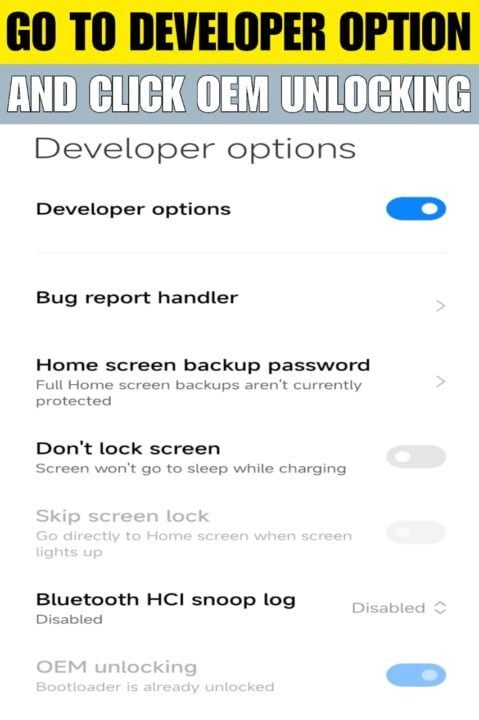
What is a bootloader?
A bootloader is a specialized operating system software that runs on a device when it is powered on. Its primary function is to initialize the hardware and load the main operating system. Think of it as the gatekeeper that ensures the right OS is loaded securely.
Bootloaders are essential for starting up electronic devices, ranging from computers to smartphones, and even IoT devices. They operate at a low level, often before any user-facing software is running.
- Initialization: Prepares the device’s hardware for use.
- Verification: Checks for the integrity and authenticity of the OS.
- Execution: Loads and hands over control to the device’s main operating system.
Bootloaders are crucial for system stability and security, as they lay the groundwork for a safe and functional device environment.
Why should you unlock bootloader?
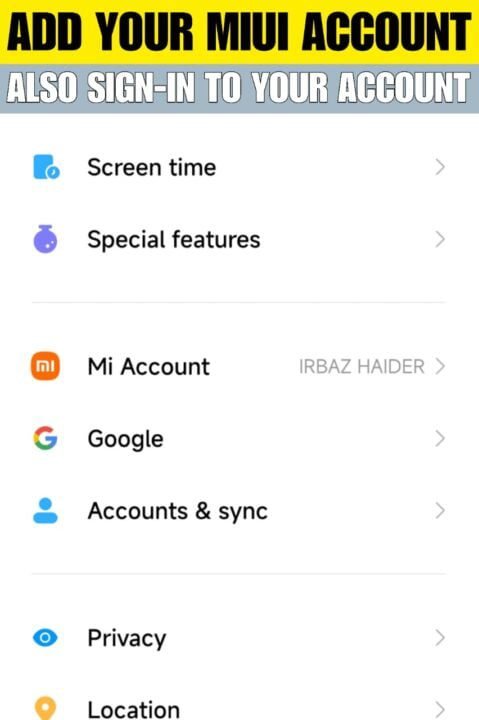
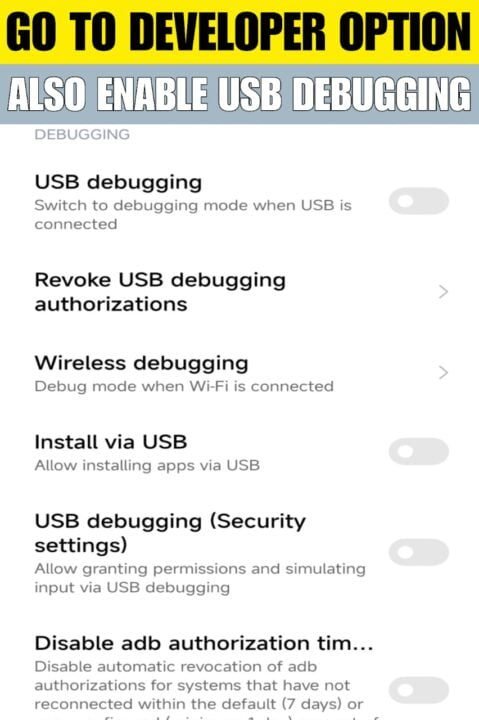
Unlock bootloader on your device easily but it can be a gateway to a host of customizations and software updates that are not available through official channels. It allows you to install custom ROMs, recoveries, and gain root access, which can significantly enhance the functionality and performance of your device.
- Custom ROMs: Install software that offers new features and improvements over the stock operating system.
- Root Access: Gain full control over your device, allowing for advanced tweaks and potential performance boosts.
- Latest Updates: Stay up-to-date with the latest Android versions, even if your device manufacturer no longer supports your device.
To unlock bootloader, you’re not just freeing your device from the constraints of the manufacturer’s software; you’re also opening up a new realm of possibilities for personalizing and optimizing your device’s performance.
However, it’s important to proceed with caution. Unlock bootloader can void your warranty and may expose your device to security risks. Always ensure you understand the risks and steps involved before proceeding.
Preparing to Unlock Bootloader
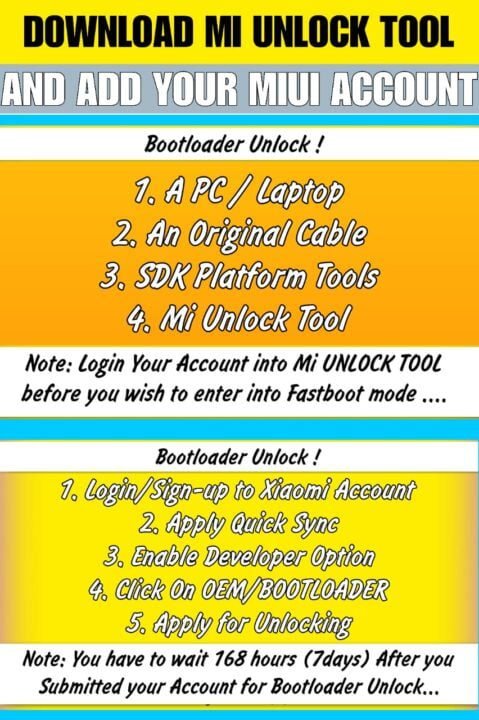
Back up your data
Before proceeding to unlock bootloader, it is crucial to back up all personal data on your device. This ensures that you can restore your information in case the process results in data loss. There are several methods to back up your data, including:
- Using the built-in backup feature of your device’s operating system.
- Syncing data with a cloud service provider.
- Manually copying files to a secure external storage.
Remember, the backup process will vary depending on your device and operating system. Always verify that your backup is complete and accessible before moving forward to unlock bootloader.
Enable OEM unlocking

Before attempting to unlock bootloader, it is crucial to enable OEM unlocking in your device’s settings. This option is often hidden within the ‘Developer options’ menu, which can be accessed by tapping the build number in the ‘About phone’ section multiple times. Once ‘Developer options’ is unlocked, toggle the ‘OEM unlocking’ switch to unlock bootloader.
- Go to ‘Settings’ and select ‘About phone’.
- Tap ‘Build number’ seven times to unlock ‘Developer options’.
- Return to ‘Settings’, choose ‘System’, then ‘Advanced’, and select ‘Developer options’.
- Scroll down and toggle on ‘OEM unlocking’.
Ensuring that OEM unlocking is enabled is a vital step that must be completed before any unlocking process can begin. It serves as a form of consent, signaling that the user understands the risks and authorizes the modification of the device’s firmware.
Unlocking the Bootloader
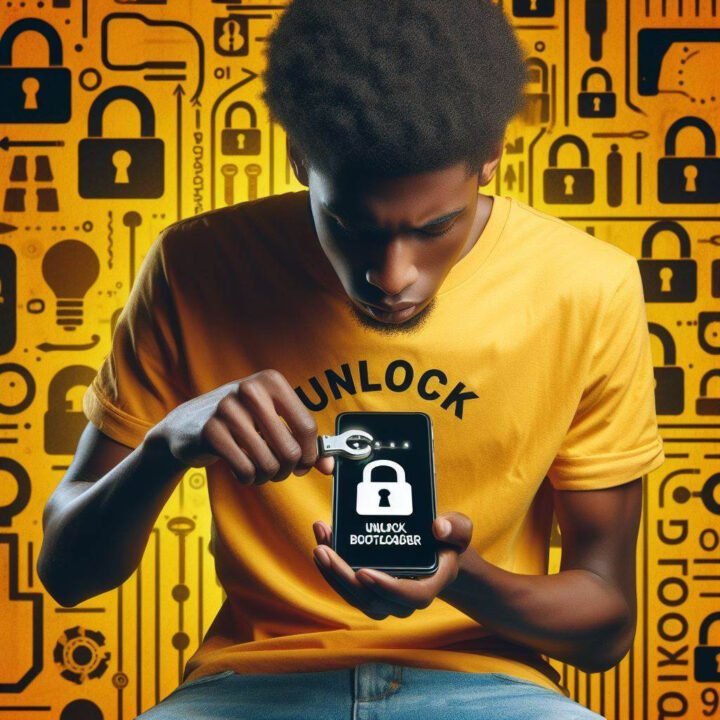
Obtain unlock code
Before you can proceed to unlock bootloader, you must obtain an unlock code specific to your device. This code is essential as it ensures that only authorized users can perform the unlocking process.
To get your unlock code, you typically need to:
- Visit the manufacturer’s official website.
- Register for a developer account if required.
- Provide your device’s unique IMEI or serial number.
- Agree to any terms and conditions that apply to the unlocking process.
Remember, the process to obtain an unlock code can vary significantly between different manufacturers and even between models from the same manufacturer. It’s crucial to follow the specific instructions provided for your device to avoid any potential issues.
Use manufacturer tools to unlock
Once you have your unlock code, it’s time to proceed with the actual unlocking process. Each manufacturer provides a specific set of tools or commands to unlock bootloader. For instance, Android devices often require the use of the ‘fastboot’ command on a connected computer.
Ensure your device is in ‘fastboot’ mode and connected to your computer via USB before proceeding.
Here’s a general outline of steps you might follow, though the exact process can vary:
- Install the necessary drivers and tools on your computer.
- Open a command prompt or terminal window.
- Enter the ‘fastboot’ command along with your unlock code.
- Follow any on-screen instructions to complete the process.
After you have done unlock bootloader, your device may reboot automatically. It’s crucial to follow the manufacturer’s instructions carefully to avoid any potential issues.
Post-Unlocking Considerations

Re-locking the bootloader
You have successfully unlocked bootloader now you might wonder if you can reverse the process. Re-locking the bootloader is indeed possible and is a critical step if you’re concerned about security or if you need to send your device in for warranty service. However, it’s important to note that re-locking the bootloader will typically erase all data on the device, just as unlocking it did.
Before proceeding with re-locking, ensure that you:
- Have backed up all necessary data.
- Are re-locking for a legitimate reason, such as security or warranty purposes.
- Understand that some devices may still show a flag indicating the bootloader was previously unlocked.
Re-locking the bootloader restores the device to its original state of security, but it may not reset the device’s warranty status if the manufacturer records the initial unlocking.
The process for re-locking the bootloader varies by manufacturer, but generally involves using the same tools you used to unlock it. Always follow the manufacturer’s instructions carefully to avoid bricking your device.
Security implications
Unlock bootloader can significantly impact the security of your device. Once unlocked, your device becomes more susceptible to malicious software and attacks. This vulnerability arises because the security layers enforced by a locked bootloader are no longer present.
- Data integrity: An unlocked bootloader allows the installation of custom ROMs, which could potentially contain malicious code.
- System security: With an unlocked bootloader, the device’s root access can be obtained more easily, posing a risk to system security.
- Warranty and support: Many manufacturers void the warranty of a device with an unlocked bootloader, and official support may be withdrawn.
It is crucial to weigh the benefits of unlocking against these security risks. If you decide to proceed, ensure you download software from reputable sources and consider re-locking the bootloader after making necessary changes to maintain a higher security level.
Conclusion
In conclusion, unlock bootloader can be a useful process for advanced users who want to customize their devices. However, it comes with risks, and it’s important to follow the right tips and techniques to ensure the safety of your device. By following the guidelines provided in this article, you can safely unlock bootloader and enjoy the benefits of customization while minimizing the potential risks. Remember to always proceed with caution and make informed decisions when it comes to modifying your device’s bootloader.
Frequently Asked Questions
What is a bootloader?
A bootloader is a program that loads the operating system into the device’s memory. It is the first piece of software that runs when the device is powered on.
Why should I unlock bootloader?
Unlock bootloader allows you to install custom firmware, root your device, and make low-level system modifications. It gives you more control over your device’s software.
How do I back up my data before unlock bootloader?
You can back up your data by using cloud storage, transferring files to a computer, or using backup apps. It’s important to back up all important data before you unlock bootloader, as the process may erase your device’s data.
What is OEM unlocking and why is it important?
OEM unlocking allows the bootloader to be unlocked on some Android devices. It’s important to enable OEM unlocking in the device settings before attempting to unlock bootloader using manufacturer tools.
How can I obtain the unlock code for my device?
The process of obtaining an unlock code varies by manufacturer and device model. You may need to request the unlock code from the manufacturer’s website or contact customer support for assistance.
What are the security implications of unlocking the bootloader?
Unlock bootloader may void the device’s warranty and compromise its security features. It can also make the device more vulnerable to unauthorized access and malware. It’s important to weigh the risks before unlocking the bootloader.
Download Section
- Mi Unlock Tool ( Download )
- Magisk Manager Latest Version (Download )
- SDK Platform Tool ( Download )
- TWRP Recovery ( Download)
- SafetyNet Fix Magisk Module ( Download)
- Dolby Atmos Magisk Module ( Download)
- God-Speed Magisk Module ( Download)
- NL-Sound Magisk Module ( Download)
Official Magisk Owner : https://github.com/topjohnwu/Magisk
Disclaimer: Rooting your Android device is a complex process that can void your warranty, brick your device, and expose you to security risks. This content is for informational purposes only, and we take no responsibility for any consequences of your actions. Proceed at your own risk.