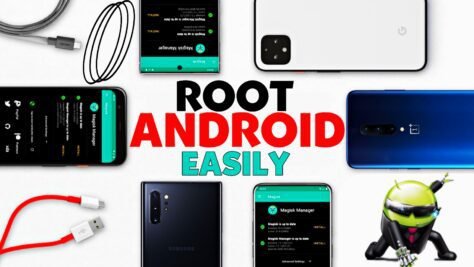Should You Root Your Device Or Not ? Lets Discuss …
Rooting an Android device can unlock a world of possibilities for users seeking greater control and customization. It grants access to powerful tools like Xposed, which can significantly enhance the device’s capabilities. However, it’s important to note that rooting may also impact the functionality of apps that rely on Google SafetyNet, including Android Pay and Netflix.
Things Needed To Get Going !
Before you start, you will need the following:
- A compatible Android device with an unlocked bootloader. The instructions for unlocking the bootloader vary depending on the device, so you will have to search for your specific model online.
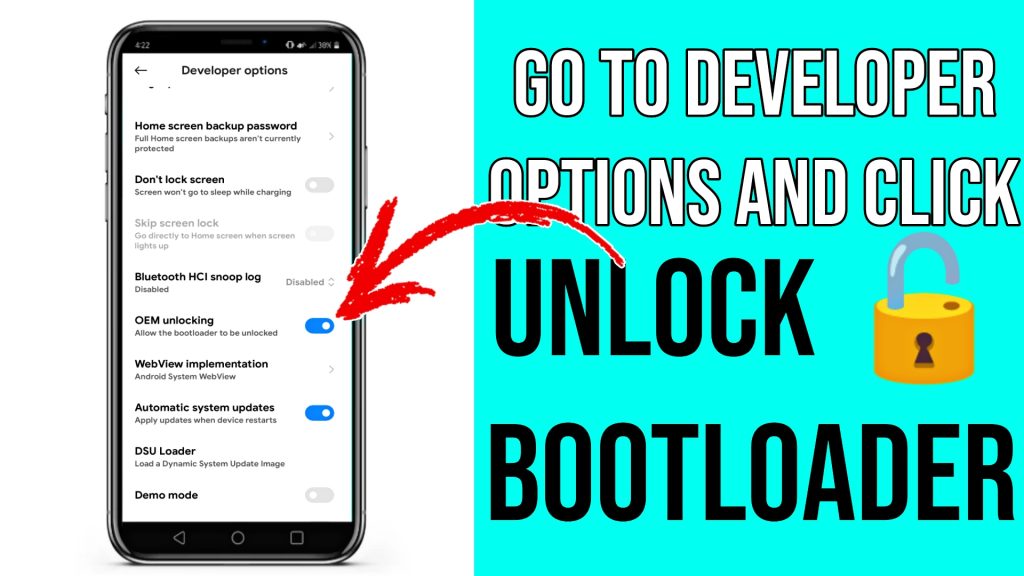
- A computer with Android SDK Platform Tools installed. You can download them from here.
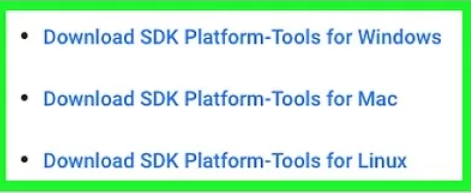
- A USB cable to connect your device to your computer.
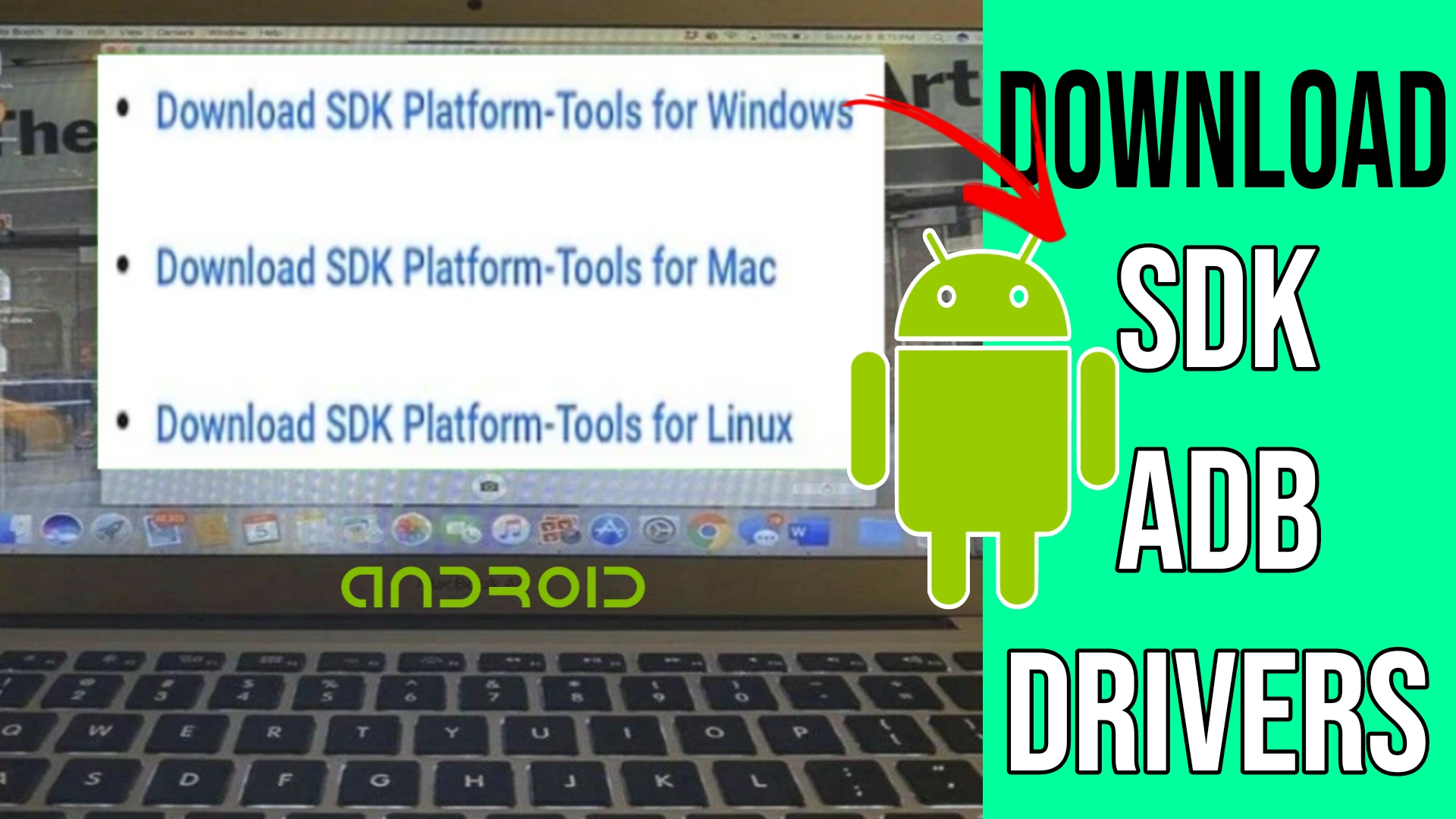
- A custom recovery like TWRP installed on your device. You can find the latest version of TWRP for your device from here.
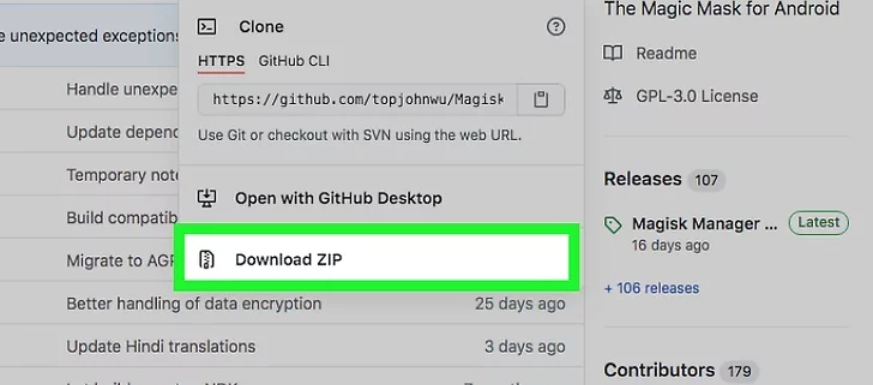
- The latest version of Magisk zip file and Magisk Manager apk file. You can download them from here.
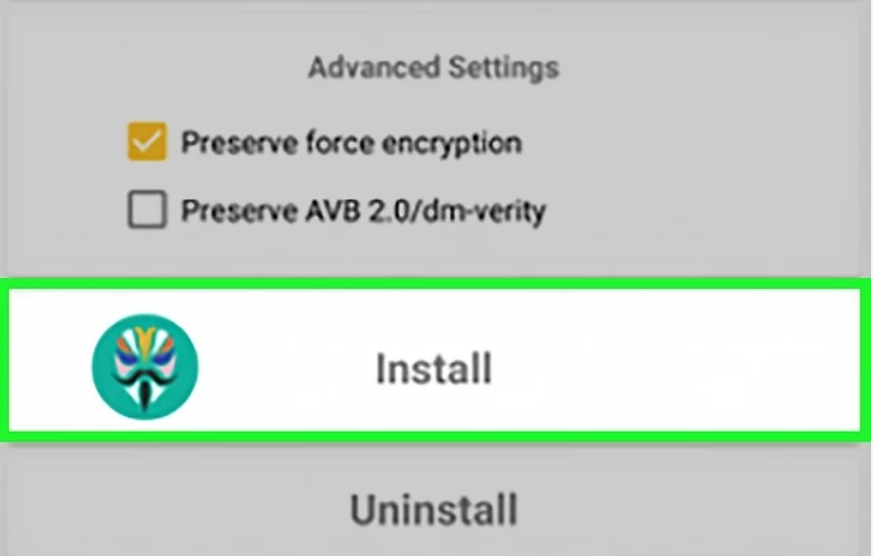
Step 1: Transfer Magisk Files to Your Device
First, you need to transfer the Magisk zip file and Magisk Manager apk file to your device’s internal storage or SD card. You can do this by connecting your device to your computer with a USB cable and using the file manager of your choice. Alternatively, you can download the files directly from your device’s browser.
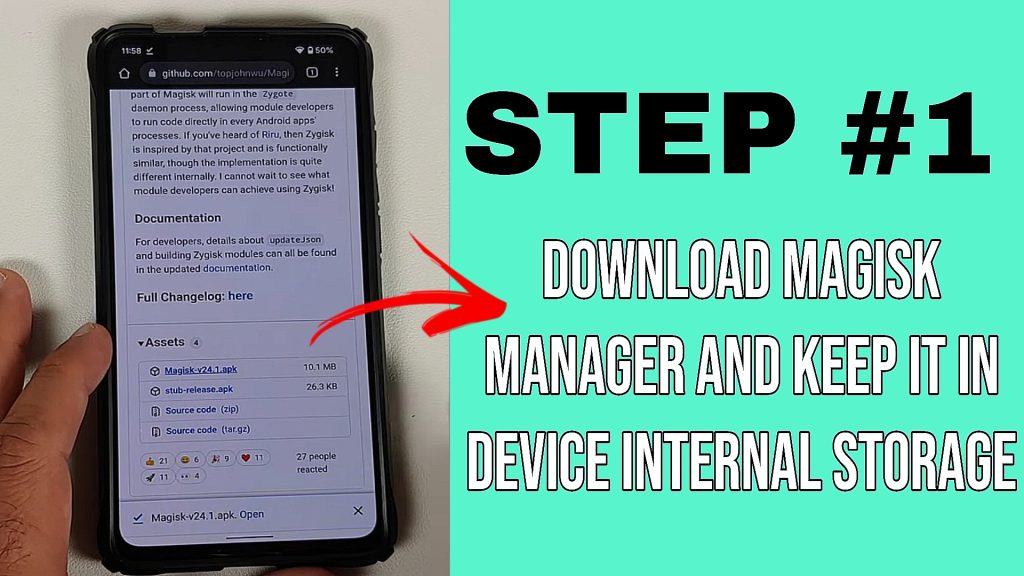
Step 2: Flash Magisk Zip File via Custom Recovery
Next, you need to flash the Magisk zip file via your custom recovery. To do this, you need to boot your device into the custom recovery mode. The method for doing this may differ depending on your device, but usually it involves holding the Power and Volume Down buttons simultaneously, then using the volume keys to select “Recovery Mode”.
Once you are in the custom recovery, tap on “Install” and navigate to the location where you have stored the Magisk zip file. Select the file and swipe to confirm flash. This will install Magisk on your device and patch the boot image.
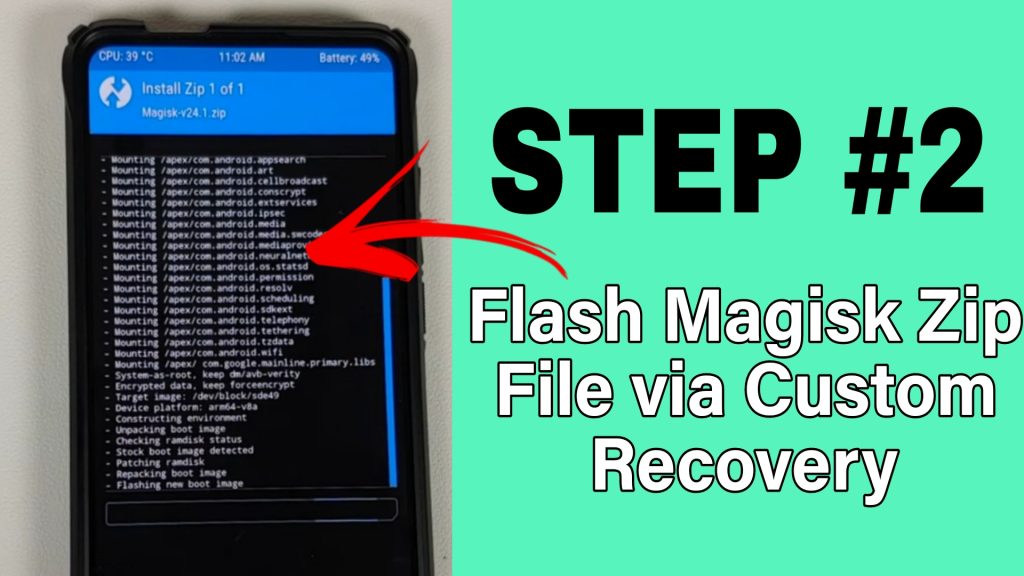
Step 3: Reboot Your Device and Update Magisk App
After flashing Magisk, reboot your device and let it boot into Android. You should see a new app called Magisk Manager on your app drawer. Open it and check the root status. It should say “Magisk is up and running”.
If there is an update available for Magisk, you will see a notification on the app. Tap on it and select “Direct Install”. This will update Magisk without rebooting your device.
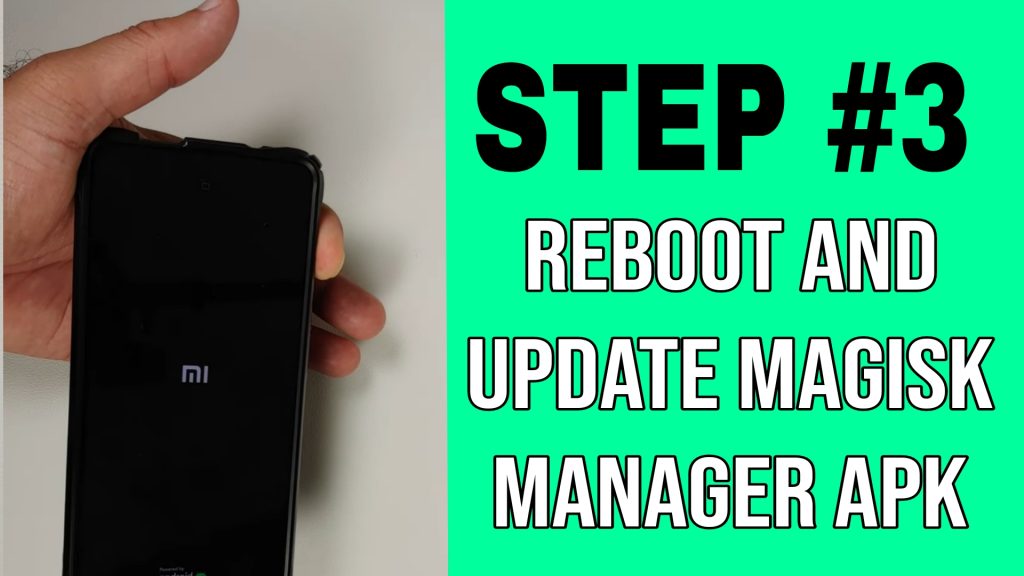
Step 4: Hide Root from Apps and Pass SafetyNet with Magisk Hide
One of the best features of Magisk is Magisk Hide, which allows you to hide root status from certain apps that may detect and block rooted devices. For example, if you want to use Android Pay or Netflix on your rooted device, you need to enable Magisk Hide for them.
To do this, open Magisk Manager and tap on the menu icon on the top left corner. Select “Magisk Hide” and you will see a list of apps installed on your device. Tap on the app that you want to hide root from and it will be checked. You can also use the search bar to find the app quickly.
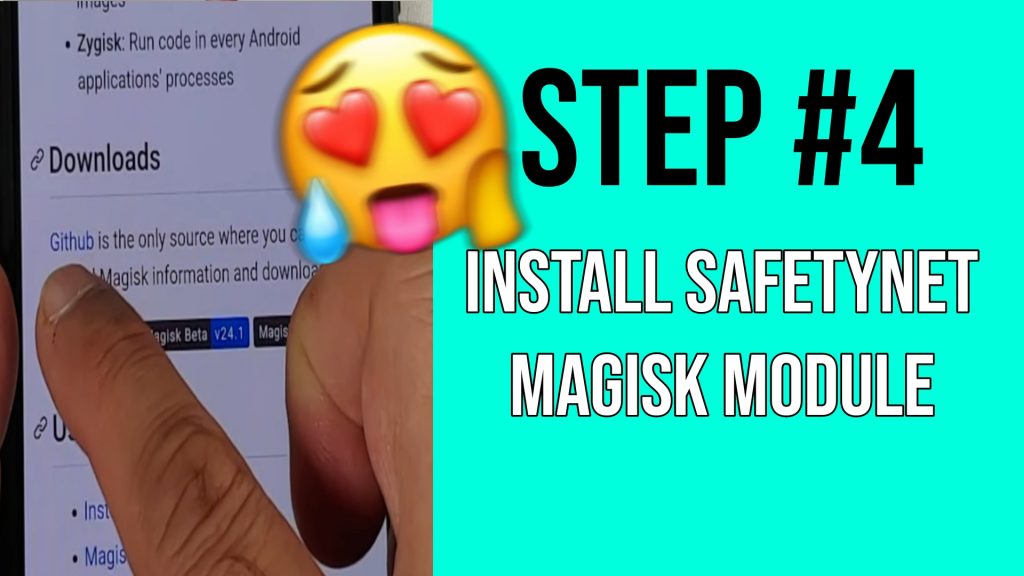
To check if Magisk Hide is working, you can use the SafetyNet test on Magisk Manager. Tap on the menu icon again and select “Settings”. Scroll down and tap on “Check SafetyNet”. If you see a green tick mark next to “ctsProfile” and “basicIntegrity”, it means that your device passes the SafetyNet test and can use the apps that require it. Yo can download Safetynet Magisk here.
Enjoy Root and Customize Your Device with Root
Now that you have successfully rooted your device with Magisk, you can enjoy the benefits of root and customize your device with Magisk Modules. These are add-ons that can enhance the functionality and performance of your device. For example, you can use Magisk Modules to enable Dolby Atmos sound, Google Camera, emoji replacements, and more.
To install Magisk Modules, open Magisk Manager and tap on the menu icon. Select “Downloads” and you will see a list of available modules. Tap on the module that you want to install and swipe to confirm flash. You may need to reboot your device for the module to take effect.
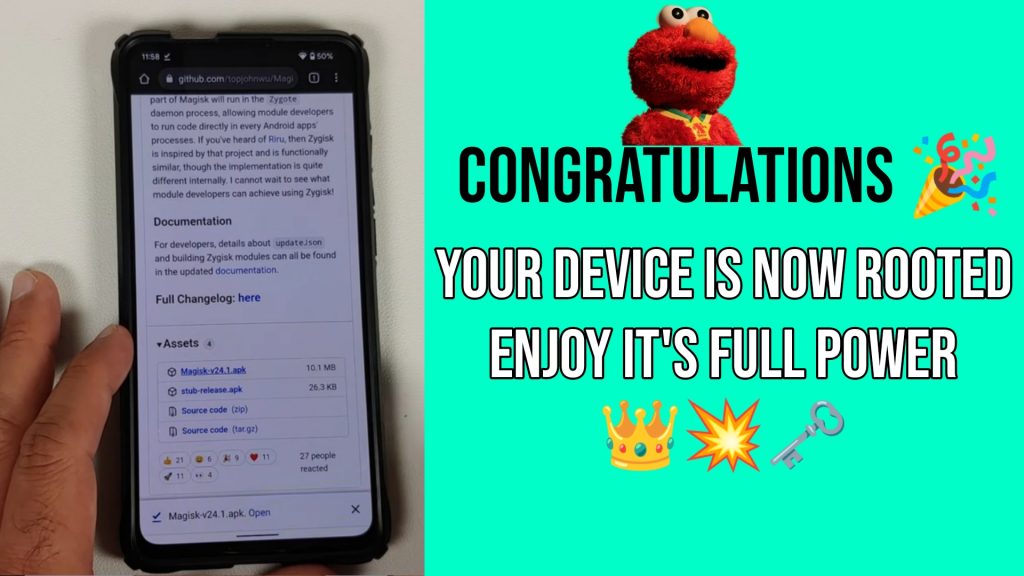
You can also find more Magisk Modules from other sources, such as XDA Forums or MagiskHub. Just make sure that the module is compatible with your device and Magisk version. To install a module from an external source, you need to download the module zip file and flash it via Magisk Manager or custom recovery.
Conclusion
That’s it! You have successfully rooted your Android device with Magisk in 5 easy steps. You can now enjoy the full potential of your device and customize it to your liking. If you have any questions or feedback, feel free to leave a comment below. Happy rooting !
FAQ’s
Q1: What is Magisk and why should I use it to root my Android device in 2024?
A: Magisk is a powerful and versatile tool that allows you to root your Android device while maintaining system integrity. It’s preferable because it enables systemless root, providing a seamless way to customize your device without triggering SafetyNet checks.
Q2: Is rooting my Android device with Magisk safe in 2024?
A: When done correctly, rooting with Magisk is generally safe. However, it does involve some risks, such as voiding your warranty or potentially bricking your device if not done properly. Make sure to follow instructions carefully and understand the risks before proceeding.
Q3: Can I root any Android device with Magisk in 2024?
A: Magisk supports a wide range of Android devices, but compatibility can vary. Before attempting to root, check the official Magisk documentation and community forums to ensure your device is supported.
Q4: What are the benefits of using Magisk to root my Android device in 2024?
A: Magisk offers several benefits, including systemless root, the ability to hide root from specific apps (useful for banking apps), and the support for Magisk Modules, which allow you to install additional features and modifications.
Q5: How do I install Magisk on my Android device in 2024?
A: The installation process involves unlocking the bootloader, installing a custom recovery (like TWRP), and flashing the Magisk ZIP file. Specific steps can vary depending on your device, so refer to Magisk’s official documentation or community forums for detailed instructions.
Q6: Will rooting with Magisk affect OTA (Over-The-Air) updates in 2024?
A: Generally, using Magisk for root allows you to receive OTA updates if you follow the proper procedures. Magisk offers a feature called “MagiskHide” that can help you pass SafetyNet checks, allowing for seamless OTA updates.
Official Magisk Owner : https://github.com/topjohnwu/Magisk
Best Magisk Related Site : https://magiskhub.comAnd if you want to explore all the Android performance boosting features then you can explore them by taping here