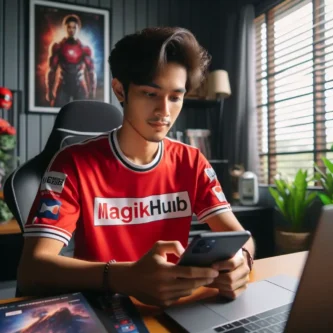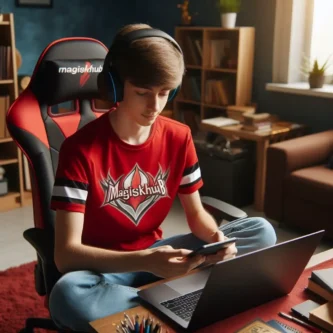Rooting your Samsung Galaxy S8 with Magisk can provide you with more control over your device and access to advanced customization options. Follow this step-by-step guide to safely root your device and unlock its full potential.
Key Takeaways
- Check device compatibility before rooting
- Backup your data to prevent data loss
- Enable Developer Options to access advanced settings
- Verify root access after rooting
- Magisk Manager is a powerful tool for managing root permissions
Preparing Your Samsung Galaxy S8
Check Device Compatibility
Before proceeding with the rooting process, it’s crucial to ensure that your Samsung Galaxy S8 is compatible with Magisk. Not all firmware versions may be supported, and using an incompatible version can lead to device instability or bricking.
To check compatibility:
- Visit the official Magisk GitHub page.
- Look for the ‘Supported Devices’ section.
- Verify that your device’s model number and firmware version are listed.
If your device is not listed, it’s advisable to perform additional research or consult the Magisk community forums for guidance before attempting to root your phone.
Backup Data
Before proceeding with the rooting process, it’s crucial to back up all the important data on your Samsung Galaxy S8. Data loss can occur during rooting, and having a backup ensures that your personal information, photos, videos, and app data are safe.
- Use Samsung’s built-in backup feature or a third-party app to secure your data.
- Make sure to back up to a secure location, such as an external SD card or cloud storage.
- Verify the backup to ensure all desired data is included and can be restored.
Remember, the time you invest in backing up your data now can save you from potential headaches and data loss in the future.
Enable Developer Options
To enable Developer Options on your Samsung Galaxy S8, you’ll need to access the ‘About phone’ section in your device’s settings. Here, locate the ‘Build number’ and tap it seven times. A message will appear indicating that you are now a developer.
This will unlock a new menu in settings called ‘Developer Options’.
Once enabled, be cautious with the settings you change within Developer Options, as they can significantly affect your phone’s performance and functionality.
Remember, enabling Developer Options is crucial for the rooting process as it allows you to perform actions like USB debugging and OEM unlocking, which are necessary for installing Magisk.
Installing Magisk Manager
Download Magisk Manager APK
To begin the rooting process, you’ll first need to download the Magisk Manager APK. This application is not available on the Google Play Store due to its nature, so you’ll have to download it directly from the official Magisk GitHub repository or a trusted source. Ensure that you download the latest stable version to avoid any compatibility issues.
- Visit the official Magisk GitHub page.
- Look for the ‘Magisk Manager’ section.
- Download the latest ‘Magisk Manager APK’ file.
Before proceeding with the installation, make sure to check the APK file for any signs of tampering or corruption. It’s crucial to maintain the security of your device throughout this process.
Install Magisk Manager
Once you have downloaded the Magisk Manager APK, it’s time to install it on your Samsung Galaxy S8. Navigate to the location where you saved the APK file using a file manager of your choice. Before you can proceed with the installation, you might need to allow your device to install apps from unknown sources. This can typically be done by going to ‘Settings’ > ‘Security’ and enabling ‘Unknown sources’.
After enabling the installation from unknown sources, tap on the APK file to begin the installation process. Follow the on-screen instructions to complete the installation.
Remember to grant the necessary permissions when prompted. Magisk Manager will require access to your device’s storage to function properly. Here’s a quick checklist to ensure you’ve done everything correctly:
- Enabled installation from unknown sources
- Navigated to the APK file using a file manager
- Tapped on the APK to initiate installation
- Followed the on-screen instructions
- Granted the required permissions to Magisk Manager
Grant Necessary Permissions
After installing Magisk Manager, you’ll need to grant it certain permissions to function properly. Navigate to your device’s settings, then to ‘Apps’, and select ‘Magisk Manager’. Here, you’ll see a list of permissions that the app requires.
- Storage: Allows the app to store and access files necessary for rooting.
- Location: Used for modules that may require location data.
Ensure that you grant all the permissions requested by Magisk Manager to avoid any issues during the rooting process.
Remember, granting these permissions is crucial for the rooting process to proceed smoothly. If you encounter any permission-related issues, revisit this section to double-check that all permissions have been correctly granted.
Rooting Your Samsung Galaxy S8
Download Magisk ZIP
Before proceeding to root your Samsung Galaxy S8, you need to download the Magisk ZIP file. This file contains the necessary software to root your device.
Ensure you download the latest version of Magisk ZIP to avoid compatibility issues and to include all the latest features and security patches.
- Visit the official Magisk GitHub repository or a trusted source.
- Look for the ‘Magisk-vXX.X.zip’ file, where ‘XX.X’ represents the version number.
- Click on the download link to start the download process.
Make sure to remember the location where you save the Magisk ZIP file, as you will need to navigate to this location during the rooting process.
Boot into Custom Recovery
To root your Samsung Galaxy S8, booting into custom recovery is a critical step. Power off your device and then hold the Volume Up, Bixby, and Power buttons simultaneously to enter the custom recovery mode. This is typically TWRP (Team Win Recovery Project) for most users.
Once you’re in the custom recovery environment, you’ll be able to flash the Magisk ZIP file to root your device. Here’s what you should see:
- Install: Tap this to flash ZIP files.
- Wipe: Use this to perform a factory reset or wipe specific partitions.
- Backup: To create a full system backup.
- Restore: To restore from an existing backup.
- Mount: To mount or unmount system partitions.
- Settings: For additional settings and options.
- Advanced: Contains more complex functions like fixing permissions.
Ensure that you have a good understanding of these options before proceeding. Mistakes in this environment can lead to data loss or a bricked device. Always proceed with caution and make sure you have followed the previous steps correctly.
Flash Magisk ZIP
Once you have booted into the custom recovery mode, it’s time to flash the Magisk ZIP file. This is the crucial step where you actually root your Samsung Galaxy S8. Ensure that you have selected the correct file to avoid any issues.
- Select the ‘Install’ option from the recovery menu.
- Navigate to the location where you saved the Magisk ZIP file.
- Select the file and confirm the flash process.
The flashing process will begin, and it should only take a few moments. After it’s completed, you will see a success message indicating that Magisk has been installed.
It’s recommended to wipe the cache partition after flashing Magisk to prevent any potential issues when booting the phone. This step is not mandatory but is considered a good practice.
Verifying Root Access
Open Magisk Manager
Once you have successfully installed Magisk Manager, the next step is to open the application. Locate the Magisk Manager icon on your device’s home screen or app drawer and tap to launch it. This will be your central hub for managing root access and installing modules.
Upon opening Magisk Manager, you should be greeted with the application’s main screen, which displays your device’s current status and available updates. It’s important to ensure that the app is functioning correctly before proceeding to verify root access.
Make sure that Magisk Manager is up to date to avoid any compatibility issues with your Samsung Galaxy S8.
Check Root Status
Once you’ve checked the root status in Magisk Manager, it’s important to verify that root access is fully functional. Open a root checker app from the Google Play Store to confirm that your Samsung Galaxy S8 has been successfully rooted.
- Download a reliable root checker app from the Play Store.
- Launch the app and follow the on-screen instructions to perform the root verification test.
If the root checker app confirms that your device is not properly rooted, you may need to revisit the rooting process steps to ensure everything was performed correctly. It’s crucial to have a rooted device that operates as expected to take full advantage of root-level permissions and modifications.
Verify Root Access
Once you’ve opened Magisk Manager and checked the root status, it’s crucial to verify that your Samsung Galaxy S8 has been properly rooted. This ensures that you have full administrative access and that the root was successful.
To verify root access, you can use a root checker app from the Google Play Store. Follow these simple steps:
- Download and install a reliable root checker app.
- Open the app and follow the on-screen instructions to perform the root check.
- Await the verification result.
If the result confirms that your device is rooted, congratulations! You now have the freedom to customize and enhance your device’s performance. However, remember that rooting can void your warranty and, if not done correctly, can harm your device.
Conclusion
In conclusion, rooting your Samsung Galaxy S8 with Magisk is a straightforward process that allows you to customize your device and access advanced features. By following the step-by-step guide provided in this article, you can safely root your device and enhance its functionality. Remember to always proceed with caution and backup your data before rooting. Enjoy the benefits of a rooted Samsung Galaxy S8 with Magisk!
Frequently Asked Questions
Is rooting my Samsung Galaxy S8 with Magisk safe?
Rooting with Magisk is generally safe, but it may void your warranty and could potentially lead to security risks if not done properly. Proceed with caution and follow instructions carefully.
Can I unroot my Samsung Galaxy S8 after using Magisk?
Yes, you can easily unroot your device by using the ‘Uninstall’ option in Magisk Manager. This will remove Magisk and restore your device to its original state.
Will rooting my Samsung Galaxy S8 with Magisk delete my data?
Rooting itself does not delete your data, but it’s always recommended to backup your data before proceeding with any modifications to your device to avoid accidental data loss.
Do I need to unlock the bootloader to root my Samsung Galaxy S8 with Magisk?
Yes, unlocking the bootloader is a necessary step to root your device with Magisk. Make sure to follow the instructions specific to your device model.
Can I still receive official OTA updates after rooting with Magisk?
You can still receive official OTA updates on a rooted device with Magisk. However, you may need to temporarily unroot your device before applying the update to avoid any issues.
Is it legal to root my Samsung Galaxy S8 with Magisk?
The legality of rooting your device may vary depending on your location and the terms of service of your device manufacturer. It’s recommended to research and understand the legal implications before proceeding.
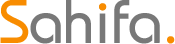 Educational Hub Education and Scholarship Center
Educational Hub Education and Scholarship Center