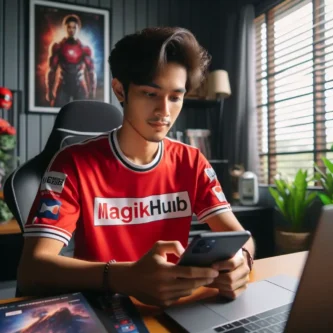Introduction
Rooting your Samsung Galaxy S10e can unlock a world of possibilities and customization options. In this guide, we will walk you through the process of rooting your device using Magisk, a popular and reliable method.
But first, let’s understand what rooting is and why you might want to do it. Rooting is the process of gaining administrative access to your Android device, allowing you to access system files and make modifications that are otherwise restricted. This can enable you to install custom ROMs, remove bloatware, and even overclock your device for improved performance.
However, it’s important to note that rooting does come with some potential drawbacks. It can void your warranty, expose your device to security risks, and potentially cause software instability if not done correctly. Therefore, it’s crucial to proceed with caution and fully understand the risks involved.
Now, let’s talk about the specific method we will be using in this guide: Magisk. Magisk is a powerful tool that not only allows you to root your device but also provides a systemless interface. This means that you can enjoy the benefits of rooting without altering the system partition, making it easier to pass SafetyNet checks and use apps that typically don’t work on rooted devices.
Before we dive into the rooting process, it’s essential to check the compatibility of your Samsung Galaxy S10e. Make sure you have the correct model and software version, as different variants may require different rooting methods. This will ensure a smooth and successful rooting experience.
Table of Contents
While there are alternative rooting methods available, we have chosen Magisk for this tutorial due to its reliability, versatility, and extensive community support. It has become the go-to choice for many Android enthusiasts and developers alike.
Now that we have covered the basics, let’s move on to the step-by-step process of rooting your Samsung Galaxy S10e using Magisk.
Prerequisites
Before you begin the rooting process for your Samsung Galaxy S10e using Magisk, there are a few prerequisites you need to fulfill. These prerequisites will ensure a smooth and successful rooting experience.
1. Necessary Tools and Downloads: To root your device, you will need to have certain tools and downloads ready. These include Magisk Manager, Odin, and Samsung drivers. Magisk Manager is the main tool that will help you root your device, while Odin is a firmware flashing tool used to install custom firmware. Make sure to download these tools from trusted sources and have them ready on your computer.
2. Unlocked Bootloader: In order to root your Samsung Galaxy S10e, you will need to have an unlocked bootloader. Unlocking the bootloader allows you to make changes to the device’s software. Keep in mind that unlocking the bootloader may void your warranty, so proceed with caution.
3. Developer Options Enabled: To enable certain features and settings required for rooting, you need to enable Developer Options on your device. To do this, go to Settings, then About Phone, and tap on the Build Number seven times. This will unlock the Developer Options menu.
4. Backup Your Data: Rooting your device involves making changes to the system files, which can potentially lead to data loss. It is crucial to back up all your important data before starting the rooting process. This way, you can restore your data if anything goes wrong during the rooting process.
By fulfilling these prerequisites, you will be well-prepared to root your Samsung Galaxy S10e using Magisk. Once you have everything in place, you can proceed to the next section to begin the rooting process.
Step-by-Step Guide
Now that you have fulfilled the prerequisites, you are ready to begin the step-by-step process of rooting your Samsung Galaxy S10e using Magisk. This guide will walk you through each stage, ensuring a smooth and successful rooting experience.
Part 1: Preparing your S10e
Before you proceed with rooting, it is crucial to back up all your data. Rooting involves making changes to the system files, which can potentially lead to data loss. By backing up your data, you can easily restore it if anything goes wrong during the rooting process.
Next, you need to enable OEM unlocking and USB debugging on your device. To do this, go to Settings, then Developer Options. If you don’t see Developer Options, go to Settings, then About Phone, and tap on the Build Number seven times. Once in Developer Options, enable OEM unlocking and USB debugging.
To ensure a smooth connection between your device and computer, you need to download and install Samsung USB drivers. These drivers will allow your computer to recognize your device when connected via USB. You can find the official Samsung USB drivers on the Samsung website. Download the appropriate drivers for your device model and follow the installation instructions provided.
By following these initial steps, you have prepared your Samsung Galaxy S10e for the rooting process. In the next section, we will dive into the actual steps required to root your device using Magisk.
Part 2: Unlocking the Bootloader (Optional)
Unlocking the bootloader is an important step in the rooting process for the Samsung Galaxy S10e using Magisk. By unlocking the bootloader, you gain access to the system files and can make modifications that are necessary for rooting. This step is optional, but it is recommended to unlock the bootloader to ensure a smooth and successful rooting experience.
To unlock the bootloader, you will need to use a tool called Odin. Odin is a firmware flashing tool specifically designed for Samsung devices. It allows you to flash custom firmware, kernels, and other modifications onto your device.
Here are the clear instructions on unlocking the bootloader using Odin:
1. Download the latest version of Odin from the official website and install it on your computer.
2. Enable Developer Options on your Samsung Galaxy S10e by going to Settings, then About Phone, and tapping on the Build Number seven times.
3. Go back to Settings, then Developer Options, and enable OEM unlocking.
4. Power off your device and boot it into Download Mode by pressing and holding the Volume Down, Bixby, and Power buttons simultaneously.
5. Connect your device to your computer using a USB cable.
6. Open Odin on your computer and wait for it to recognize your device.
7. In Odin, click on the AP button and select the bootloader file for your device.
8. Click on the Start button to begin the bootloader unlocking process.
9. Once the process is complete, your device will reboot.
Note: It is important to follow these instructions carefully and ensure that you have the correct bootloader file for your device model. If you encounter any issues or are unable to unlock the bootloader, you can explore alternative rooting methods, which will be discussed in the conclusion section.
Part 3: Patching the Boot Image with Magisk
To patch the boot image with Magisk, you will need to follow a few simple steps. First, extract the downloaded Magisk zip file on your computer. Once extracted, transfer the Magisk Manager app to your Samsung Galaxy S10e.
Next, open the Magisk Manager app on your phone. From the main menu, select “Install” and then choose “Patch boot image.” This will prompt you to select the boot image file that you extracted earlier. Once you have selected the boot image, follow the on-screen instructions to patch it with Magisk.
After the patching process is complete, you will need to move the patched boot image file back to your computer. This can be done by connecting your phone to your computer using a USB cable and transferring the file.
Patching the boot image with Magisk is an essential step in the rooting process for the Samsung Galaxy S10e. It allows you to modify the boot image and gain root access to your device. With root access, you can enjoy the benefits of custom ROMs, install root-only apps, and make system-level modifications.
In the next section, we will discuss how to flash the patched boot image onto your Samsung Galaxy S10e using Odin. This step is crucial for completing the rooting process and unlocking the full potential of your device.
Part 4: Flashing the Patched Boot Image using Odin
To complete the rooting process for your Samsung Galaxy S10e, you will need to flash the patched boot image using Odin. Odin is a tool specifically designed for Samsung devices and is commonly used for flashing firmware, custom recoveries, and other system modifications.
To begin, open Odin on your computer. Make sure you have the latest version of Odin installed to ensure compatibility with your device.
Next, put your S10e into download mode. To do this, power off your device completely. Then, press and hold the Volume Down, Bixby, and Power buttons simultaneously until you see a warning message on your screen. Press the Volume Up button to enter download mode.
Once your device is in download mode, connect it to your computer using a USB cable. Odin should recognize your device and display a blue “Added” message in the log box.
Now, click on the “AP” button in Odin and select the patched boot image file that you previously transferred to your computer. Make sure to follow the instructions carefully and double-check that you have selected the correct file.
Once you have selected the file, click the “Start” button in Odin to begin the flashing process. This may take a few minutes, so be patient and do not disconnect your device during this time.
After the flashing process is complete, Odin will display a green “Pass” message in the log box. You can now safely disconnect your device from the computer.
Finally, reboot your S10e by holding down the Power button until the device restarts. Congratulations! You have successfully flashed the patched boot image using Odin.
In the next section, we will discuss the importance of unlocking the bootloader for the Samsung Galaxy S10e and provide a step-by-step guide on how to do it.
Part 5: Verifying Root and Exploring Options (Optional)
To verify that your Samsung Galaxy S10e has been successfully rooted, you can use a root checker app. These apps are specifically designed to check if your device has root access. Simply download a root checker app from the Google Play Store, open it, and follow the on-screen instructions to confirm whether your device has been rooted or not. This is an important step to ensure that the rooting process was successful.
Once your device is rooted, you can explore a wide range of root-enabled apps and mods that can enhance your device’s functionality. Some popular root-enabled apps include Titanium Backup, which allows you to backup and restore your apps and data, and AdAway, which blocks ads system-wide. However, it’s important to note that using root-enabled apps and mods comes with potential risks. These apps and mods have deeper access to your device’s system, which means they can potentially cause instability or security issues if not used responsibly.
It’s crucial to exercise caution and responsible usage of root privileges. Make sure to only download apps and mods from trusted sources, and always read user reviews and instructions before installing them. Additionally, be aware that rooting your device may void your warranty and can potentially trip Knox, which is a security feature on Samsung devices. Therefore, it’s important to weigh the benefits and risks before proceeding with rooting your Samsung Galaxy S10e.
By following these guidelines, you can verify the success of your root and explore the various options available to you while ensuring the safe and responsible usage of your rooted device.
Conclusion
Recap the key steps and emphasize the importance of following instructions carefully. Rooting your Samsung Galaxy S10e using Magisk involves several steps, including unlocking the bootloader, patching the boot image, and flashing the patched boot image using Odin. Each step is crucial and must be followed carefully to ensure a successful root.
Remind readers about the inherent risks and suggest further resources for learning more. It’s important to note that rooting your device comes with risks. It can potentially void your warranty and trip Knox, a security feature on Samsung devices. To mitigate these risks, it’s essential to research and understand the process thoroughly before proceeding. There are various online forums and communities where you can find detailed guides, tutorials, and discussions about rooting the Samsung Galaxy S10e using Magisk. These resources can provide valuable insights and help you make informed decisions.
Briefly discuss alternative rooting methods if the bootloader unlock is not possible. In some cases, unlocking the bootloader may not be possible due to device restrictions or limitations. If this is the case, there are alternative rooting methods available, such as using custom recovery like TWRP (Team Win Recovery Project) or flashing custom ROMs. These methods may require different steps and tools, so it’s important to research and understand the specific requirements for each method.
Mention how to unroot the device if needed. If you ever decide to unroot your Samsung Galaxy S10e, you can do so by using the “Uninstall” option in the Magisk Manager app. This will remove the root access and restore your device to its original state. It’s important to note that unrooting your device may not completely remove all traces of root, and there may still be some residual effects. If you need further assistance with unrooting, you can refer to online resources or seek help from the rooting community.
By following the key steps, understanding the risks, exploring alternative methods, and knowing how to unroot if needed, you can make informed decisions and safely root your Samsung Galaxy S10e using Magisk. Remember to always proceed with caution and take responsibility for your actions when it comes to modifying your device.
FAQs
- Will rooting void my warranty? Yes, unlocking the bootloader and rooting your S10e will almost certainly void your warranty. Proceed with caution, understanding repairs or replacements after rooting might not be covered.
- Is rooting my S10e safe? Rooting carries inherent risks like bricking your device or exposing it to security vulnerabilities. This guide focuses on Magisk, considered safer, but thorough research and understanding the risks are crucial before starting.
- What are the benefits of rooting my S10e? Rooting unlocks advanced features like installing custom ROMs, modifying system settings, and using root-specific apps. However, consider if these benefits align with your needs and outweigh the risks and warranty loss.
- Can I root my S10e without unlocking the bootloader? In most cases, no. Unlocking the bootloader is usually a prerequisite for Magisk rooting. This guide explores both methods, so if unable to unlock, refer to the alternative rooting section in the conclusion.
- What if I encounter issues while rooting? This guide strives for clarity, but technical difficulties can arise. Research common issues beforehand, join online communities for help, and remember seeking professional assistance might be necessary in complex situations.
- Can I unroot my S10e if I change my mind? Yes, you can usually unroot using specific methods or flashing stock firmware. Remember, unrooting might not restore your warranty, so research the process beforehand.