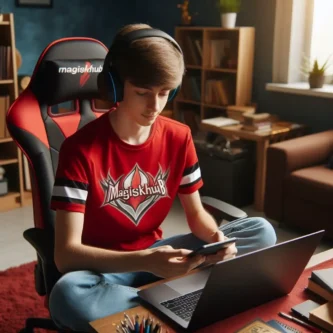Introduction
Rooting your Samsung Galaxy A12 can unlock a world of possibilities and customization options. In this guide, we will walk you through the process of rooting your device using Magisk, a popular and reliable method.
Rooting your A12 allows you to gain administrative access to the Android operating system, giving you more control over your device. With root access, you can install custom ROMs, remove bloatware, and even overclock your device for improved performance. However, it’s important to note that rooting does come with some potential drawbacks. It can void your warranty, expose your device to security risks, and may even cause software instability if not done correctly.
Magisk is the method we will be using in this guide because of its numerous advantages. Unlike other rooting methods, Magisk allows you to root your A12 without tripping Knox, which is a security feature on Samsung devices. This means you can still receive OTA updates and use certain apps that would otherwise be restricted on a rooted device. Magisk also offers a systemless root, which means it doesn’t modify the system partition, making it easier to unroot your device if needed.
Before proceeding with the rooting process, it’s crucial to check the compatibility of your A12. Make sure you have the correct model number and software version, as different variants may require different rooting methods. Failing to do so could result in bricking your device or other issues. So, let’s dive into the step-by-step process of rooting your Samsung Galaxy A12 using Magisk.
Prerequisites
To successfully root your Samsung Galaxy A12 using Magisk, there are a few prerequisites you need to fulfill. These prerequisites ensure that you have all the necessary tools and preparations in place before proceeding with the rooting process.
Firstly, you will need to download and install several tools. These include Magisk Manager, which is the application that will facilitate the rooting process. You will also need Odin, a firmware flashing tool, and the Samsung drivers to establish a connection between your device and your computer. Additionally, you may choose to download the TWRP image, which is a custom recovery that can enhance your rooting experience.
It’s important to note that some prerequisites may vary depending on your specific device model and software version. Therefore, it’s crucial to check the compatibility requirements for your Samsung Galaxy A12 before proceeding.
In addition to the tools, there may be specific requirements that need to be met. For example, you may need to unlock the bootloader of your device or enable developer options. These steps are necessary to ensure that your device is ready for the rooting process.
Lastly, it’s highly recommended to back up all your important data before starting the rooting process. Rooting your device can potentially result in data loss, so it’s better to be safe than sorry. Take the time to back up your photos, videos, contacts, and any other important files to a secure location.
By fulfilling these prerequisites, you will be well-prepared to root your Samsung Galaxy A12 using Magisk. Let’s move on to the next section to begin the step-by-step process.
Step-by-Step Guide
Part 1: Choosing Your Installation Method
When it comes to rooting your Samsung Galaxy A12 using Magisk, you have two main methods to choose from. The first method involves using TWRP recovery and flashing Magisk, while the second method utilizes the Magisk Manager app. The choice between these methods ultimately depends on your personal preference and comfort level with the rooting process.
For those who are more experienced and comfortable with custom recoveries, the TWRP + Magisk flashing method may be the preferred option. This method allows for more advanced customization and control over your device. To root your Samsung Galaxy A12 using this method, you will need to download and install TWRP recovery, followed by flashing the Magisk zip file through the recovery.
On the other hand, if you prefer a simpler and more user-friendly approach, the Magisk Manager app method is a great choice. This method allows you to root your device directly from the Magisk Manager app without the need for a custom recovery. The app will guide you through the rooting process step-by-step, making it easier for beginners to achieve root access on their Samsung Galaxy A12.
In the following sections, we will provide clear instructions for both methods, ensuring that you have all the information you need to successfully root your Samsung Galaxy A12 using Magisk. Whether you choose the TWRP + Magisk flashing method or the Magisk Manager app method, you’ll be able to enjoy the benefits of root access on your device. So let’s dive in and get started!
Using TWRP and Odin
Using TWRP and Odin, you can easily root your Samsung Galaxy A12 and gain full control over your device. Here’s a step-by-step guide to help you through the process.
First, you’ll need to install TWRP Recovery on your Samsung Galaxy A12. You can find a separate guide with detailed instructions on how to do this (link provided). Once TWRP Recovery is installed, you’re ready to proceed.
Next, download the appropriate versions of Magisk Manager and Odin for your Samsung Galaxy A12. Make sure you choose the correct versions to ensure compatibility.
Now, open Odin on your computer. Connect your Samsung Galaxy A12 to your computer using a USB cable and put it into download mode. To do this, power off your device and then press and hold the Volume Down + Power buttons simultaneously until you see the download mode screen.
In Odin, you’ll see different options and buttons. Select the AP or PDA button and browse for the patched boot image file you created using Magisk Manager. Once you’ve selected the file, click the Start button to begin the flashing process. Make sure to follow the instructions carefully to avoid any issues.
After the flashing process is complete, you can safely disconnect your Samsung Galaxy A12 from your computer. Finally, reboot your device, and you’ll have successfully rooted your Samsung Galaxy A12 using TWRP and Odin.
With root access, you can now enjoy the benefits of custom ROMs, advanced customization options, and the ability to install powerful root apps on your Samsung Galaxy A12. Just remember to proceed with caution and be aware of the risks involved in rooting your device.
Using Magisk Manager app
Using Magisk Manager app, you can easily root your Samsung Galaxy A12 without tripping Knox and enjoy the benefits of a rooted device. Here’s a step-by-step guide to help you through the process.
First, you’ll need to install the Magisk Manager app on your A12. You can find the latest version of the app on the official Magisk website or trusted third-party sources. Once you have downloaded the APK file, go to your device’s settings, navigate to the “Security” or “Privacy” section, and enable the “Unknown Sources” option. This will allow you to install apps from sources other than the Google Play Store. Locate the downloaded APK file and tap on it to begin the installation process. Follow the on-screen instructions to complete the installation.
Once the Magisk Manager app is installed, open it and agree to the terms and conditions. On the main screen, you will see several options. Select “Install” and then choose “Patch boot image.” This will prompt you to select the boot image file for your Samsung Galaxy A12. Make sure you have extracted the boot image file from the firmware package specific to your device model.
After selecting the boot image file, the app will patch it with the necessary modifications to enable root access. Follow the on-screen instructions to complete the patching process. Once the patching is done, the app will generate a patched boot image file.
Now, reboot your Samsung Galaxy A12 into recovery mode. To do this, power off your device and then press and hold the Volume Up + Power buttons simultaneously until you see the recovery mode screen. In the recovery mode, select the option to install or flash the patched boot image file. Once the flashing process is complete, reboot your device.
Congratulations! You have successfully rooted your Samsung Galaxy A12 using the Magisk Manager app. Now you can enjoy the benefits of custom ROMs, advanced customization options, and the ability to install powerful root apps on your device. Just remember to proceed with caution and be aware of the risks involved in rooting your device.
Part 2: Verifying Root and Exploring Options (Optional)
To ensure that your Samsung Galaxy A12 has been successfully rooted using Magisk, you can use a root checker app to confirm the root status of your device. There are several root checker apps available on the Google Play Store, such as “Root Checker” or “Root Validator.” Simply download and install one of these apps, open it, and tap on the “Verify Root” or similar button. The app will then analyze your device and provide a confirmation if root access has been granted.
Once you have verified the root status of your Samsung Galaxy A12, you can explore the wide range of possibilities that come with root access. There are numerous root-enabled apps and mods available that can enhance your device’s functionality and customization options. Some popular root-enabled apps include Titanium Backup, which allows you to backup and restore your apps and data, and AdAway, which blocks ads system-wide.
However, it’s important to note that rooting your device also comes with potential risks. Root access grants you full control over your device’s system files, which means that you have the power to make changes that can potentially harm your device if not done correctly. It’s crucial to exercise caution and only make changes that you fully understand and are confident in.
Additionally, it’s important to use root privileges responsibly. Avoid downloading and installing unknown or untrusted apps, as they may contain malicious code that can compromise the security of your device. Regularly update your device’s firmware and security patches to stay protected against potential vulnerabilities.
In conclusion, using a root checker app can help you confirm the successful rooting of your Samsung Galaxy A12. With root access, you can explore a wide range of root-enabled apps and mods, but it’s important to exercise caution and responsible usage to avoid any potential risks or harm to your device.
Conclusion
Recap the key steps and emphasize the importance of following instructions carefully. Rooting your Samsung Galaxy A12 using Magisk requires a series of steps that must be followed carefully to ensure success. By following the step-by-step guide provided in this article, you can gain root access to your device and unlock a world of possibilities for customization and functionality.
Remind readers about the inherent risks and suggest further resources for learning more. It’s important to note that rooting your device comes with certain risks. Modifying system files can potentially lead to instability or even bricking your device if not done correctly. Therefore, it is crucial to exercise caution and thoroughly understand the process before proceeding. For further information and guidance, there are various online forums and communities dedicated to Android rooting that can provide valuable insights and support.
Briefly discuss alternative rooting methods if applicable. While this article focuses on rooting the Samsung Galaxy A12 using Magisk, it’s worth mentioning that there are alternative methods available. Some users may prefer using different tools or custom recoveries like TWRP. However, it’s important to research and understand the specific requirements and risks associated with each method before proceeding.
Mention how to unroot the device if needed. If you ever decide to revert the root access on your Samsung Galaxy A12, you can unroot your device. This can be done by using the “Uninstall” option in the Magisk Manager app or by flashing the stock firmware through Odin. It’s important to note that unrooting your device will remove all modifications and return it to its original state.
By following the steps outlined in this article, understanding the risks involved, and exploring alternative methods if desired, you can successfully root your Samsung Galaxy A12 and enjoy the benefits of a rooted device. Remember to always proceed with caution and make informed decisions to ensure the best experience with your rooted device.
FAQ’s
- Will rooting void my warranty? Yes, unlocking the bootloader and rooting your A12 will almost certainly void your warranty. Proceed with caution, understanding repairs or replacements after rooting might not be covered.
- Is rooting my A12 safe? Rooting carries inherent risks like bricking your device or exposing it to security vulnerabilities. Magisk is considered safer, but thorough research and understanding the risks are crucial before starting.
- What are the benefits of rooting my A12? Rooting unlocks advanced features like installing custom ROMs, modifying system settings, and using root-specific apps. However, consider if these benefits align with your needs and outweigh the risks and warranty loss.
- Do I need to install TWRP before rooting? Not necessarily. This guide offers both methods: using TWRP and Magisk flashing or directly through the Magisk Manager app. Choose the method that suits your comfort level and technical skills.
- What if I encounter issues while rooting? This guide strives for clarity, but technical difficulties can arise. Research common issues beforehand, join online communities for help, and remember seeking professional assistance might be necessary in complex situations.
- Can I unroot my A12 if I change my mind? Yes, you can usually unroot using specific methods or flashing stock firmware. Remember, unrooting might not restore your warranty, so research the process beforehand.