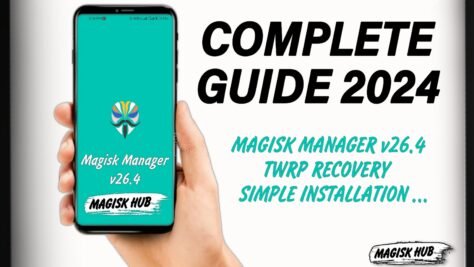Rooting your device using Magisk Manager can provide you with additional control and customization options. However, like any rooting process, it can sometimes come with its fair share of issues. In this article, we will explore some common issues that users may encounter when using Magisk Manager and provide troubleshooting tips to help resolve them.
Key Takeaways
- Make sure your device is properly rooted before troubleshooting any issues.
- If you experience a bootloop, try booting into recovery mode and uninstalling any recently installed modules.
- App crashes can often be resolved by clearing the app cache and data or reinstalling the app.
- If you fail the SafetyNet check, consider using Magisk Hide or installing a SafetyNet bypass module.
- Always follow the troubleshooting guide provided by the Magisk Manager community or support team.
Download Magisk v27.0 apk/zip
Common Issues

Device Not Rooted
If you are experiencing issues with rooting your device, the first thing you need to check is whether your device is rooted or not. To check the root status of your device, you can use apps like Root Checker or Terminal Emulator. These apps will provide you with information about the root status of your device. If the apps indicate that your device is not rooted, you will need to follow the appropriate rooting method for your device and OS version.
Bootloop
Bootloop
The bootloop issue is one of the common problems that users may encounter after rooting their device. A bootloop occurs when the device gets stuck in a continuous rebooting cycle and fails to fully start up. This can be caused by various factors, such as incompatible modules or incorrect installation of Magisk.
To fix the bootloop issue, follow these steps:
- Reboot into Recovery Mode: Press and hold the power button and volume down button simultaneously until the device enters recovery mode.
- Wipe Cache Partition: Use the volume buttons to navigate to the ‘Wipe Cache Partition’ option and press the power button to select it.
- Uninstall Problematic Modules: If you have recently installed any modules, try uninstalling them to see if it resolves the bootloop issue.
- Reinstall Magisk: If none of the above steps work, you may need to reinstall Magisk.
Remember to always backup your device before making any changes to avoid data loss.
App Crashes
App crashes can be a common issue when using Magisk Manager for rooting your device. If you are experiencing frequent app crashes, there are a few troubleshooting steps you can try:
- Clear app cache: Sometimes, app crashes can be caused by corrupted cache files. Clearing the app cache can help resolve this issue.
- Update Magisk Manager: Make sure you are using the latest version of Magisk Manager. Updates often include bug fixes and improvements that can help prevent app crashes.
- Check for conflicting modules: If you have installed multiple Magisk modules, there may be conflicts between them that can cause app crashes. Try disabling or removing any unnecessary modules.
- Record and upload logcat: If the app continues to crash, recording and uploading the logcat can provide valuable information for troubleshooting. You can use tools like ADB to capture the logcat when the crash occurs.
Remember to always backup your device before making any changes to avoid data loss.
SafetyNet Failure
If you encounter SafetyNet failure after rooting your device, there are a few steps you can take to resolve the issue. First, you can try installing the Universal SafetyNet Fix Magisk module, which allows users to pass the SafetyNet check on rooted devices. This module is designed to address the security feature built into SafetyNet. Additionally, you can also check for any conflicting modules or modifications that may be causing the failure. Disabling or removing these modules can sometimes resolve the issue. If the problem persists, you may need to consider unrooting your device or seeking further assistance.
Troubleshooting Guide

Checking Root Status
To check the root status of your device, you can use the Magisk Manager app. Open the app and navigate to the “Superuser” section. Here, you will find a list of installed apps on your device. You can toggle the switch next to each app to grant or revoke root access.
Fixing Bootloop
If you encounter a bootloop after rooting your device, there are a few steps you can take to fix the issue. First, try rebooting your device into recovery mode and clearing the cache partition. This can help resolve any conflicts or errors that may be causing the bootloop. If that doesn’t work, you can try uninstalling any recently installed modules or modifications that may be causing the problem. Additionally, you can try flashing the stock firmware for your device to restore it to its original state. If none of these solutions work, you may need to seek further assistance or consider restoring your device to its factory settings.
Resolving App Crashes
App crashes can be frustrating and disrupt your user experience. Here are some steps you can take to resolve app crashes:
- Check for updates: Ensure that both your device’s operating system and the app itself are up to date. Sometimes, app crashes can be caused by compatibility issues with outdated software.
- Clear app cache: Clearing the cache of the app can help resolve crashes. Go to the app settings, find the storage or cache section, and tap on ‘Clear cache’.
- Reinstall the app: If clearing the cache doesn’t work, try uninstalling and reinstalling the app. This can help resolve any corrupted files or settings that may be causing the crashes.
- Contact app support: If the app continues to crash, reach out to the app’s support team for assistance. They may be able to provide specific troubleshooting steps or updates that can resolve the issue.
Remember, app crashes can have various causes, and these steps may not always solve the problem. If the issue persists, it’s recommended to seek further assistance or explore alternative apps.
Bypassing SafetyNet
Bypassing SafetyNet is an important step to ensure that your rooted device can pass SafetyNet checks. SafetyNet is a security feature implemented by Google to detect modifications to the Android system. Here are some methods to bypass SafetyNet:
- Open Magisk
- Turn on Zygisk on Magisk Settings
- Turn on Enforce DenyList
- Go to Configure DenyList and tick Google Play Services
Implementing these steps will help you bypass SafetyNet and ensure that your device is compatible with apps that require SafetyNet certification.
Conclusion
In conclusion, this article has provided a comprehensive guide to common issues and troubleshooting for Magisk Manager rooting. By addressing the key problems faced by users and offering effective solutions, readers can now navigate the rooting process with confidence. Remember to always follow the recommended steps and consult the Magisk community for further assistance. With this knowledge, users can unlock the full potential of their devices and enjoy a seamless rooting experience. Happy rooting!
Frequently Asked Questions
1. How do I root my device using Magisk Manager?
To root your device using Magisk Manager, you can follow these steps: 1. Download the latest version of Magisk Manager. 2. Install the APK file on your device. 3. Open Magisk Manager and tap on the ‘Install’ button. 4. Choose the ‘Install’ option in the pop-up window. 5. Magisk Manager will automatically download and install the necessary files. 6. Once the installation is complete, reboot your device. 7. Your device should now be rooted using Magisk Manager.
2. What should I do if my device is not rooted after using Magisk Manager?
If your device is not rooted after using Magisk Manager, you can try the following troubleshooting steps: 1. Make sure you have followed all the steps correctly. 2. Check if your device is compatible with Magisk Manager. 3. Ensure that you have the latest version of Magisk Manager installed. 4. Reboot your device and try rooting again. 5. If the issue persists, you can seek help from the Magisk community or forums for further assistance.
3. How can I fix bootloop issues caused by Magisk Manager?
If you are facing bootloop issues after using Magisk Manager, you can try the following solutions: 1. Boot your device into recovery mode. 2. Flash the Magisk uninstaller zip file. 3. Reboot your device. 4. If the bootloop persists, you may need to perform a factory reset. 5. It is recommended to take a backup of your data before performing a factory reset.
4. What should I do if an app crashes after rooting with Magisk Manager?
If an app crashes after rooting with Magisk Manager, you can try the following troubleshooting steps: 1. Clear the app cache and data. 2. Uninstall and reinstall the app. 3. Disable any modules in Magisk Manager that may be causing conflicts. 4. If the issue persists, you can try hiding Magisk Manager from the app that is crashing. 5. If none of the above solutions work, you can seek help from the app developer or the Magisk community.
5. How can I bypass SafetyNet checks after rooting with Magisk Manager?
To bypass SafetyNet checks after rooting with Magisk Manager, you can try the following methods: 1. Open Magisk Manager and go to the ‘Settings’ tab. 2. Enable the ‘Magisk Hide’ option. 3. Select the apps that you want to hide root from. 4. Reboot your device. 5. SafetyNet checks should now pass for the selected apps.
6. Can I unroot my device using Magisk Manager?
Yes, you can unroot your device using Magisk Manager. 1. Open Magisk Manager and go to the ‘Settings’ tab. 2. Scroll down and tap on the ‘Uninstall’ button. 3. Choose the ‘Complete Uninstall’ option. 4. Magisk Manager will remove all the root files and restore your device to its original state. 5. Reboot your device to complete the unrooting process.
Click on download button below to download Magisk Manger ….
- Magisk Manager Latest Version (Download )
- SDK Platform Tool ( Download )
- TWRP Recovery ( Download)
- SafetyNet Fix Magisk Module ( Download)
- Dolby Atmos Magisk Module ( Download)
- God-Speed Magisk Module ( Download)
- NL-Sound Magisk Module ( Download)
Official Magisk Owner : https://github.com/topjohnwu/Magisk
Best Magisk Related Site : https://magiskhub.com
And if you want to explore all the Android performance boosting features then you can explore them by taping here