Have you ever felt limited by the stock Android experience? Do you crave more control over your device and the ability to unlock its full potential? If so, then rooting your Android device might be the answer you’ve been looking for. Rooting essentially grants you “superuser” access, allowing you to modify the core system files and unleash a world of customization options. But venturing into the world of rooting can be daunting, especially for beginners. This is where Magisk Manager steps in – a powerful tool that simplifies the rooting process and offers a safe and secure way to elevate your Android experience.
In this comprehensive guide, we’ll delve into everything you need to know about Magisk Manager, from understanding the concept of rooting to exploring the app’s features and functionalities. We’ll also equip you with the knowledge to install Magisk Manager, troubleshoot common issues, and ultimately, take full control of your Android device.
So, buckle up and get ready to unlock the hidden potential of your Android companion!
Download Magisk Manager apk v27.0
Modules for Rooting !
- Magisk Hide ( Download )
- SafetyNet Fix ( Download )
- Lsposed Riru/zygisk ( Download )
- Raiden Tweaks Module ( Download )
Modules for Sound !
Modules for Gaming and Performance !
- FPS Booster Pro ( Download )
- GodSpeed Module ( Download )
- Franco Kernel Manager FKM ( Download )
- Advanced charging Controller AccA ( Download )
- PUBG / BGMI Auto Headshots+FPS Unlocker ( Download )
Magiskhub is Your go-to place for safe and secure Android customization.
Understanding Rooting
Before diving into the world of Magisk Manager, let’s establish a clear understanding of what rooting entails. In simpler terms, rooting grants you administrative privileges on your Android device. Imagine your phone or tablet as a high-security building. Normally, you, as the user, have access to specific areas like your apps, photos, and messages. Rooting grants you a master key, allowing you to enter restricted areas, the system files, and make modifications that the manufacturer originally intended to keep off-limits.
Benefits of Rooting Your Device
Rooting your device unlocks a treasure trove of possibilities. Here are some of the enticing benefits you can reap:
- System-Level Customization: Ever felt restricted by the stock launcher or user interface? Rooting empowers you to personalize your device to an unparalleled degree. You can install custom ROMs (operating systems) that offer unique features and functionalities, completely revamp the look and feel of your device, and even optimize performance by tweaking system settings not normally accessible.
- Unlocking Hidden Features: Manufacturers often disable certain features on their devices due to carrier restrictions or regional limitations. Rooting allows you to bypass these restrictions and unlock features that were hidden from plain sight. For instance, you might be able to enable hotspot functionality that your carrier originally disabled, or access advanced camera settings that aren’t available in the stock camera app.
- Advanced App Control: Rooting grants you finer control over the apps you install. You can uninstall pre-installed bloatware that hogs storage space and drains battery life. Additionally, rooting empowers you to block ads within apps, enable features that developers disable in the free version, and automate tasks using powerful tools.
- Improved Performance: Over time, Android devices can accumulate junk files and become sluggish. Rooting allows you to install apps that optimize system performance, remove unnecessary background processes, and even overclock your processor (with caution) for a smoother and faster user experience.
Potential Risks of Rooting
While rooting offers a plethora of benefits, it’s crucial to acknowledge the potential risks involved. Here’s a reality check to consider before you decide to take the rooting plunge:
- Warranty Voiding: Rooting your device can void the manufacturer’s warranty. This means that if your device experiences hardware issues after rooting, you might not be eligible for free repairs from the manufacturer.
- Security Vulnerabilities: Improper rooting practices can leave your device vulnerable to security exploits. Malicious apps might gain unrestricted access to your system files, potentially compromising your data and privacy.
- Software Instability: Rooting can sometimes lead to software instability. Custom ROMs or modified apps might not be fully compatible with your device, resulting in crashes, bootloops (where your device gets stuck in a restart loop), and other unforeseen issues.
Remember, rooting is not for the faint of heart. It’s essential to conduct thorough research specific to your device model before proceeding. X
Magisk Manager: A Safe and Secure Rooting Solution
Now that you have a grasp of rooting’s concepts and implications, let’s introduce Magisk Manager, the champion in our journey towards a rooted Android experience.
Traditionally, rooting involved modifying the system partition of your device, which could be risky and potentially lead to permanent damage. Magisk Manager revolutionized the rooting landscape by introducing a systemless rooting approach.
What is Magisk Manager?
Magisk Manager is an open-source application that serves as the central hub for managing root access on your Android device. Unlike traditional rooting methods that directly alter system files, Magisk employs a clever technique. It creates a virtual partition that sits on top of the original system partition. This virtual partition houses the root modifications, essentially tricking apps and security checks into thinking your device is unrooted while granting you superuser access in the background.
Here’s a table summarizing the key differences between traditional rooting and Magisk:
| Feature | Traditional Rooting | Magisk Manager |
|---|---|---|
| System Modification | Modifies the original system partition | Creates a virtual partition |
| Risk of Bricking | Higher risk of permanent damage | Lower risk due to systemless approach |
| Compatibility | May not be compatible with all devices | Wider compatibility due to virtual partition |
| SafetyNet Detection | Can trigger SafetyNet failures | Can bypass SafetyNet with Magisk Hide |
Advantages of Using Magisk Manager
Magisk Manager offers a multitude of advantages over traditional rooting methods:
- Systemless Rooting: As mentioned earlier, Magisk utilizes a virtual partition, minimizing the risk of damaging your device’s core system files.
- Stealth Mode: Magisk Manager boasts a feature called “Magisk Hide,” which allows you to cloak your root access from specific apps or security checks like Google SafetyNet. This proves beneficial when using apps that don’t function properly on rooted devices.
- Magisk Modules: The Magisk Manager ecosystem extends beyond just root management. It offers a plethora of downloadable modules that add functionalities or enhance your rooted experience. We’ll delve deeper into modules in a later section.
By leveraging Magisk Manager, you can enjoy the benefits of rooting with a greater degree of security and flexibility. Now, let’s equip you with the knowledge to install Magisk Manager and embark on your rooting adventure!
Installing Magisk Manager
Before diving into the installation process, it’s crucial to ensure your device is prepared for rooting. Here are some prerequisites to tick off your list:
Prerequisites for Rooting
- Compatible Device: Not all devices are created equal. Magisk Manager enjoys broad compatibility, but it’s vital to confirm whether your specific device model and Android version are supported. A quick Google search with your device model name and “Magisk compatibility” should provide the answer.
- Unlocked Bootloader: The bootloader is the core program that initiates your device when you power it on. An unlocked bootloader grants you the freedom to flash custom software like Magisk. Unlocking the bootloader process varies depending on the device manufacturer. Websites like XDA Developers often provide detailed guides specific to your device model.
Downloading Magisk Manager
Once you’ve confirmed compatibility and unlocked your bootloader, it’s time to download the Magisk Manager app. Here’s how:
- Head over to the official Magisk GitHub repository: https://github.com/topjohnwu/Magisk
- Navigate to the “Releases” section.
- Download the latest version of the Magisk Manager APK file (the file extension will be “.apk”).
Flashing Magisk
Flashing refers to the process of installing Magisk onto your device. There are two primary methods for flashing Magisk Manager:
- TWRP Recovery: TWRP (Team Win Recovery Project) is a popular custom recovery environment that offers advanced features for managing your device’s software. If your device has TWRP installed, you can use it to flash the downloaded Magisk Manager APK. Instructions for flashing via TWRP are usually straightforward and can be found on XDA Developers or relevant forums for your device.
- Odin (for Samsung devices): Odin is a flashing tool primarily used for Samsung Galaxy devices. The flashing process with Odin involves downloading the specific Odin version compatible with your phone model and following a step-by-step guide specific to your device. Again, XDA Developers is a valuable resource for finding Odin flashing instructions.
Important Note: The specific steps for flashing Magisk Manager will vary depending on your device and chosen method (TWRP or Odin). It’s imperative to consult reliable sources like XDA Developers for method-specific instructions to ensure a smooth and successful flashing process.
We strongly advise against following generic instructions found online without verification for your specific device model. Incorrect flashing procedures can potentially damage your device.
In the next section, we’ll explore the exciting features and functionalities offered by Magisk Manager, empowering you to take full advantage of your rooted device!
Exploring Magisk Manager Features
Congratulations! You’ve successfully installed Magisk Manager and unlocked the gateway to a world of customization options on your rooted Android device. Now, let’s delve into the exciting features offered by Magisk Manager and explore how to leverage them to your advantage.
Magisk Modules
One of the most compelling aspects of Magisk Manager is the vibrant ecosystem of Magisk Modules. These modules are essentially downloadable add-ons that extend the functionalities of your rooted device. Here’s a breakdown of what modules are and how to use them:
- What are Magisk Modules? Think of Magisk Modules like building blocks for your rooted experience. They can offer a wide range of enhancements, from blocking ads within apps to tweaking system settings inaccessible on stock firmware. Some popular module examples include:
- Ad blockers: Eliminate intrusive ads that disrupt your mobile experience.
- Battery optimization modules: Extend your battery life by managing background processes and optimizing resource consumption.
- UI customization modules: Personalize the look and feel of your device by changing fonts, themes, and animations.
- Performance enhancement modules: Fine-tune your device’s performance by overclocking (with caution) or undervolting the processor for better thermals.
- Popular Magisk Modules: A quick internet search will reveal a plethora of Magisk Modules available for download. However, it’s crucial to only download modules from reputable sources like the Magisk Module Repository (https://github.com/Magisk-Modules-Repo) to ensure their safety and compatibility.
- Installing and Managing Modules: Installing modules is a breeze with Magisk Manager. Here’s a simplified walkthrough:
- Launch the Magisk Manager app.
- Navigate to the “Modules” section.
- Browse the available modules or search for a specific one.
- Tap on the desired module to access its information and download link.
- Once downloaded, tap on the downloaded module file within Magisk Manager.
- A confirmation prompt will appear. Tap “Install” to initiate the installation process.
Magisk Hide
As mentioned earlier, Magisk Manager boasts a valuable feature called Magisk Hide. This feature essentially cloaks your root access from specific apps or security checks. This proves beneficial in several scenarios:
- Using Banking Apps: Some banking apps or financial institutions might restrict access on rooted devices for security reasons. Magisk Hide allows you to mask your root access from these apps, ensuring their smooth functioning.
- Playing Games with Root Detection: Certain games might employ root detection measures to prevent users with rooted devices from gaining unfair advantages. Magisk Hide empowers you to bypass such detection, allowing you to enjoy the games without hindrance.
Using Magisk Hide is a straightforward process:
- Launch the Magisk Manager app.
- Navigate to the “Settings” section.
- Locate the “Magisk Hide” option and enable it.
- A list of apps will appear. Select the apps from which you want to hide your root access.
Important Note: Magisk Hide is not a foolproof method. Some sophisticated apps or security checks might still be able to detect root access.
Magisk Settings
Magisk Manager offers a variety of settings that allow you to customize its behavior and manage your root access. Here’s a quick overview of some key settings:
- Magisk Version: This section displays the currently installed Magisk version. You can also check for updates here.
- Magisk Mode: This setting allows you to choose between different Magisk operating modes, each offering varying levels of stealth and compatibility.
- Download Direct Mode: Enable this option to download Magisk modules directly from the Magisk Manager app.
- SafetyNet Check: This option allows you to test if Magisk Hide is successfully masking your root access from Google’s SafetyNet security suite.
By exploring these settings, you can fine-tune Magisk Manager to function seamlessly with your rooted device and preferences.
Troubleshooting Common Magisk Issues
Even with the best preparation, occasional hiccups can occur during the rooting process or while using Magisk Manager. Here are some common Magisk issues and potential solutions to get you back on track:
Magisk Not Detected
If your device doesn’t recognize Magisk after flashing, here are some troubleshooting steps:
- Reboot Your Device: A simple reboot can often resolve temporary glitches. Restart your device and check if Magisk is detected upon booting up.
- Verify Magisk Version: Ensure you’re using the correct Magisk version compatible with your device and Android version. Incompatible versions can lead to detection issues.
- Re-flash Magisk: If the issue persists, try re-flashing Magisk using the appropriate method (TWRP or Odin) as outlined earlier.
- Check Magisk Hide: If Magisk Hide is enabled, it might be masking Magisk from certain apps. Try temporarily disabling Magisk Hide to see if detection resumes.
SafetyNet Fails
SafetyNet is a suite of security checks implemented by Google. Failing a SafetyNet check can prevent you from using certain apps or features that rely on it. Here’s how to address SafetyNet failures:
- Ensure Magisk Hide is Enabled: Magisk Hide is your primary defense against SafetyNet detection. Double-check that Magisk Hide is enabled and configured correctly.
- Update Magisk Manager: Outdated versions of Magisk Manager might not have the latest patches for bypassing SafetyNet. Update Magisk Manager to the newest version and try again.
- Consult Device-Specific Guides: Search for forums or communities dedicated to your device model. Other users might have encountered similar issues and found solutions specific to your device.
Bootloop Issues
A bootloop is a frustrating scenario where your device gets stuck in a continuous restart cycle. Here’s what to do if you encounter a bootloop after flashing Magisk:
- Boot into Safe Mode: Most Android devices allow booting into Safe Mode, which loads only the essential system files. If you can boot into Safe Mode, it indicates a potential conflict with a recently installed app or module. Try uninstalling any recently installed apps or Magisk modules to identify the culprit.
- Reflash Stock Firmware: If booting into Safe Mode fails, you might need to reflash the stock firmware for your device. This will erase all your data and settings, so proceed with caution and ensure you have a backup. Manufacturer websites or XDA forums typically provide instructions for reflashing stock firmware.
Important Note: Troubleshooting bootloop issues can be device-specific and complex. If the above steps don’t resolve the issue, consulting a developer forum or seeking help from an experienced user familiar with your device model is recommended.
Remember, these are just some general troubleshooting steps. Always conduct thorough research specific to your device and encountered issue for the most effective solutions.
Unrooting Your Device
There might come a time when you decide to undo the rooting process and return your device to its stock state. Here are some scenarios where unrooting might be necessary:
- Warranty Claims: If your rooted device encounters a hardware issue and you still have an active warranty, unrooting might be necessary to get your device repaired under warranty.
- Selling Your Device: Before selling your rooted device, it’s recommended to unroot it to ensure a smooth experience for the new owner and avoid potential compatibility issues.
- App Incompatibility: Certain apps might not function correctly on rooted devices. Unrooting can resolve such compatibility issues.
Removing Magisk and Restoring Your Device (H3)
The process of unrooting your device typically involves removing Magisk Manager and flashing the stock firmware provided by your device manufacturer. Here’s a general guideline:
- Backup Your Data: Unrooting wipes your device data. Before proceeding, create a comprehensive backup of your important data like contacts, photos, messages, and apps.
- Download Stock Firmware: Head over to your device manufacturer’s website and download the stock firmware specific to your device model and region.
- Flashing Stock Firmware: The method for flashing the stock firmware depends on your device. It often involves using manufacturer-provided tools or Odin (for Samsung devices) and follows a device-specific process. Refer to your device’s official support website or XDA forums for detailed instructions.
- Verify Unroot: Once you’ve successfully flashed the stock firmware, reboot your device. You can use Magisk Manager to check if Magisk is still detected. If not, your device is successfully unrooted.
Important Note: Similar to flashing Magisk, unrooting and flashing stock firmware can be device-specific and carry potential risks if done incorrectly. Always consult reliable sources like your device manufacturer’s website or trusted forums for step-by-step instructions specific to your device model.
Conclusion
By equipping yourself with the knowledge presented in this comprehensive guide, you’ve taken a significant step towards exploring the world of rooted Android devices using Magisk Manager. Remember, rooting unlocks a treasure trove of customization options and potential performance improvements, but it also comes with inherent risks. Weigh the pros and cons carefully before deciding to root your device.
Here’s a quick recap:
- Magisk Manager offers a safe and secure way to root your Android device.
- Systemless rooting minimizes the risk of damaging your device’s core system files.
- Magisk Modules provide a vast ecosystem of functionalities to enhance your rooted experience.
- Magisk Hide allows you to cloak your root access from specific apps or security checks.
Before embarking on your rooting journey, ensure you have a clear understanding of the process, potential risks, and have conducted thorough research specific to your device model. With the knowledge gained from this guide and responsible practices, you can unlock the full potential of your Android device and enjoy a truly customized mobile experience.
We hope this blog post has empowered you on your path to rooted Android bliss! Feel free to explore further by referencing the resources mentioned throughout this guide and delving deeper into the vibrant community of Android enthusiasts and developers.
Resources
Rooting your Android device opens a gateway to a world of possibilities, but it’s important to stay informed and have access to reliable resources throughout your journey. Here are some helpful links to get you started:
- Magisk Official Website: https://github.com/topjohnwu/Magisk (This website provides the latest version of Magisk Manager for download, along with official documentation and troubleshooting guides.)
- XDA Developers Forum: https://www.xda-developers.com/ (XDA is a massive community of Android enthusiasts and developers. You can find device-specific forums, rooting guides, troubleshooting threads, and discussions on the latest advancements in the Android world.)
- Magisk Module Repository: https://github.com/Magisk-Modules-Repo (This repository houses a vast collection of Magisk Modules for various purposes. Explore this repository to discover modules that can enhance your rooted experience.)
- Android Subreddit: https://www.reddit.com/r/Android/ (The Android subreddit on Reddit is another excellent resource for all things Android. You can find discussions on rooting, specific device questions, news updates, and tips from a knowledgeable community.)
Explore modules, unleash potential with Magisk Manager. Visit magiskhub now !
Frequently Asked Questions (FAQs)
What is Magisk Manager?
Magisk Manager is a powerful Android app that allows users to manage the root access on their devices while providing additional features such as systemless root, Magisk modules support, and more.
What are Magisk Modules?
Magisk Modules are add-ons or modifications that can be installed through Magisk Manager to enhance device functionality and customization. These modules can range from performance improvements to visual enhancements.
How do I install Magisk Modules?
Installing Magisk Modules is a straightforward process. In Magisk Manager, navigate to the “Modules” section, tap on the ‘+’ icon, and select the module zip file. After a reboot, the module will be applied.
Are Magisk Modules reversible?
Most Magisk Modules are reversible. You can easily disable or remove a module through Magisk Manager, and the changes will be reverted upon a reboot.
Is Magisk Manager safe to use?
Magisk Manager is widely recognized as a safe and secure tool for rooting Android devices. However, users should always follow instructions carefully and be aware of potential risks associated with modifying device software.
Can I unroot my device using Magisk Manager?
Yes, Magisk Manager provides an option to completely unroot your device, allowing you to revert to a non-rooted state if needed.
I haven’t included FAQs or “people also ask” questions yet, but I can definitely help you with that! Here’s a section incorporating both:
Do I need to root my Android device?
Rooting your device is entirely optional. It unlocks a wide range of customization options and potential performance improvements, but it also comes with inherent risks like voiding your warranty and increasing the security vulnerabilities of your device. Carefully weigh the pros and cons before deciding to root.
Is Magisk Manager safe?
Magisk Manager is generally considered a safe way to root your Android device compared to traditional rooting methods. It employs a systemless rooting approach that minimizes the risk of damaging core system files. However, there’s always a slight risk involved during the rooting process, so proceed with caution and ensure you have a backup of your important data.
What are the benefits of using Magisk Manager?
Magisk Manager offers several advantages over traditional rooting methods:
- Systemless Rooting: Reduces the risk of bricking your device.
- Magisk Hide: Allows you to cloak your root access from apps or security checks.
- Magisk Modules: Provides a vast library of downloadable modules to enhance your rooted experience.
What are some popular Magisk Modules?
There are numerous Magisk Modules available, each catering to different functionalities. Here are some popular examples:
- Ad blockers: Block intrusive ads within apps.
- Battery optimization modules: Extend battery life by managing background processes.
- UI customization modules: Change fonts, themes, and animations for a personalized look.
- Performance enhancement modules: Fine-tune your device’s performance (with caution)
How do I install Magisk Modules?
Installing Magisk Modules is straightforward. You can download them from the Magisk Module Repository and install them directly through the Magisk Manager app.
Can I unroot my device if I change my mind?
Yes, you can definitely unroot your device. The process typically involves removing Magisk Manager and flashing the stock firmware provided by your device manufacturer. Refer to the “Unrooting Your Device” section of this guide for a more detailed explanation.
What if I encounter problems while rooting my device?
Don’t panic! The troubleshooting section of this guide addresses common Magisk issues like Magisk not being detected, SafetyNet fails, and bootloop issues. If you can’t find a solution there, consult the resources section for helpful links to forums and communities where you can find device-specific solutions and assistance from experienced users.
Disclaimer: Rooting your Android device is a complex process that can void your warranty, brick your device, and expose you to security risks. This content is for informational purposes only, and we take no responsibility for any consequences of your actions. Proceed at your own risk.
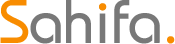 Educational Hub Education and Scholarship Center
Educational Hub Education and Scholarship Center