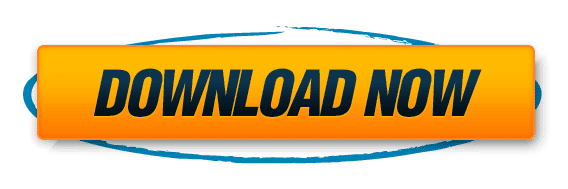The ACC Magisk Module, known as the Advanced Charging Controller, is a powerful tool for Android users who want to take control of their device’s battery charging behavior. This guide will walk you through the process of installing and configuring the ACC Magisk Module, ensuring you can maximize your battery’s potential and lifespan. From understanding the basics of ACC to troubleshooting common issues, we cover all the steps necessary to enhance your device’s charging capabilities.
Download AccA Apk Latest Version (Rooted Only)
Disclaimer: Rooting your Android device is a complex process that can void your warranty, brick your device, and expose you to security risks. This content is for informational purposes only, and we take no responsibility for any consequences of your actions. Proceed at your own risk.
Key Takeaways
- ACC Magisk Module offers advanced control over charging parameters, potentially extending battery life and performance.
- Root access and the Magisk framework are prerequisites for installing the ACC Magisk Module on an Android device.
- The installation process involves downloading the module from the Magisk repository and configuring settings through a configuration file.
- Regular monitoring and testing of charging behavior are essential for ensuring the ACC Magisk Module is functioning correctly.
- Community support and resources play a crucial role in troubleshooting and keeping the module updated, as well as exploring advanced features.
Understanding ACC: The Advanced Charging Controller
https://www.youtube.com/watch?v=uBHpvJWJoTg
The Role of ACC in Battery Management
The Advanced Charging Controller (ACC) plays a pivotal role in extending the lifespan and enhancing the performance of your Android device’s battery. By providing granular control over the charging process, ACC ensures that the battery is not overcharged or subjected to harmful charging patterns.
ACC’s intelligent management system allows users to set specific charging limits, control charge speeds, and even schedule charging sessions to coincide with off-peak electricity hours. This not only optimizes battery health but also contributes to energy efficiency.
- Set maximum and minimum charging thresholds
- Control the rate of charging
- Schedule charging to align with user routines
Tip: Regularly monitoring your battery’s charging habits with ACC can help identify and prevent practices that may degrade battery health over time.
Key Features and Benefits of ACC
The Advanced Charging Controller (ACC) module stands out in the realm of battery management for its comprehensive feature set designed to extend battery life and optimize charging practices. One of the key benefits of ACC is its ability to automatically adjust the charging speed to prevent overheating and battery damage.
- Smart Cut-off: ACC stops charging when the battery reaches a user-defined percentage, reducing stress on the battery.
- Temperature Control: It monitors battery temperature and adjusts charging accordingly to prevent thermal runaway.
- Charge Profiles: Users can set different charging profiles for various scenarios, like slow charging overnight.
Tip: Regularly updating ACC can ensure you benefit from the latest features and improvements.
By providing detailed control over the charging process, ACC helps users maintain their device’s battery health over time, leading to fewer replacements and a more sustainable usage pattern.
Prerequisites for ACC Installation

Ensuring Device Compatibility
Before proceeding with the ACC installation, it’s crucial to verify that your device is compatible with the module. ACC is designed to work with a wide range of Android devices, but there are always exceptions. To ensure a smooth installation process, follow these steps:
- Check the official ACC documentation for a list of supported devices.
- Verify that your device’s battery is supported, as some models have proprietary charging controllers.
- Confirm that your device’s operating system version is within the range that ACC supports.
Tip: If your device is not listed in the documentation, you may still proceed with caution, but be aware that you might encounter issues that require advanced troubleshooting.
Remember, compatibility is the foundation of a successful ACC installation. Taking the time to confirm that your device meets the requirements will save you from potential headaches down the line.
Rooting Your Android Device
Rooting is a crucial step in the journey to fully harness the capabilities of the ACC Magisk Module. It grants you the superuser access required to modify the system deeply. Before proceeding, understand that rooting can void your warranty and may pose risks if not done correctly.
To root your device, follow these general steps:
- Ensure you have a complete backup of your device.
- Unlock the bootloader, which may vary by manufacturer.
- Flash a custom recovery environment like TWRP.
- Use the custom recovery to install a root solution such as Magisk.
Note: The rooting process can differ significantly between devices. It’s essential to follow a guide specific to your device model.
Once rooted, your device is ready for the Magisk Framework installation, which is the foundation for the ACC module and other system-level customizations. Remember, maintaining an up-to-date backup is crucial as you proceed with these advanced modifications.
Installing Magisk Framework
Before diving into the world of advanced battery management with ACC, it’s essential to have the Magisk Framework installed on your device. Magisk is a powerful tool that provides root access, allowing you to modify your device’s software without altering the partition system.
To install Magisk, follow these simple steps:
- Download the latest Magisk ZIP file from the official GitHub repository or a trusted source.
- Boot your device into recovery mode. This usually involves holding a combination of physical buttons or using an ADB command.
- In the recovery menu, select ‘Install’ and navigate to the location of the downloaded Magisk ZIP file.
- Confirm the installation and reboot your device once completed.
Tip: Ensure that you have a complete backup of your device before proceeding with the installation. This will help you restore your system in case anything goes wrong.
After rebooting, you should find the Magisk Manager app on your device, indicating a successful installation. With Magisk in place, you’re now ready to enhance your device’s charging capabilities with the ACC Magisk Module.
Getting Started with Magisk Module Installation

Navigating the Magisk Manager
Before installing the ACC Magisk Module, it’s crucial to familiarize yourself with the Magisk Manager interface. This application serves as the control center for all Magisk-related activities on your device. To ensure a smooth installation process, start by exploring the following key areas within the app:
- Modules: This section lists all the installed Magisk modules. You can add, remove, or disable modules here.
- Downloads: Here, you can browse and install modules from the online repository.
- Superuser: This area manages root permissions for the apps that request them.
- Log: This section is useful for troubleshooting and contains a record of Magisk’s activity and processes.
Tip: Always check for any available updates in the ‘Updates’ section of the Magisk Manager before proceeding with new installations to ensure compatibility and stability.
Navigating through these sections will give you a better understanding of how Magisk interacts with your device and prepares you for the next steps in installing the ACC module.
Understanding Magisk Modules
Magisk Modules are the cornerstone of the Magisk framework, allowing users to add or modify features on their rooted Android devices without altering the system partition. Think of modules as individual packages of customizations that can be easily toggled on or off. They offer a high degree of flexibility and can range from simple tweaks to complex system alterations.
Modules are managed through the Magisk Manager app, where you can browse, install, and manage them with ease. Here’s a quick rundown of the types of modules you might encounter:
- Utility Modules: Enhance device functionality or add new features.
- Performance Modules: Optimize speed and efficiency.
- Customization Modules: Change the look and feel of your device.
- Privacy Modules: Increase security and data protection.
Tip: Always check module compatibility with your device and Android version before installation to avoid potential issues.
Downloading and Installing the ACC Magisk Module
Finding the ACC Module in Magisk Repository
To locate the ACC Magisk Module within the Magisk repository, you’ll need to use the search function in the Magisk Manager app. Follow these simple steps:
- Open the Magisk Manager on your rooted device.
- Tap on the menu icon and select ‘Downloads’.
- Use the search bar at the top to type in ‘ACC’ and press enter.
The ACC module should appear in the search results. It’s essential to ensure you’re selecting the correct module, as there may be similarly named ones.
Tip: Always check the module version and compatibility information before proceeding with the installation to avoid any potential issues.
Step-by-Step Installation Process
Once you’ve located the ACC Magisk Module in the repository, you’re ready to begin the installation. Follow these steps to ensure a smooth setup:
- Tap on the ACC Module to open its description.
- Press the ‘Install’ button to start the downloading process.
- After the download completes, Magisk will automatically begin the installation.
- A log screen will appear, displaying the progress. Wait for the installation to finish.
- Once done, you may be prompted to reboot your device. Ensure to do so to activate the module.
Tip: It’s crucial to have a stable internet connection during the download to prevent any corruption of the module files.
After rebooting, the ACC module will be active, but it’s essential to configure it properly to suit your needs. The default settings may not align with your specific charging goals, so take the time to customize the parameters. Remember, the key to unleashing the full potential of your battery is not just in the installation but in the tailored configuration of the ACC module.
Configuring the ACC Magisk Module

Accessing the ACC Configuration File
Once the ACC Magisk Module is installed, the next crucial step is to access the configuration file. This file is the heart of ACC, where you can tailor the charging behavior to suit your needs. Typically, the configuration file is located at /sdcard/.acc/acc-config.sh. To edit it, you’ll need a file manager with root access or a terminal emulator.
To ensure a smooth editing process, follow these steps:
- Use a text editor with root capabilities, such as MiXplorer or Turbo Editor.
- Navigate to the configuration file’s location.
- Open
acc-config.shand make your desired changes.
Tip: Before making any changes, it’s wise to create a backup of the original configuration file. This way, you can easily revert to the default settings if needed.
Remember, each parameter within the configuration file is well-commented, providing guidance on what each setting does. Take the time to understand the options available to you, as this will be instrumental in optimizing your device’s charging routine and extending battery life.
Customizing Charging Parameters
Once the ACC Magisk Module is installed, customizing the charging parameters allows you to tailor the charging behavior to suit your specific needs. The ACC configuration file is your toolkit for fine-tuning how your device handles power.
To begin, locate the acc configuration file typically found in /data/acc/. This file contains various parameters that you can adjust, such as voltage limits, current intensity, and charging frequency. Here’s a simple guide to some of the parameters you might want to tweak:
- Voltage limit: The maximum voltage to which the battery will charge.
- Charge current limit: Controls the maximum current the battery will receive during charging.
- Temperature thresholds: Sets the temperature range within which the battery can safely charge.
Tip: Always make incremental changes and monitor the effects to avoid damaging your battery.
Remember, each parameter change can significantly impact your device’s charging efficiency and battery health. It’s essential to understand the implications of each setting before making adjustments. For users who are not familiar with battery technology, it’s advisable to stick to the recommended settings or seek advice from the community.
Testing and Monitoring Charging Behavior

Using ACC Commands for Testing
Once you have installed the ACC Magisk Module, it’s crucial to test its functionality to ensure it’s managing your device’s charging process as expected. The ACC provides a set of commands that can be executed via a terminal app or ADB shell to monitor and test the charging behavior.
acc -idisplays information about the current battery status.acc -truns a charging test that can help diagnose issues.acc -sssets and applies new charging parameters for immediate testing.
Tip: Always monitor your device’s temperature during testing to prevent overheating.
Use these commands to verify that ACC is actively controlling the charging limits and to fine-tune the settings for optimal performance. Remember, the goal is to achieve a balance between battery longevity and daily usage needs.
Interpreting Charging Data and Logs
After collecting data and logs through ACC commands, the next crucial step is to interpret this information accurately. The logs provide insights into the charging process, including voltage levels, current flow, and temperature readings. Understanding these parameters is essential for optimizing battery health and performance.
To make sense of the data, you can refer to the following table which outlines key metrics and their implications:
| Metric | Ideal Range | Implications |
|---|---|---|
| Voltage (V) | 3.85 – 4.40 V | Indicates battery charge level. |
| Current (mA) | 0 – Maximum rated | Reflects charging or discharging. |
| Temperature (C) | 20 – 40 C | Ensures safe operating conditions. |
Note: Consistently high temperatures or abnormal voltage fluctuations warrant further investigation and may indicate a need for battery calibration or other maintenance actions.
Tip: Regularly monitoring these metrics can help you preemptively identify and address issues before they escalate, thereby extending the lifespan of your battery.
Troubleshooting Common ACC Installation Issues

Resolving Module Compatibility Problems
When installing the ACC Magisk Module, you may encounter compatibility issues with your device or other installed modules. To ensure a smooth installation process, follow these steps:
- Verify that your device’s firmware is up-to-date and supported by ACC.
- Check for any known conflicts with other Magisk modules you have installed. If necessary, disable these modules temporarily to isolate the issue.
- Ensure that the ACC module version is compatible with your version of Magisk. Refer to the ACC documentation for version-specific compatibility information.
Tip: Always create a backup before making significant changes to your system. This precaution can save you from potential headaches if compatibility issues arise.
If these steps do not resolve the problem, consider seeking assistance from the community forums where experienced users and developers can offer guidance. Remember, resolving compatibility problems is key to unlocking the full potential of ACC for optimal battery management.
Fixing Installation Errors
When encountering installation errors with the ACC Magisk Module, it’s crucial to approach the problem methodically. First, ensure that you have the latest version of Magisk and that your device is properly rooted. If the issue persists, follow these steps:
- Check the error message carefully for clues.
- Verify that your device’s storage isn’t full.
- Confirm that you have a stable internet connection.
Tip: Sometimes, simply retrying the installation after a reboot can resolve transient issues.
If the error is related to the module itself, consider the following actions:
- Look for any known issues on the ACC GitHub page or forums.
- Try downloading the module again in case the file was corrupted.
- If possible, install an older version of the module to check for compatibility issues.
Remember, patience and careful troubleshooting are key to resolving installation errors. If all else fails, seeking help from the community can provide additional insights and solutions.
Maintaining and Updating the ACC Magisk Module

Checking for Updates
Keeping your ACC Magisk Module up-to-date is crucial for ensuring optimal performance and battery management. Updates often include bug fixes, new features, and improvements that can significantly enhance your device’s charging capabilities. To check for updates, follow these simple steps:
- Open the Magisk Manager application on your device.
- Navigate to the ‘Modules’ section.
- Locate the ACC module and select it.
- Tap on the ‘Check for updates’ button.
If an update is available, you will be prompted to download and install it. It’s important to always backup your configuration before applying any updates to prevent data loss.
Tip: Regularly checking for updates can prevent potential issues and improve the longevity of your battery. Make it a habit to look for updates at least once a month.
Applying Module Updates Safely
Keeping your ACC Magisk Module up-to-date is crucial for maintaining optimal battery management and ensuring compatibility with the latest Android versions. However, it’s important to apply updates safely to avoid any disruptions in device performance.
Before updating, always backup your current configuration. This precaution allows you to revert to a stable version if the update causes issues. Follow these steps to update the ACC Magisk Module:
- Open Magisk Manager and navigate to the ‘Modules’ section.
- Locate the ACC module and check for any available updates.
- Read the update notes for any important changes or instructions.
- Proceed with the update, ensuring a stable internet connection throughout the process.
- After updating, reboot your device to finalize the installation.
Tip: It’s best to perform updates when your device is not critical to immediate tasks, to allow for troubleshooting without pressure.
Remember to verify the update by checking the module version post-reboot. If you encounter any issues, consult the troubleshooting section or seek advice from the community forums. Regular maintenance and cautious updating will help you get the most out of acc magisk module for your device’s battery health.
Advanced ACC magisk module Features for Power Users

Exploring Deep Configuration Options
For power users looking to get the most out of their device’s battery management, the ACC Magisk Module offers deep configuration options. These settings allow for granular control over charging behavior, enabling users to tailor the charging process to their specific needs.
Advanced Configuration Settings include:
- Voltage control for precise charge limiting
- Temperature thresholds to prevent overheating
- Charge rate adjustments to optimize battery longevity
Tip: Always backup your configuration before making deep changes. This ensures you can revert to a known good state if an issue arises.
Experimenting with these settings can lead to significant improvements in battery performance and health. However, it is crucial to understand the implications of each adjustment to avoid unintended consequences. Users are encouraged to incrementally change settings and monitor the effects closely.
Automating Charging with Tasker Integration
Integrating ACC magisk module with Tasker opens up a new realm of possibilities for automating your device’s charging process. By creating Tasker profiles, you can set specific conditions under which ACC magisk module will adjust the charging parameters. This not only enhances the convenience but also helps in maintaining battery health.
For instance, you could configure Tasker to start or stop charging when the battery reaches certain levels, or during specific times of the day. Here’s a simple example of how you might set this up:
- Profile: Battery Level 80%
- Task: Stop Charging
- Exit Task: Resume Charging at 40%
Tip: Always test your Tasker configurations thoroughly to ensure they work as expected and do not interfere with your regular usage patterns.
Remember, while Tasker provides a powerful tool for automation, it requires a certain level of technical knowledge to configure effectively. Start with basic tasks and gradually move to more complex automations as you become more comfortable with the Tasker environment.
Maximizing Battery Health with ACC magisk module

Best Practices for Long-Term Battery Maintenance
Maintaining your battery’s health is crucial for ensuring its longevity and performance. One of the best practices is to keep your battery charge between 20% and 80%. This range is often referred to as the sweet spot for lithium-ion batteries, as it helps in reducing the stress on the battery and prolonging its life.
Another key practice is to avoid exposing your device to extreme temperatures. Heat is particularly detrimental to battery health, so it’s important to keep your device cool whenever possible. For instance, don’t leave your phone in a hot car or near heat-emitting appliances.
- Use the battery settings to optimize for battery longevity.
- Regularly calibrate the battery by allowing it to discharge fully and then charge to 100% once every few months.
- Avoid using fast charging all the time; switch to standard charging when possible.
Tip: Always use original or certified chargers and cables to prevent potential damage to your battery.
By following these simple guidelines, you can help ensure that your battery remains healthy over its lifespan, providing you with reliable performance and reducing the need for frequent replacements.
Understanding the Impact of Charging Cycles
The lifespan of a smartphone battery is often measured in charging cycles, which refer to the process of charging a battery from 0% to 100%. Each cycle can slightly degrade the battery’s capacity, leading to a gradual decrease in the overall battery life over time. It’s crucial to understand how ACC magisk module can help manage these cycles to maximize battery health.
Typically, a lithium-ion battery can withstand between 300 to 500 full charge cycles before its capacity falls to 80% of its original state. To put this into perspective, consider the following table showing the estimated capacity over time:
| Charge Cycles | Estimated Capacity |
|---|---|
| 0 | 100% |
| 100 | 90% |
| 200 | 80% |
| 300 | 70% |
| 400 | 60% |
Tip: To prolong your battery’s lifespan, avoid letting it discharge completely before recharging. Instead, maintain the charge between 20% to 80% when possible.
By customizing charging parameters with ACC magisk module, users can set thresholds that prevent the battery from charging beyond a certain percentage, thus reducing the number of full charging cycles and preserving the battery’s longevity. This practice is especially beneficial for users who keep their devices plugged in for extended periods, such as overnight charging.
Community Support and Resources

Finding Help in Online Forums
Navigating the complexities of ACC magisk module installation and configuration can sometimes be overwhelming. Online forums are a treasure trove of information where you can find assistance from experienced users and developers. Here are some tips for making the most out of these communities:
- Search before posting. Many questions have already been answered, and you can find solutions quickly by using the forum’s search function.
- Be clear and concise in your posts. Provide details about your device, Magisk version, and the specific issues you’re encountering.
- Remember to be patient and courteous; forum members are volunteers who are there to help out of goodwill.
Tip: Bookmark threads that contain useful information or guides, so you can easily refer back to them when needed.
If you’re new to the forum, take a moment to read the rules and guidelines. This will help you understand the best practices for posting and interacting with the community. Engaging with online forums not only helps you resolve your issues but also contributes to the collective knowledge, aiding others in their ACC magisk module journey.
Contributing to the ACC Project
The ACC magisk module project thrives on community involvement and contributions. Whether you’re a developer, a tech enthusiast, or simply an ACC user, there are numerous ways to contribute to the project’s growth and improvement.
- Reporting bugs and suggesting features through the project’s issue tracker can help improve ACC magisk module for everyone.
- Contributing code or documentation is highly valuable; even small patches or typo fixes are welcome.
- Participating in community discussions can provide new insights and help others.
Remember, every contribution, no matter how small, can make a significant difference in the ACC magisk module community.
By engaging with the project, you not only help enhance a tool that benefits your own device’s battery management but also support the broader Android community. Start by familiarizing yourself with the contribution guidelines on the ACC magisk module repository, and don’t hesitate to reach out to the maintainers if you have questions or need assistance.
Beyond ACC: Exploring Alternative Charging Controllers

Comparing ACC magisk module with Other Solutions
When exploring the landscape of charging controllers, ACC magisk module stands out for its customizability and community-driven development. However, it’s essential to compare it with other solutions to ensure it meets your specific needs. Below is a comparison of ACC magisk module with some popular alternatives:
- ACC: Highly customizable, open-source, requires root access.
- Battery Charge Limit: Simple interface, no root needed, limited features.
- Greenify: Focuses on battery saving by hibernating apps, works with non-rooted devices, less control over charging.
Each solution has its unique strengths and may cater to different user preferences. For instance, users seeking simplicity may lean towards Battery Charge Limit, while power users might prefer the granular control offered by ACC magisk module.
Tip: Always consider the balance between functionality and ease of use when selecting a charging controller. Advanced features may require a steeper learning curve.
Deciding When to Switch Controllers
Switching to a different charging controller can be a strategic move to enhance your device’s battery management. However, it’s essential to weigh the pros and cons before making a change. Consider switching if you find a controller offering superior features or better compatibility with your device’s specific needs.
- Performance: Does the new controller improve charging efficiency or battery lifespan?
- Compatibility: Is it fully compatible with your device and existing setup?
- User Experience: Does it offer a more user-friendly interface or additional functionalities?
- Support: Is there a strong community or developer support for the new controller?
Tip: Always back up your configuration before switching controllers to ensure a smooth transition and avoid data loss.
Ultimately, the decision to switch should be based on a clear benefit to your device’s charging behavior or battery health. Regularly review the latest developments in charging technology to stay informed about potential upgrades.
Conclusion
In conclusion, the ACC Magisk Module is a powerful tool for those looking to optimize their device’s battery performance. By following the step-by-step guide provided, users can unlock the full potential of their batteries, ensuring longer life and more efficient usage. Remember, while the process may seem daunting at first, the benefits of having ACC installed are well worth the effort. With patience and careful attention to detail, you can enhance your device’s power management and enjoy the fruits of your labor. Embrace the journey to better battery health with confidence and the knowledge that you are taking a significant step towards a more sustainable and user-friendly device experience.
Frequently Asked Questions
What is ACC magisk module and how does it help with battery management?
ACC magisk module, or Advanced Charging Controller, is a Magisk module designed to optimize and control charging parameters on rooted Android devices. It helps manage battery health by customizing charging limits, speeds, and behaviors to prolong the battery’s lifespan.
Do I need to root my Android device to use ACC magisk module?
Yes, using the ACC Magisk module requires you to have a rooted Android device since it needs to modify system-level configurations related to charging.
How do I install the Magisk framework on my device?
To install the Magisk framework, you need to unlock your bootloader, flash a custom recovery, and then flash the Magisk zip file through the recovery. It’s a technical process that should be done carefully to avoid damaging your device.
Where can I find the ACC magisk module?
The ACC magisk module can be found in the Magisk repository, which is accessible through the Magisk Manager app on your rooted device.
How do I configure the ACC module after installation?
Once the ACC module is installed, you can configure it by editing the ACC configuration file, which allows you to set specific charging parameters and behaviors according to your preferences.
What should I do if I encounter installation errors with the ACC module?
If you face installation errors, make sure your Magisk framework is up to date, check for any module compatibility issues, and consult online forums or guides for troubleshooting steps.
How often should I update the ACC Magisk module?
It’s recommended to check for updates regularly, as updates may contain important fixes or improvements. Always back up your configuration before applying updates to avoid losing custom settings.
Can I use ACC in conjunction with other battery management tools?
While ACC can be used alongside other tools, it’s important to ensure they don’t conflict with each other. It’s best to understand how each tool works and use them in a complementary manner to achieve optimal battery management.
- Magisk Manager Latest Version (Download )
- SDK Platform Tool ( Download )
- TWRP Recovery ( Download)
- SafetyNet Fix Magisk Module ( Download)
- Dolby Atmos Magisk Module ( Download)
- God-Speed Magisk Module ( Download)
- NL-Sound Magisk Module ( Download)
Official Magisk Owner : https://github.com/topjohnwu/Magisk
Best Magisk Related Site : https://magiskhub.com
And if you want to explore all the Android performance boosting features then you can explore them by taping here
Disclaimer: Rooting your Android device is a complex process that can void your warranty, brick your device, and expose you to security risks. This content is for informational purposes only, and we take no responsibility for any consequences of your actions. Proceed at your own risk.