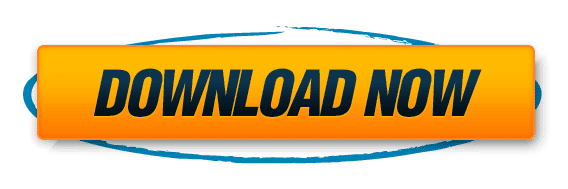Table of Contents
The FPS Booster Pro Magisk Module is a powerful tool that can greatly enhance your gaming performance. By optimizing system settings and game configurations, this module allows you to achieve higher frame rates and smoother gameplay. In this article, we will explore the features and benefits of the FPS Booster Pro Magisk Module, as well as provide a step-by-step guide on how to install and configure it for optimal performance. We will also discuss how to monitor and tweak performance, troubleshoot common issues, and answer frequently asked questions. By the end of this article, you will have all the knowledge you need to maximize your gaming experience with the FPS Booster Pro Magisk Module.
Disclaimer: Rooting your Android device is a complex process that can void your warranty, brick your device, and expose you to security risks. This content is for informational purposes only, and we take no responsibility for any consequences of your actions. Proceed at your own risk.
Key Takeaways
- The FPS Booster Pro Magisk Module is a powerful tool for enhancing gaming performance.
- It optimizes system settings and game configurations to achieve higher frame rates and smoother gameplay.
- Installing and configuring the FPS Booster Pro Magisk Module is a straightforward process.
- Monitoring and tweaking performance can help identify and resolve performance bottlenecks.
- Common issues with the FPS Booster Pro Magisk Module can be troubleshooted using the provided steps.
Understanding the FPS Booster Pro Magisk Module
What is the FPS Booster Pro Magisk Module?
The FPS Booster Pro Magisk Module is a powerful tool designed to enhance gaming performance on Android devices. It works by optimizing system settings and resources to prioritize the smooth rendering of graphics and increase the frame rate of games. By utilizing advanced algorithms and techniques, the module ensures a more immersive and responsive gaming experience. With the FPS Booster Pro Magisk Module, gamers can enjoy improved visuals, reduced lag, and increased FPS, resulting in a competitive edge in their favorite games.
How does the FPS Booster Pro Magisk Module work?
The FPS Booster Pro Magisk Module works by optimizing various system settings to improve gaming performance. It focuses on reducing lag, increasing frame rates, and enhancing overall gameplay experience. By fine-tuning system resources and prioritizing game-related processes, the module ensures that your device is running at its peak performance while gaming. Additionally, it may also disable unnecessary background services and processes to free up system resources for gaming. With the FPS Booster Pro Magisk Module, you can expect smoother gameplay, reduced latency, and improved responsiveness.
Benefits of using the FPS Booster Pro Magisk Module
The FPS Booster Pro Magisk Module offers several benefits for gamers looking to maximize their gaming performance:
- Improved FPS: The module optimizes system resources and reduces background processes, resulting in smoother gameplay and higher frame rates.
- Reduced Lag: By prioritizing game-related processes, the module minimizes input lag and latency, providing a more responsive gaming experience.
- Enhanced Graphics: The module enhances the rendering capabilities of the device, allowing for better graphics quality and visual effects.
Tip: Make sure to configure the module settings according to your device specifications and game requirements for optimal performance.
Installation and Setup
Requirements for installing the FPS Booster Pro Magisk Module
To install the FPS Booster Pro Magisk Module, you will need the following:
- A rooted Android device
- Magisk Manager installed
- A compatible custom recovery
Once you have met these requirements, you can proceed with the installation process.
Step-by-step guide to install the FPS Booster Pro Magisk Module
To install the FPS Booster Pro Magisk Module, follow these steps:
- Download the FPS Booster Pro Magisk Module zip file from a trusted source.
- Open the Magisk Manager app on your Android device.
- Tap on the menu icon in the top-left corner and select ‘Modules’.
- Tap on the ‘+’ button at the bottom and navigate to the location where you saved the FPS Booster Pro Magisk Module zip file.
- Select the zip file and tap on ‘Install’.
- Wait for the installation to complete.
- Once the installation is done, tap on ‘Reboot’ to restart your device.
- After the device restarts, the FPS Booster Pro Magisk Module will be active and ready to enhance your gaming performance.
Note: Make sure you have Magisk installed on your device before proceeding with the installation of the FPS Booster Pro Magisk Module.
Configuring the FPS Booster Pro Magisk Module for optimal performance
When configuring the FPS Booster Pro Magisk Module for optimal performance, there are a few key settings to consider:
- Frame Rate Limit: Adjust the frame rate limit to match the capabilities of your device. Setting it too high may cause lag or overheating, while setting it too low may result in a less smooth gaming experience.
- Resolution: Lowering the resolution can significantly improve performance, especially on devices with lower-end hardware. Experiment with different resolutions to find the balance between performance and visual quality.
- Graphics Settings: Adjusting the graphics settings can have a big impact on performance. Consider lowering settings such as shadows, textures, and effects to improve FPS.
Tip: Keep in mind that every device is different, so it’s important to find the settings that work best for your specific device and game.
- Background Apps: Close any unnecessary background apps to free up system resources for gaming. This can help improve performance and reduce lag.
- Power Saving Mode: Consider enabling power saving mode on your device to optimize performance and extend battery life during gaming sessions.
By carefully configuring these settings, you can maximize the performance of the FPS Booster Pro Magisk Module and enhance your gaming experience.
Optimizing Game Settings
Understanding the impact of game settings on performance
Game settings play a crucial role in determining the performance of your gaming experience. By adjusting various settings, you can optimize your game to achieve maximum FPS and smoother gameplay. Here are some key factors to consider:
- Graphics Quality: Higher graphics settings may provide more visually stunning gameplay, but they can also put a heavier load on your system. Lowering the graphics quality can help improve performance.
- Resolution: Higher resolutions require more processing power, so lowering the resolution can lead to better performance.
- Anti-Aliasing: Anti-aliasing smooths out jagged edges in graphics, but it can also impact performance. Disabling or reducing anti-aliasing can improve FPS.
- Shadows and Effects: Realistic shadows and effects can enhance the visual experience, but they can also be resource-intensive. Adjusting these settings can have a significant impact on performance.
- Draw Distance: Increasing the draw distance allows you to see objects and details from a greater distance, but it can also strain your system. Lowering the draw distance can improve performance.
- Texture Quality: Higher texture quality enhances the visual fidelity of objects, but it requires more VRAM. Lowering the texture quality can free up resources for better performance.
- V-Sync: V-Sync synchronizes the frame rate with the monitor’s refresh rate to prevent screen tearing. However, enabling V-Sync can introduce input lag and impact performance. Disabling V-Sync can improve FPS.
Optimizing these game settings according to your system’s capabilities can help you achieve smoother gameplay and maximize your gaming performance.
Recommended game settings for maximum FPS
When optimizing game settings for maximum FPS, there are a few key factors to consider:
- Resolution: Lowering the resolution can significantly improve performance, as it reduces the number of pixels the GPU needs to render.
- Graphics settings: Adjusting graphics settings such as shadows, textures, and effects can have a big impact on FPS. Lowering these settings can help achieve higher frame rates.
- Frame rate cap: Setting a higher frame rate cap can allow the game to utilize more of your hardware’s potential, resulting in smoother gameplay.
- Background processes: Closing unnecessary background processes and applications can free up system resources, allowing the game to run more efficiently.
Remember, finding the optimal game settings may require some trial and error, as different games and hardware configurations may perform differently. Experimenting with these settings while monitoring FPS can help you find the perfect balance between performance and visual quality.
Tips for optimizing game settings
When optimizing game settings for maximum FPS, there are a few key factors to consider:
- Resolution: Lowering the resolution can significantly improve performance, as it reduces the number of pixels the GPU needs to render.
- Graphics Quality: Adjusting the graphics quality settings to a lower level can help improve FPS, as it reduces the demand on the GPU.
- Anti-Aliasing: Disabling or reducing anti-aliasing can provide a noticeable boost in FPS, as it reduces the GPU’s workload.
- Shadows and Effects: Lowering the settings for shadows and effects can have a significant impact on FPS, as these are often resource-intensive.
- Background Processes: Closing unnecessary background processes and applications can free up system resources, allowing for better gaming performance.
Remember, finding the optimal settings may require some trial and error, as different games and hardware configurations may perform differently.
Monitoring and Tweaking Performance
Tools for monitoring FPS and performance
When it comes to monitoring FPS and performance, there are several useful tools available. Here are a few options:
- FPS Monitor: This tool provides real-time monitoring of FPS, CPU usage, GPU usage, and other performance metrics. It allows you to track the performance of your system while gaming and identify any bottlenecks.
- MSI Afterburner: This popular tool not only allows you to monitor FPS and performance, but also provides advanced features like GPU overclocking and fan control. It is widely used by gamers and enthusiasts.
- HWMonitor: This tool provides detailed information about the temperature, voltage, and usage of various components in your system. It can help you monitor the temperature of your CPU and GPU while gaming to ensure they are not overheating.
- Fraps: Although primarily known for its FPS counter, Fraps also offers other monitoring features like benchmarking and screen capture. It is a lightweight tool that can be useful for monitoring FPS and performance.
Remember to choose the tool that best suits your needs and preferences. Happy gaming!
Identifying performance bottlenecks
When it comes to maximizing your gaming performance, it’s crucial to identify any performance bottlenecks that may be affecting your gameplay. These bottlenecks can include hardware limitations, software conflicts, or inefficient system settings.
To identify performance bottlenecks, you can use various tools and techniques. One popular tool is FPS monitoring software, which allows you to track your game’s frames per second (FPS) in real-time. By monitoring your FPS, you can identify any drops or inconsistencies that may indicate performance issues.
Another useful technique is system monitoring, where you analyze your computer’s resource usage while gaming. This can help you identify if your CPU, GPU, or RAM is being maxed out, indicating a potential bottleneck.
Once you have identified the bottlenecks, you can take steps to address them and optimize your gaming performance. This may involve upgrading your hardware, adjusting system settings, or optimizing your game’s graphics settings.
Remember, identifying and addressing performance bottlenecks is essential for achieving smooth and lag-free gaming experiences.
Tweaking system settings for better gaming performance
When it comes to maximizing your gaming performance, tweaking system settings can make a significant difference. Here are some tips to optimize your system settings:
- Disable unnecessary background processes and applications to free up system resources.
- Adjust power settings to prioritize performance over energy saving.
- Update your graphics drivers to ensure compatibility and performance improvements.
- Optimize your network settings for a stable and low-latency connection.
Remember, every system is different, so it’s important to experiment and find the settings that work best for your specific hardware and games.
Tip: Consider using a system monitoring tool to track the impact of different settings on your gaming performance.
Troubleshooting and FAQs
Common issues and troubleshooting steps
If you encounter any issues while using the FPS Booster Pro Magisk Module, try the following troubleshooting steps:
- Restart your device and try launching the game again.
- Make sure you have the latest version of the FPS Booster Pro Magisk Module installed.
- Check if there are any conflicting modules or apps installed on your device and disable them.
- Clear the cache of the game you are experiencing issues with.
- If the issue persists, uninstall the FPS Booster Pro Magisk Module and reinstall it.
Remember, if you need further assistance, you can always reach out to the FPS Booster Pro support team.
Frequently asked questions
Here are some frequently asked questions about the FPS Booster Pro Magisk Module:
- What is the FPS Booster Pro Magisk Module?
The FPS Booster Pro Magisk Module is a powerful tool designed to enhance gaming performance on Android devices. It works by optimizing system settings and resources to maximize FPS (frames per second) in games.
- How do I install the FPS Booster Pro Magisk Module?
To install the FPS Booster Pro Magisk Module, you need to meet the requirements and follow a step-by-step guide. The installation process is straightforward and can be completed by anyone with basic technical knowledge.
- What are the benefits of using the FPS Booster Pro Magisk Module?
Using the FPS Booster Pro Magisk Module can provide several benefits, including smoother gameplay, reduced lag, improved graphics, and overall better gaming performance.
- Can I configure the FPS Booster Pro Magisk Module for optimal performance?
Yes, the FPS Booster Pro Magisk Module allows for configuration to optimize performance. By adjusting settings and options, you can customize the module to suit your specific device and gaming preferences.
- Are there any common issues with the FPS Booster Pro Magisk Module?
While the FPS Booster Pro Magisk Module is generally reliable, some users may encounter common issues. These issues can often be resolved through troubleshooting steps, such as clearing cache, updating modules, or adjusting settings.
- Where can I find more information about the FPS Booster Pro Magisk Module?
For more information about the FPS Booster Pro Magisk Module, you can visit the official website or join online communities and forums dedicated to Android gaming and modding.
Conclusion
In the ever-evolving world of gaming, the FPS Booster Pro module stands tall as the unsung hero. It’s not just a tool; it’s a game-changer, a performance-enhancing sidekick ready to elevate your gaming experience to legendary status.So, next time you’re diving into the digital battleground, don’t forget to equip yourself with the FPS Booster Pro module. It’s not just a boost; it’s a revolution in gaming performance. Say it with me now – “FPS Booster Pro module, include conclusion as well!” Let the gaming adventure begin.
- Magisk Manager Latest Version (Download )
- SDK Platform Tool ( Download )
- TWRP Recovery ( Download)
- SafetyNet Fix Magisk Module ( Download)
- Dolby Atmos Magisk Module ( Download)
- God-Speed Magisk Module ( Download)
- NL-Sound Magisk Module ( Download)
Official Magisk Owner : https://github.com/topjohnwu/Magisk
Best Magisk Related Site : https://magiskhub.com
And if you want to explore all the Android performance boosting features then you can explore them by taping here
Disclaimer: Rooting your Android device is a complex process that can void your warranty, brick your device, and expose you to security risks. This content is for informational purposes only, and we take no responsibility for any consequences of your actions. Proceed at your own risk.