I. Introduction
TWRP recovery is a powerful tool for advanced users of the Samsung Galaxy Tab A7 Lite. With TWRP recovery, users can gain root access, flash custom ROMs, and perform other modifications that are not possible with the stock recovery.
There are different methods for installing TWRP on the Tab A7 Lite, but for this guide, we will focus on using Odin. Odin is a Windows-based tool that allows users to flash firmware, including custom recoveries, onto Samsung devices.
The purpose of this article is to provide a step-by-step guide for installing TWRP recovery on the Tab A7 Lite using Odin. We will walk you through the process, from downloading the necessary files to flashing TWRP onto your device. By following this guide, you will be able to unlock the full potential of your Tab A7 Lite and enjoy the benefits of a custom recovery.
Before we proceed, it’s important to note that modifying your device in this way may void your warranty and there is a risk of bricking your device if not done correctly. However, with proper precautions and responsible device modifications, you can safely install TWRP recovery on your Tab A7 Lite and enjoy the added functionality it provides. So let’s get started with the installation process.
II. Understanding Prerequisites and Risks
To successfully install TWRP recovery on your Samsung Galaxy Tab A7 Lite, it is crucial to understand the prerequisites and risks involved. Firstly, it is essential to check the compatibility of your device and ensure that you have the correct model number (SM-T220, SM-T225, SM-T227). This step is crucial to avoid any complications during the installation process.
In addition, it is important to have a fully charged tablet and a Windows PC with Odin installed. A fully charged tablet ensures that the installation process is not interrupted due to low battery, which could potentially lead to bricking your device. Odin, being a Windows-based tool, is necessary for flashing the TWRP recovery onto your Tab A7 Lite.
Furthermore, it is important to reiterate the risk of data loss during the installation process. It is highly recommended to perform a complete backup of your device before proceeding with the installation. This backup ensures that your personal data, apps, and settings are safely stored and can be restored if anything goes wrong during the installation.
By understanding and fulfilling these prerequisites, you can minimize the risks involved in installing TWRP recovery on your Samsung Galaxy Tab A7 Lite. Taking these precautions will help ensure a smooth and successful installation process, allowing you to unlock the full potential of your device without compromising its functionality or risking data loss.
III. Downloading Required Files
To proceed with the installation of TWRP recovery on your Samsung Galaxy Tab A7 Lite, you will need to download the necessary files. The first step is to obtain the latest TWRP image file that is specific to your Tab A7 Lite model. This ensures compatibility and a smooth installation process. You can find the official TWRP image file for your device on trusted download sources. It is important to note that using unofficial or modified versions of the TWRP image file can lead to complications and potential issues with your device.
In addition to the TWRP image file, there are a few other files that you will need to download. One of these files is Odin, which is a Windows-based tool used for flashing firmware onto Samsung devices. Odin is essential for installing TWRP recovery on your Tab A7 Lite. You can find the latest version of Odin from reliable sources.
Furthermore, you will also need to download the appropriate drivers for your Samsung Galaxy Tab A7 Lite. These drivers enable your Windows PC to recognize and communicate with your device during the installation process. It is important to download the correct drivers to ensure a successful connection between your device and PC.
When downloading these files, it is crucial to verify their authenticity and trustworthiness. Stick to official sources and avoid unofficial or modified versions, as they may contain malware or other harmful elements. By following these instructions and downloading the required files from trusted sources, you can proceed with confidence in installing TWRP recovery on your Samsung Galaxy Tab A7 Lite.
IV. Installing TWRP Recovery (Chosen Method)
Option 1: Using Odin:
To install TWRP recovery on your Samsung Galaxy Tab A7 Lite using Odin, follow these step-by-step instructions:
1. Make sure you have downloaded the latest version of Odin and the TWRP image file specific to your Tab A7 Lite model.
2. Power off your device and boot it into Download Mode by pressing and holding the Volume Down + Power buttons simultaneously.
3. Connect your Tab A7 Lite to your Windows PC using a USB cable.
4. Open Odin on your PC. The program should recognize your device and display a message in the “ID:COM” field.
5. Click on the “AP” button in Odin and select the TWRP image file you downloaded.
6. Ensure that only the “Auto Reboot” and “F. Reset Time” options are checked in Odin. Do not select any other options unless specifically instructed.
7. Double-check that you have selected the correct files and partitions in Odin to avoid bricking your device.
8. Once everything is set, click the “Start” button in Odin to begin the flashing process. This may take a few minutes.
9. When the process is complete, you will see a “PASS!” message in Odin, indicating a successful installation.
Option 2: Using TWRP App (if applicable):
If the TWRP app is available for your Tab A7 Lite, you can use it to install TWRP recovery. Here’s how:
1. Download and install the TWRP app from a trusted source.
2. Open the TWRP app and grant it root access if required.
3. Tap on the “Install TWRP” option within the app.
4. Select the TWRP image file specific to your Tab A7 Lite model.
5. Follow the on-screen instructions provided by the app to complete the installation process.
Please note that using the TWRP app may have limitations, such as requiring root access. Make sure to check the app’s documentation or support forums for any specific requirements or limitations before proceeding.
V. Verifying TWRP Installation and Booting
To reboot into TWRP recovery after a successful installation, follow these steps. First, power off your Samsung Galaxy Tab A7 Lite. Then, press and hold the Volume Up + Power buttons simultaneously until the device vibrates and the Samsung logo appears. Release the Power button but continue holding the Volume Up button until the TWRP recovery screen appears.
Once you have successfully booted into TWRP recovery, it’s important to verify the installation and explore the basic functionalities. You can do this by navigating through the TWRP menu using the Volume Up and Volume Down buttons to highlight options and the Power button to select them. Verify that you can access the various options such as Backup, Restore, Install, and Wipe.
During the verification process, it’s essential to pay attention to any potential issues that may arise. If TWRP fails to boot or you encounter any errors, there are a few troubleshooting steps you can try. First, ensure that you have followed the installation instructions correctly and that you have selected the correct TWRP image file for your Tab A7 Lite model. If the issue persists, you may need to repeat the installation process or try using a different TWRP image file.
Remember, modifying your device by installing custom recoveries like TWRP may void your warranty and can carry certain risks. It’s important to consider ethical considerations and be responsible when making such modifications. Always backup your data before proceeding and proceed with caution to avoid bricking your device.
VI. Important Cautions and Considerations
When installing TWRP recovery on your Samsung Galaxy Tab A7 Lite, it’s crucial to be aware of the important cautions and considerations. Reiterating the risks involved is essential to ensure that users understand the potential consequences. These risks include data loss, bricking your device, voiding your warranty, and potential security vulnerabilities. It’s important to emphasize the importance of backing up your data before proceeding with the installation process.
If you are unsure about any aspect of the installation process, it is highly recommended to seek help from experienced users or communities. They can provide guidance and support to ensure a successful installation without any issues. This can help minimize the risks and increase the chances of a smooth installation.
In addition to the traditional method of installing TWRP recovery, there are alternative methods available, such as using pre-rooted ROMs. However, it’s important to note that these methods may come with limitations and may not offer the same level of customization and functionality as the traditional method. It’s also important to practice responsible device modifications, considering ethical considerations and being aware of the potential risks involved.
By following these important cautions and considerations, you can proceed with the installation of TWRP recovery on your Samsung Galaxy Tab A7 Lite with confidence, minimizing the risks and maximizing the benefits of customizing your device.
VII. Conclusion
Installing TWRP recovery on your Samsung Galaxy Tab A7 Lite is a process that requires careful consideration and understanding of the risks involved. In this article, we have covered the necessary prerequisites, provided a step-by-step guide for downloading the required files, and explained the installation process using the chosen method.
To ensure a successful installation and minimize any potential issues, it is crucial to use TWRP responsibly. This means prioritizing data backup before proceeding with any modifications. By backing up your data, you can safeguard against any potential data loss during the installation process.
Ethical considerations should also be taken into account when modifying your device. It is important to be aware of the potential risks and consequences that come with customizing your device. By understanding these risks, you can make informed decisions and take necessary precautions to protect your device and personal information.
In conclusion, installing TWRP recovery on your Samsung Galaxy Tab A7 Lite can provide you with greater customization options and functionality. However, it is essential to approach the process with caution and prioritize data backup and ethical considerations. By following the steps outlined in this article and being aware of the risks involved, you can successfully install TWRP recovery on your device and enjoy the benefits it offers.
5 FAQs for Install TWRP Recovery on Samsung Galaxy Tab A7 Lite:
- Will this guide work for ALL Tab A7 Lite models?
It’s crucial to check! This guide might be specific to certain model numbers (SM-T220, SM-T225, SM-T227). Ensure compatibility before proceeding.
- Does installing TWRP require rooting my Tab A7 Lite?
The method outlined in this guide might not necessarily require root access. However, be aware that some methods involving custom ROMs might.
- What are the biggest risks involved in installing TWRP?
Data loss, bricking (permanent damage), and voiding your warranty are major risks. Backup thoroughly and understand the potential consequences before attempting any modifications.
- Are there alternative ways to customize my Tab A7 Lite without TWRP?
Yes! Consider options like official manufacturer skins, launchers, or waiting for official updates. Explore these safer alternatives if unsure about TWRP.
- Where can I get help if I run into issues during installation?
Device-specific forums and communities offer valuable support and troubleshooting guides. Seek help from experienced users or communities if needed, prioritizing trusted sources and responsible practices.
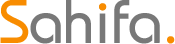 Educational Hub Education and Scholarship Center
Educational Hub Education and Scholarship Center




