1. Introduction:
Hey there, fellow Samsung Galaxy M12 user! Have you found yourself in a bind with your device, facing unresponsive apps, lagging performance, or maybe even forgotten your lock screen pattern? Don’t fret; we’ve got you covered. In this guide, we’ll walk you through the simplest methods to hard reset your Samsung Galaxy M12, bringing it back to its original state and unlocking it effortlessly.
To begin the hard reset process on your Samsung Galaxy M12, you can start by backing up any important data to prevent data loss. Next, navigate to the “Settings” menu on your device and locate the “General Management” section. From there, select “Reset” and then choose “Factory Data Reset.” Confirm the action, and your device will begin the reset process.
Alternatively, if you are unable to access your device’s settings, you can perform a hard reset using the hardware buttons. Power off your device, then press and hold the volume up button and the power button simultaneously until the Samsung logo appears. Use the volume buttons to navigate to the “Wipe data/factory reset” option and confirm the selection with the power button.
By following these simple steps, you can easily hard reset your Samsung Galaxy M12 and unlock it without any hassle.
2.1 Definition:
2.1 Definition:
When we talk about a hard reset, we are referring to a fundamental process that can breathe new life into your Samsung Galaxy M12. Essentially, a hard reset, also known as a factory reset, is the act of restoring your device to its original factory settings. This means that all data, applications, and settings will be erased, providing a clean slate for your device.
The purpose behind performing a hard reset on your Samsung Galaxy M12 can vary. It is commonly used to troubleshoot software-related issues such as unresponsive apps, system crashes, or persistent lag. Additionally, a hard reset can help in clearing out unnecessary clutter that may be affecting your device’s performance. Moreover, if you find yourself locked out of your device due to a forgotten password or pattern, a hard reset can be the key to regaining access without any complications.
By understanding the significance of a hard reset and its potential benefits, you can effectively address various issues and optimize the performance of your Samsung Galaxy M12.
3. Why Hard Reset Samsung Galaxy M12?
Performing a hard reset on your Samsung Galaxy M12 is a crucial troubleshooting step to address glitches and slowdowns that may arise over time. By erasing corrupted files and problematic settings, a hard reset provides a clean slate for your device, essentially giving it a fresh start. This process can significantly improve the performance and usability of your Samsung Galaxy M12, restoring it to optimal functionality.
In addition to resolving software-related issues, a hard reset can also be beneficial in unlocking your device if you are locked out due to a forgotten password or pattern. This simple yet effective solution can save you from the hassle of dealing with access restrictions and allow you to regain control of your device without complications.
By understanding the importance of performing a hard reset on your Samsung Galaxy M12, you can proactively address any issues that may be hindering its performance and ensure a smooth and efficient user experience.
4. Preparing for Hard Reset:
Before diving into the hard reset process, it’s essential to make a few preparations to ensure a smooth experience.
To begin, “backing up data” is a critical step to safeguard your important files and information. By syncing your Samsung Galaxy M12 with a cloud service such as Google Drive or utilizing Samsung’s backup feature, you can prevent any data loss during the reset.
Moreover, it’s vital to check the “battery level” of your device before initiating the hard reset. Ensuring that your Samsung Galaxy M12 has a minimum of 50% battery charge will help prevent any disruptions during the reset process, allowing it to complete successfully without any unexpected shutdowns. By taking these simple yet crucial steps, you can proceed with the hard reset confidently, knowing that your data is secure and your device is adequately powered for the task at hand.
5. How to Hard Reset Samsung Galaxy M12?
Now, let’s get down to the nitty-gritty of actually performing a hard reset on your Samsung Galaxy M12. There are two primary methods you can use: through the settings menu or using the hardware buttons.
5.1 Using Settings Menu
To initiate a hard reset through the settings menu on your Samsung Galaxy M12, start by opening the Settings app. Next, navigate to “General Management” and select “Reset,” followed by “Factory data reset.” After reading the warning message, confirm the action by tapping “Reset.” If prompted, enter your PIN, pattern, or password, and then finalize the process by tapping “Delete All.”
5.2 Using Hardware Buttons
Alternatively, you can perform a hard reset using the hardware buttons. Begin by powering off your Samsung Galaxy M12 completely. Next, simultaneously press and hold the Volume Up button and the Power button until the Samsung logo appears on the screen. Navigate to “Wipe data/factory reset” using the Volume Down button and select it by pressing the Power button. Confirm the reset by selecting “Yes.” Once the process is complete, choose “Reboot system now” to restart your device.
6. Post Reset Steps:
After successfully hard resetting your Samsung Galaxy M12, there are a few additional steps you’ll want to take to get your device back up and running smoothly.
Restoring Data: Once the hard reset is complete, it’s crucial to restore your data. If you had the foresight to back up your data before the reset, now is the time to retrieve it. You can easily do this by logging into your cloud account or utilizing Samsung’s backup feature to recover your important files and settings. This ensures that you don’t lose any valuable information and can continue using your device seamlessly.
Adjusting Settings: Another important post-reset task is to adjust your device’s settings to suit your preferences. Take the time to review and customize settings such as Wi-Fi networks, app permissions, and display preferences. This step ensures that your Samsung Galaxy M12 operates exactly how you want it to, optimizing your user experience and functionality. By fine-tuning these settings, you can tailor your device to meet your specific needs and enhance its performance.
7. Troubleshooting:
Troubleshooting:
When performing a hard reset on your Samsung Galaxy M12, you may encounter challenges despite its effectiveness in resolving many issues. Here are some common troubleshooting tips to address potential difficulties:
If your device becomes unresponsive during the reset process, a simple solution is to hold down the Power button for approximately 10 seconds to force a restart. This action can often jumpstart the process and resolve any unresponsiveness, allowing you to proceed with the reset successfully.
In rare instances, your device might enter a boot loop after the hard reset. To tackle this issue, try accessing recovery mode and clearing the cache partition. This step can help eliminate any software glitches causing the boot loop. If this method proves ineffective, reaching out to Samsung support is advisable. Their expertise can offer additional guidance or support in rectifying the problem, ensuring that your Samsung Galaxy M12 operates smoothly following the reset.
8. (FAQs)Frequently Asked Questions
8.1 What is a hard reset, and when should I perform it?
A hard reset, or factory reset, restores your device to its original factory settings and is typically performed to troubleshoot software issues or clear out excessive clutter.
8.2 Will a hard reset delete all my data?
Yes, a hard reset will erase all data, applications, and settings from your Samsung Galaxy M12, so be sure to back up any important files beforehand.
8.3 How long does it take to hard reset a Samsung Galaxy M12?
The duration of a hard reset can vary depending on factors like the device’s storage capacity and processing power. On average, it takes about 5 to 10 minutes to complete.
8.4 Can I hard reset my phone if it’s locked?
Yes, you can still perform a hard reset on your Samsung Galaxy M12 even if it’s locked. However, keep in mind that this will erase all data, including any lock screen security settings.
8.5 Will hard resetting my Samsung Galaxy M12 improve its performance?
A hard reset can help resolve software issues and revitalize your device’s performance by clearing out clutter and corrupted files. However, it won’t address hardware-related issues or significantly boost performance if your device is outdated.
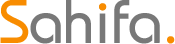 Educational Hub Education and Scholarship Center
Educational Hub Education and Scholarship Center





