Downlaod DolbyAtmos MagicRevision MagiskModule (zip)
Dolby Atmos is a revolutionary audio technology that provides a more immersive and realistic sound experience on Android devices. By installing DA on your rooted Android device, you can enhance the audio quality of your favorite music and movies. In this step-by-step guide, we will walk you through the process of installing Dolby Atmos on your rooted Android device. Here are the key takeaways from this guide:
Download Dolby Atmos Magic Revision Magisk Module ( 100% working )
Disclaimer: Rooting your Android device is a complex process that can void your warranty, brick your device, and expose you to security risks. This content is for informational purposes only, and we take no responsibility for any consequences of your actions. Proceed at your own risk.
Key Takeaways
- Dolby Atmos is a powerful audio technology that enhances the sound experience on Android devices.
- To install DA , you need a rooted Android device, custom recovery, and the Dolby Atmos ZIP file.
- Backing up your device before installing DA is important to prevent data loss.
- Installing custom recovery is necessary to flash the DA ZIP file.
- Configuring DA settings and testing the audio effect are crucial steps after installation.
What is Dolby Atmos?
https://www.youtube.com/embed/5Ft5KATPZqU
Overview of Dolby Atmos
Dolby Atmos is an advanced audio technology that provides a more immersive and realistic sound experience. It was first announced in April 2012 and released in June 2012. DA was initially introduced in cinemas and later became available for smartphones and other Android devices. Famous movies like Batman vs Superman and Star Wars have used DA surround sound to enhance the viewing experience. Dolb Atmos creates a 3D surround sound effect by utilizing multiple speakers placed in various directions. With the advancement of technology, Dolby Atmos is now accessible on Android devices.
Benefits of Dolby Atmos
Dolb Atmos is a game-changer in the audio experience. It has the ability to create a three-dimensional audio environment, adding a new layer of depth to the gaming experience. With height channels and object-based audio, Dolb Atmos provides a more immersive and realistic sound experience. It enhances the overall audio quality, making movies, music, and games more enjoyable.
Requirements for Installing Dolby Atmos
Rooted Android Device
If you have a rooted Android device, you are one step closer to installing Dolb Atmos. Rooting allows you to gain administrative access to your device, giving you more control over its settings and features. With a rooted device, you can make system-level changes and modifications that are not possible on a non-rooted device.
To root your Android device, you can use various methods such as KingRoot APK or custom recovery. It is important to note that rooting may not work on the latest versions of Android, so it is recommended to check the compatibility before proceeding.
Once you have successfully rooted your device, you can proceed to the next steps to install Dolb Atmos.
Custom Recovery
Once you have successfully rooted your Android device, the next step is to install a custom recovery. Custom recovery is a modified version of the stock recovery that allows you to perform advanced tasks such as flashing custom ROMs, creating backups, and installing third-party modifications. The most popular custom recovery for Android devices is TWRP (Team Win Recovery Project). It is recommended to use TWRP recovery for installing Dolb Atmos.
Dolby Atmos ZIP File
After ensuring that your Android device is rooted and you have installed a custom recovery, the next step is to download the Dolby Atmos ZIP file. This file contains the necessary files and settings to enable Dolb Atmos on your device. You can find the Dolb Atmos ZIP file from various sources online. Make sure to choose the right version of the ZIP file that is compatible with your device and Android version.
Step 1: Backup Your Device
Importance of Backup
Regular backups are crucial for rooted devices. They help protect your data and ensure that you can restore your device if anything goes wrong during the installation process. By creating backups, you can easily revert back to your previous setup if you encounter any issues with Dolb Atmos. Stay informed about the latest news and updates in the rooting community to ensure that you have the most up-to-date information on backup methods and best practices.
Methods to Backup
When it comes to backing up your rooted Android device, there are several methods you can choose from. Here are a few options to consider:
- ROM Manager: This application allows you to easily backup and restore your device. Simply launch the app from your app drawer and select ‘Reboot into Recovery’ to access the custom recovery.
- Nandroid Backup: Nandroid is a powerful tool that creates a complete backup of your device, including the operating system, apps, and data. It is recommended to use Nandroid Backup in conjunction with a custom recovery.
- Third-Party Backup Apps: There are various third-party apps available on the Google Play Store that offer backup and restore functionality. Some popular options include Titanium Backup, Helium, and Super Backup.
Remember to regularly backup your device to ensure that your data is safe in case of any issues or accidents.
Step 2: Install Custom Recovery
What is Custom Recovery?
Custom recovery is a specialized software that allows users to perform advanced operations on their Android devices. It provides additional features and functionalities beyond what is available in the stock recovery. One popular custom recovery is Team Win Recovery Project 3.x, or TWRP 3.x for short. TWRP is built with ease of use and customization in mind, offering a fully touch-driven user interface. With custom recovery installed, users can perform tasks such as creating and restoring backups, flashing custom ROMs, and installing system updates.
Installing Custom Recovery
To install a custom recovery on your rooted Android device, follow these steps:
- Search for the custom recovery specific to your device model, such as TWRP, Philz, or CWM.
- Download the custom recovery file.
- Install the Flashify app and grant root permissions.
- Open the Flashify app and select the option to flash recovery.
- Locate the downloaded custom recovery file and proceed with the installation.
- Once the installation is complete, press the power button and volume up or volume down button simultaneously to access the custom recovery.
It is important to note that the process may vary slightly depending on your device model. If you encounter any issues, refer to the documentation or seek assistance from the Android community.
Step 3: Download Dolby Atmos ZIP File
Sources to Download Dolby Atmos ZIP File
To install Dolby Atmos on your rooted Android device, you will need to download the Dolby Atmos ZIP file from a reliable source. Here are a few sources where you can find the Dolb Atmos ZIP file:
- XDA Developers Forum: XDA Developers is a popular community for Android enthusiasts and developers. You can find the Dolb Atmos ZIP file in the dedicated threads for your specific device.
- Dolby’s Official Website: Dolby may provide the Dolb Atmos ZIP file on their official website. Visit the Dolby website and search for the Dolb Atmos ZIP file for your device.
- Custom ROM Websites: If you are using a custom ROM on your rooted Android device, the ROM’s website or forum may have the Dolb Atmos ZIP file available for download.
It is important to ensure that you download the correct version of the Dolb Atmos ZIP file for your device to avoid compatibility issues. Once you have downloaded the ZIP file, you can proceed to the next step of the installation process.
Choosing the Right Version
When it comes to choosing the right version of Dolby Atmos, it’s important to consider your specific needs and preferences. Here are a few factors to keep in mind:
- Compatibility: Make sure the version you choose is compatible with your rooted Android device and custom recovery.
- Features: Different versions of Dolb Atmos may offer different features and settings. Take some time to research and compare the options to find the one that suits you best.
- Stability: Look for a version that is known for its stability and reliability.
Remember, the right version of Dolb Atmos can greatly enhance your audio experience on your rooted Android device.
Step 4: Flash Dolby Atmos ZIP File
Accessing Custom Recovery
To access custom recovery, follow these steps:
- Power off your device and reboot to recovery mode by holding the power button with volume up or volume down at the same time. The method may vary depending on your device, so you can search on Google for your device name + access recovery mode.
- Once in recovery mode, navigate to the ‘install’ option and click on it. In TWRP recovery, this option is located on top of all buttons. If you are using Philz or CWM recovery, the process is the same.
- Locate and click on the Dolby Atmos ZIP file. You can find it in the folder where you have downloaded it. For UC browser, it’s in the UC downloads folder, and for Chrome browser, it’s in the downloads folder.
- Swipe to install the Dolb Atmos ZIP file. Hold the big circle in the left corner and swipe it to the right side. Make sure not to check any additional options.
- Wait for the installation process to complete. Once done, you can proceed to the next step in the installation guide.
Flashing Dolby Atmos ZIP File
After accessing the custom recovery, you can proceed to flash the Dolby Atmos ZIP file. Here are the steps:
- Copy the Dolby Atmos ZIP file to your device’s internal storage.
- In the custom recovery menu, select the ‘Install’ or ‘Install ZIP’ option.
- Navigate to the location where you copied the Dolb Atmos ZIP file.
- Select the file and confirm the installation.
- Wait for the installation process to complete.
- Once the installation is finished, reboot your device.
It is important to note that flashing the Dolby Atmos ZIP file may vary depending on the custom recovery you are using. Make sure to follow the instructions specific to your custom recovery.
Step 5: Reboot Your Device
Importance of Rebooting
Rebooting your device is an essential step after installing Dolby Atmos. It allows the system to fully apply the changes and optimize the audio experience. Restarting your device helps in clearing any temporary files or cache that may interfere with the proper functioning of Dolb Atmos. Additionally, it ensures that all the necessary services and processes are started fresh, providing a stable environment for Dolb Atmos to work effectively.
Rebooting Your Device
After completing the installation of Dolb Atmos, it is important to reboot your device to ensure that the changes take effect. Rebooting your device allows the system to initialize the new audio settings and optimize the performance of Dolb Atmos. To reboot your device, follow these steps:
Step 6: Configure Dolby Atmos
Accessing Dolby Atmos Settings
To access the Dolby Atmos settings on your Android device, follow these steps:
- Open the Settings app on your device.
- Scroll down and tap on ‘Sound’ or ‘Sound & vibration’.
- Look for the ‘Audio effects’ or ‘Equalizer’ option and tap on it.
- In the audio effects menu, you should see an option for ‘Dolby Atmos’. Tap on it to access the Dolb Atmos settings.
Once you have accessed the Dolb Atmos settings, you can configure the various audio parameters to enhance your listening experience.
Configuring Dolby Atmos
After successfully installing Dolby Atmos on your rooted Android device, it’s time to configure the settings to enhance your audio experience.
- Open the Dolb Atmos app on your device.
- Navigate through the different options and adjust the settings according to your preferences.
- Enable the ‘Virtualizer’ option to create a virtual surround sound effect.
- Adjust the ‘Equalizer’ settings to fine-tune the audio output.
- Experiment with different presets and profiles to find the best sound quality for your device.
Remember, the configuration options may vary depending on the version of Dolby Atmos you have installed.
Tip: If you’re unsure about the optimal settings, start with the default configuration and make gradual adjustments based on your personal preference.
Enjoy the immersive audio experience with Dolb Atmos!
Step 7: Test Dolby Atmos
Playing Dolby Atmos Content
To fully experience the immersive audio of Dolb Atmos, it is important to play content that is specifically encoded with Dolby Atmos technology. Here are some steps to help you play Dolby Atmos content:
- Make sure your media player or streaming service supports Dolby Atmos. Not all media players and streaming services are compatible with Dolb Atmos, so check the specifications or settings of your chosen platform.
- Look for movies, TV shows, or music that are labeled as Dolby Atmos compatible. These titles are specifically mixed and encoded to take advantage of the Dolb Atmos technology.
- Connect your Android device to a compatible audio system or headphones. Dolb Atmos is designed to work with a surround sound setup or headphones that support the technology.
Remember, the quality of your audio source and playback device will also affect your Dolby Atmos experience. Make sure you have high-quality audio files and compatible hardware for the best results.
Evaluating Dolby Atmos Effect
After configuring Dolby Atmos settings, it is important to test the effect to ensure optimal audio experience. Here are the steps to evaluate the Dolb Atmos effect:
- Play Dolb Atmos content, such as movies or music, on your device.
- Pay attention to the spatial audio effect and the immersive surround sound.
- Compare the audio quality with and without Dolb Atmos enabled.
- Use headphones for a more immersive experience.
Remember, the Dolb Atmos effect may vary depending on the content and the device’s audio capabilities.
Troubleshooting Dolby Atmos Installation
Common Issues and Solutions
security systems can face challenges, from false alarms to technical glitches. This section addresses common issues faced by homeowners, offering troubleshooting tips and insights into system maintenance. Understanding how to address challenges ensures the system functions optimally, providing continuous security.
Reverting Back to Original Setup
If you encounter any issues or decide to revert back to your original setup, follow these steps:
- Clear data of your phone’s default equalizer from settings>application.
- Go back to custom recovery and clear cache along with Dalvik cache.
- Reboot your device.
- Uninstall Dolby Atmos app.
- Reinstall your phone’s default equalizer.
Remember to backup your data before making any changes to your device.
Conclusion
In conclusion, installing Dolb Atmos on rooted Android devices can greatly enhance your music and movie-watching experience. Whether you choose the non-rooted method or the rooted method, you can enjoy immersive sound quality and a 3D surround sound effect. With Dolb Atmos, you can take your audio experience to the next level. So, follow the step-by-step guide provided in this article and enjoy the heavenly feel of Dolby Atmos on your Android device.
Frequently Asked Questions
What is Dolby Atmos?
Dolby Atmos is a surround sound technology that provides an immersive audio experience by creating a three-dimensional sound field.
Can I install Dolby Atmos on a non-rooted Android device?
Yes, you can install Dolby Atmos on a non-rooted Android device by installing the Dolby Atmos apk.
How can I install Dolby Atmos on a rooted Android device?
To install Dolby Atmos on a rooted Android device, you need to flash the Dolby Atmos ZIP file using a custom recovery.
What are the benefits of Dolby Atmos?
The benefits of Dolby Atmos include enhanced audio quality, immersive sound experience, and improved spatial audio effects.
Where can I download the Dolby Atmos ZIP file?
You can download the Dolby Atmos ZIP file from various sources, such as XDA Developers or official Dolby websites.
How do I access Dolby Atmos settings on my Android device?
After installing Dolby Atmos, you can access the settings by going to the Sound section in the device settings.
Can I revert back to the original audio setup if I don’t like Dolby Atmos?
Yes, you can revert back to the original audio setup by uninstalling Dolby Atmos or flashing the stock audio files.
Does Dolby Atmos work with all apps and media players?
Dolby Atmos is compatible with apps and media players that support the Dolby Atmos audio format.
Downlaod DolbyAtmos MagicRevision MagiskModule
Click here to download directly the Audio Modification Library Module Zip
· God-Speed Magisk Module ( Download )
· NL-Sound Magisk Module ( Download )
Disclaimer: Rooting your Android device is a complex process that can void your warranty, brick your device, and expose you to security risks. This content is for informational purposes only, and we take no responsibility for any consequences of your actions. Proceed at your own risk.
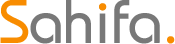 Educational Hub Education and Scholarship Center
Educational Hub Education and Scholarship Center




