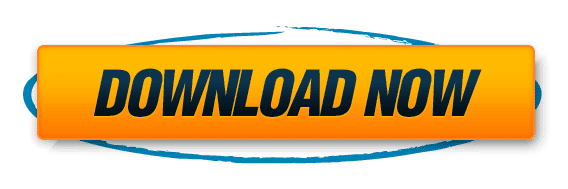The BusyBox Magisk Module is a powerful tool that has revolutionized the functionality of rooted Android devices. This module provides a wide range of features and commands, offering users enhanced control and customization options. In this article, we will explore the various aspects of the BBox Magisk Module, from installation and configuration to its role in enhancing device functionality, security, and stability. Additionally, we will discuss troubleshooting tips and best practices for managing BBox on rooted devices.
Disclaimer: Rooting your Android device is a complex process that can void your warranty, brick your device, and expose you to security risks. This content is for informational purposes only, and we take no responsibility for any consequences of your actions. Proceed at your own risk.
Key Takeaways
- BBox Magisk Module enhances control and customization options for rooted Android devices.
- Installing and configuring BBox is essential for optimal performance and expanded functionality.
- Using BusyBox allows for the customization of features on rooted devices.
- Security and stability can be ensured by implementing best practices for managing BBox .
- Common troubleshooting tips are available for resolving issues related to BBox on rooted devices.
Understanding the BusyBox Magisk Module

What is BusyBox?
The BBox Magisk Module is a software suite that provides a collection of Unix utilities into a single executable file. These utilities, often found in GNU/Linux operating systems, are essential for performing various system operations and maintenance tasks. BBox brings these powerful tools to Android devices, allowing users with root access to perform actions that are typically reserved for more traditional computing environments.
- Installation: Simplified through Magisk Manager
- Size: Lightweight compared to full GNU utilities
- Compatibility: Works with a wide range of devices and Android versions
BBox is designed to operate in constrained environments, which makes it ideal for the limited resources of mobile devices. Its modular nature means that users can choose to install only the components they need, keeping their system lean and efficient.
Why is BusyBox important in rooted Android devices?
BusyBox provides a collection of Unix tools and utilities that are essential for rooted Android devices. It acts as a Swiss Army knife, enabling users to perform various tasks that are not possible with the default Android system tools. The importance of BusyBox in the context of rooted devices can be summarized as follows:
- Enhanced functionality: BBox equips users with the tools to customize and control their device at a granular level.
- Scripting capabilities: It allows for the creation and execution of shell scripts, automating complex tasks.
- System recovery: BBox is often used in recovery modes to repair or modify the system when the primary OS cannot boot.
- Compatibility: It ensures that many Linux-based applications and scripts can run on Android without modification.
BBox is not just a utility; it’s a foundational component that enhances the capabilities of rooted Android devices, making it possible to leverage the full potential of the device’s hardware and software.
The significance of BBox is also evident in the support it provides for advanced administrative tasks and troubleshooting. Without BBox , users would lack the necessary tools to perform critical operations, potentially limiting the effectiveness of having root access.
Installation and Configuration

Installing BusyBox Magisk Module
Installing the BusyBox Magisk Module is a straightforward process that can significantly enhance the capabilities of your rooted Android device. First, ensure that your device is rooted and that Magisk is properly installed.
To begin the installation, follow these steps:
- Open the Magisk Manager app on your device.
- Navigate to the ‘Modules’ section.
- Tap on the ‘Search’ icon and type ‘BusyBox’ to find the module.
- Select the BBox module from the search results and proceed to install it.
- Once the installation is complete, reboot your device to activate the module.
After installing BBox , it’s essential to verify that the module is functioning correctly. You can do this by checking for the presence of BBox commands in your device’s terminal emulator. A successful installation should allow you to execute BBox commands without any errors.
Configuring BusyBox for optimal performance
Once BusyBox Magisk Module is installed on your rooted Android device, configuring it for optimal performance is crucial. Proper configuration ensures that all the utilities function efficiently without consuming excessive system resources.
To configure BusyBox effectively, follow these steps:
- Identify the utilities you need for your specific use case and disable the rest to save space and resources.
- Set the correct path for the BBox binary to ensure that scripts and system commands can locate and use it without conflicts.
- Update the symlinks for the BBox commands to point to the newly installed binary, replacing the default system utilities.
Remember, while BBox provides a wealth of functionality, not all features may be necessary for your particular setup. Tailoring the configuration to your needs can significantly enhance your device’s performance.
Regularly check for updates to the BBox module to benefit from improvements and bug fixes. Keeping the module up-to-date is a simple yet effective way to maintain optimal performance and compatibility with new system updates and applications.
Enhancing Functionality with BusyBox

Using BusyBox to expand rooted device functionality
Rooted Android devices offer a plethora of customization options, and BusyBox acts as a Swiss Army knife, equipping users with a wide range of Unix tools and commands. These tools are essential for running scripts, modifying system files, and performing tasks that are otherwise inaccessible on unrooted devices.
- File Management: BBox provides commands like
cp,mv, andls, which are crucial for file manipulation. - Network Utilities: Tools such as
wgetandncallow for network communication and data transfer. - System Monitoring: Commands like
topanddfhelp in monitoring system resources and disk usage.
By leveraging BBox , users can automate tasks, customize their device’s behavior, and truly take control of their Android’s operating system. This level of control can lead to a more efficient and personalized user experience.
However, it’s important to use these powerful tools with caution. Improper use can lead to system instability or even render the device unusable. Therefore, it’s crucial to have a clear understanding of the commands and their effects before executing them on a rooted device.
Customizing features with BusyBox
The versatility of BusyBox allows users to tailor their rooted Android devices to their specific needs. Customization can range from simple tweaks to complex modifications, depending on the user’s expertise and requirements.
- Modify system scripts to automate tasks.
- Replace or supplement default utilities with BBox alternatives.
- Create custom init.d scripts for advanced functionality.
By leveraging the extensive set of Unix tools that BBox provides, users can script and automate processes, enhancing the user experience and device performance.
Remember that while customization is a powerful feature of BusyBox, it requires a cautious approach. Testing changes in a controlled environment before applying them to the main system is crucial to avoid potential issues.
Security and Stability

Ensuring security with BusyBox
The integration of BusyBox into a rooted Android device brings with it a responsibility to ensure that the enhanced capabilities do not compromise security. Proper configuration and regular updates are critical to maintaining a secure environment.
- Always use the latest version of BBox to benefit from security patches.
- Limit root access to trusted applications only.
- Regularly review and audit BBox applets for any unusual activity.
By adhering to security best practices, users can significantly reduce the risk of vulnerabilities being exploited on their rooted devices.
It is also important to understand the permissions required by each BusyBox applet. Restricting unnecessary permissions can prevent potential security breaches. Users should be vigilant and proactive in managing the security aspects of BBox to keep their devices safe.
Maintaining stability in rooted devices
Rooted Android devices offer unparalleled control and customization, but this freedom comes with the responsibility of maintaining system stability. BusyBox provides a consistent environment for executing commands and scripts, which is crucial for preventing system crashes and ensuring smooth operation. To maintain stability, it’s important to follow a few guidelines:
- Regularly update BusyBox to the latest version to benefit from bug fixes and improvements.
- Avoid running conflicting scripts or commands that might interfere with system processes.
- Monitor system logs to identify and address any issues that arise promptly.
By adhering to these practices, users can enjoy the full potential of their rooted devices without compromising on stability. It’s about finding the right balance between customization and system integrity.
Troubleshooting and Best Practices

Common troubleshooting tips for BusyBox
When encountering issues with the BusyBox Magisk Module on a rooted Android device, it’s essential to approach troubleshooting methodically. Ensure that BusyBox is properly installed and that all scripts and binaries are in their correct locations. Here are some common tips to help you resolve issues:
- Verify that BBox commands are functioning by entering BBox in a terminal emulator. This should list all available BBox commands.
- Check for updates to the BusyBox Magisk Module, as updates may contain fixes for known issues.
- Confirm that the symlinks to BBox utilities are correctly set up in
/system/xbin.
If you’re experiencing persistent problems, consider uninstalling and then reinstalling the BBox module. This can often resolve configuration issues and restore functionality.
Remember that some issues may arise from conflicts with other modules or system modifications. In such cases, disabling other modules temporarily can help isolate the problem. Always keep a backup of your system before making significant changes or applying updates.
Best practices for managing BusyBox on rooted devices
Adopting best practices for managing BBox on rooted devices is crucial for ensuring a smooth and secure user experience. Regularly update BusyBox to the latest version to benefit from security patches, bug fixes, and new features. This not only enhances the functionality but also minimizes potential vulnerabilities.
- Always backup your device before making changes with BusyBox.
- Use BBox commands with caution, as incorrect usage can lead to system instability.
- Limit BBox access to trusted applications to prevent malicious exploitation.
It is essential to understand the commands and scripts that BBox provides. Familiarize yourself with their functions and potential impacts on your device to avoid unintended consequences.
Remember to monitor system performance and behavior after making changes with BusyBox. This proactive approach allows for the timely identification and resolution of any issues that may arise.
Check following video description about BusyBox magisk modlue:
https://www.youtube.com/embed/fNNPct5CnM8
When it comes to troubleshooting your Android device, there’s no better resource than our comprehensive guides and tools at MagiskHub. Whether you’re looking to enhance your device’s performance, extend battery life, or unlock new features, our website is your one-stop destination. Don’t let technical issues slow you down; visit our ‘Rooting Guide’ section for step-by-step assistance or explore our ‘Magisk Modules’ for the latest in device optimization. If you’re seeking personalized support or have specific questions, our ‘Contact Us’ page is always available. Take the first step towards a more powerful and customized Android experience by heading to Magiskhub now. Your device’s full potential awaits!
Conclusion
In conclusion, the BusyBox Magisk Module has revolutionized the functionality of rooted Android devices, providing essential tools and utilities for advanced users. With its importance in enhancing the capabilities of rooted devices, BBox has become a crucial component for users seeking to maximize the potential of their Android devices. This article has explored the significance of BBox and its impact on rooted Android devices, shedding light on its role in empowering users to customize and optimize their devices. As the demand for rooted device functionality continues to grow, the BBox Magisk Module stands as a testament to the innovation and adaptability of the Android rooting community.
Frequently Asked Questions
What is BusyBox Magisk Module?
The BusyBox Magisk Module is a powerful tool that provides a wide range of Linux utilities and commands to rooted Android devices. It allows users to access advanced functionality and perform various tasks that are not typically available on stock Android systems.
Why is BusyBox important in rooted Android devices?
BusyBox is important in rooted Android devices because it enhances the functionality of the device by providing a collection of essential Unix tools and commands. These tools enable users to customize, modify, and optimize their rooted Android devices, making it an essential component for advanced users and developers.
How do I install the BusyBox Magisk Module?
To install the BusyBox Magisk Module, users can use the Magisk Manager app to search for and install the module from the Magisk repository. Once installed, the module can be configured and updated through the Magisk Manager interface.
What are the optimal configurations for BusyBox?
Optimal configurations for BusyBox depend on the specific needs and requirements of the user. However, users can customize BBox to prioritize certain commands, optimize resource usage, and enable specific features based on their usage patterns and preferences.
What are some examples of expanding rooted device functionality with BusyBox?
BusyBox can be used to expand rooted device functionality by enabling features such as advanced file manipulation, network configuration, system monitoring, and process management. It can also be utilized to create custom scripts and automate tasks on rooted Android devices.
How can I ensure security when using BusyBox on my rooted device?
To ensure security when using BusyBox on a rooted device, users should only install modules from trusted sources, regularly update the BBox module, and exercise caution when granting root access to apps and commands. Additionally, it is important to be mindful of the permissions and access levels granted to BBox commands.
What are some common troubleshooting tips for BusyBox?
Common troubleshooting tips for BusyBox include checking for module updates, ensuring compatibility with the Android version, verifying proper installation, and reviewing system logs for any errors related to BBox commands. Additionally, users can seek support from the Magisk community for specific troubleshooting assistance.
What are the best practices for managing BusyBox on rooted devices?
The best practices for managing BusyBox on rooted devices include regularly updating the module, using it responsibly and judiciously, maintaining a backup of the system, and staying informed about security updates and potential vulnerabilities. It is also advisable to keep track of the commands and scripts used with BusyBox for reference and auditing purposes.
You can also get it from Github official page.
· Dolby Atmos Magisk Module ( Download )
· God-Speed Magisk Module ( Download )
· NL-Sound Magisk Module ( Download )
Disclaimer: Rooting your Android device is a complex process that can void your warranty, brick your device, and expose you to security risks. This content is for informational purposes only, and we take no responsibility for any consequences of your actions. Proceed at your own risk.