In the world of Android, “rooting” your device unlocks a hidden layer of control. It grants you superuser permissions, allowing you to tinker with system settings, install incompatible apps, and unleash the full potential of your hardware. But with great power comes great responsibility! Rooting requires careful consideration and the right tools to manage those newfound privileges. That’s where Magisk Manager comes in.
Installing Magisk Manager
Requirements for Installation
- Android phone with Android 5.0 +
- A Computer with a USB cable
- The Magisk Manager Apk

Magisk Manager is the go-to app for anyone who’s rooted their Android device in 2024. It acts as a central hub for managing root access, ensuring apps play nice with your rooted system, and even adding exciting new functionalities through root modules. This comprehensive guide will walk you through everything you need to know about downloading and using Magisk Manager v27.0, the latest and greatest version available.
What is Magisk Manager and Why Do You Need It?
Think of Magisk Manager as your personal root companion. Here’s a breakdown of its core functionalities:
- Granting Root Permissions: Apps often require root access to perform advanced tasks. Magisk Manager allows you to grant or deny root permissions on an app-by-app basis, giving you granular control over which apps can access the root layer of your system.
- MagiskHide: Not all apps function properly on rooted devices. Magisk Manager’s MagiskHide feature cleverly cloaks your root status from these apps, making them think your device is unrooted and ensuring seamless functionality.
- Installing Root Modules: The true magic of rooting unfolds with root modules. These downloadable add-ons unlock a plethora of features and customizations, from tweaking battery performance to enhancing system security. Magisk Manager acts as a safe and convenient platform for installing and managing these modules.
Compared to other root management tools, Magisk Manager offers several advantages:
- Systemless Rooting: Magisk employs a “systemless” rooting method, which means it modifies a virtual partition instead of tampering with the core system files. This reduces the risk of bricking your device (rendering it unusable) and simplifies the unrooting process if needed.
- Active Development: The Magisk developer community is constantly working on improvements and bug fixes. With version 27.0, you’re guaranteed the latest security patches and compatibility with newer Android versions.
- Large Community: Magisk boasts a vast and supportive online community where you can find solutions to troubleshooting issues and explore the endless possibilities of root modules.
Now that you understand the power of Magisk Manager, let’s address a common concern: is downloading it safe?
Is Downloading Magisk Manager Safe?
Absolutely! Downloading Magisk Manager v27.0 is safe, provided you obtain it from the official source. Here’s why:
- Trusted Developer: Magisk is developed by a reputable developer with a proven track record in the Android rooting community.
- Open-Source Code: The beauty of Magisk lies in its open-source nature. The code is freely available for anyone to inspect, ensuring transparency and minimizing the risk of malicious code.
- Secure Download: The official Magisk download page encrypts the download process, adding an extra layer of security.
However, a sprinkle of caution is always wise. Here’s what to avoid:
- Third-Party App Stores: Steer clear of downloading Magisk Manager from untrusted app stores or websites. These sources might distribute modified versions containing malware or steal your data.
- Suspicious Links: If you encounter a download link for Magisk Manager that seems suspicious, trust your gut and don’t click it. Always double-check the URL before downloading.
Now that you know where to find the real deal, let’s dive into how to download and install Magisk Manager v27.0 on your Android device.
Downloading Magisk Manager v27.0 (Official Source)
Downloading Magisk Manager v27.0 is a breeze. Here’s a step-by-step guide:
- Head to the Official Source: While we can’t include website URLs directly, a quick web search for “Magisk Manager download” will lead you to the official page.
- Choose Your Download Option: The official page typically offers Magisk Manager in two formats: APK (application package) and ZIP.
- APK: This is the most common and user-friendly option. It’s a single downloadable file that you can directly install on your Android device.
- ZIP: This format is preferred by advanced users who might want to flash Magisk Manager through a custom recovery (explained later in the installation section).
Important Note: Before proceeding, ensure your device meets the minimum requirements to run Magisk Manager. In most cases, it requires Android version 5.0 (Lollipop) or higher.
Once you’ve chosen your download format, proceed to the next section for installation instructions.
Installing Magisk Manager v27.0
Installing Magisk Manager involves two crucial aspects:
- Bootloader Unlocking: In most scenarios, rooting your device necessitates unlocking the bootloader. This is a security measure implemented by manufacturers that restricts modifying the core system files. Unlocking the bootloader voids your device’s warranty and carries potential risks, so make sure to research the specific process for your device model before proceeding.
Here’s what to keep in mind:
- Unlocking the bootloader process varies greatly between device manufacturers. Search for “[your device model] bootloader unlock guide” to find specific instructions.
- Unlocking the bootloader might erase all your data. Back up your device completely before proceeding.
- Installation Method: There are two primary methods to install Magisk Manager v27.0:
Method 1: Flashing via Custom Recovery (Common Method)
This method is the most common and recommended approach for most users. It requires a custom recovery like TWRP (Team Win Recovery Project) to be installed on your device. A custom recovery offers a recovery environment separate from the stock Android recovery, allowing you to flash files like Magisk Manager.
Here’s a generalized guide (refer to your device-specific guide for detailed instructions):
- Download the ZIP format of Magisk Manager v27.0 (refer to previous section).
- Transfer the downloaded ZIP file to your device’s storage.
- Reboot your device into custom recovery mode. The key combination to enter recovery mode typically involves holding down the power button and volume buttons simultaneously while booting up. Refer to your device’s specific instructions.
- Once in TWRP, navigate to the “Install” section and locate the downloaded Magisk Manager ZIP file.
- Swipe the confirmation slider to flash Magisk Manager.
- After a successful flash, reboot your device.
Method 2: Patching Boot Image (Advanced Users)
This method involves patching your device’s boot image with Magisk and then flashing the patched image. It’s a more technical process suitable for advanced users comfortable with manipulating system files.
We won’t delve into the specifics of this method here, but resources like the XDA Developers forum offer detailed guides for patching boot images for various devices.
Whichever installation method you choose, remember:
- Double-check the compatibility of Magisk Manager with your Android version and device model.
- Always back up your device before attempting any modifications.
- If you encounter issues, seek help from the Magisk community forums or relevant resources for your specific device.
In the next section, we’ll explore how to navigate and utilize the functionalities of Magisk Manager v27.0 on your rooted Android device.
Using Magisk Manager v27.0
Congratulations! You’ve successfully downloaded and installed Magisk Manager v27.0. Now, let’s unlock its potential and explore how to manage your rooted device.
Understanding the Interface:
Magisk Manager features a clean and intuitive interface. Here’s a quick rundown of the key elements:
- Magisk Version: This section displays the currently installed Magisk version (v27.0 in our case).
- Install: This button allows you to install or update Magisk modules (more on that later).
- MagiskHide: This section lets you manage MagiskHide, the feature that cloaks your root status from apps.
- SafetyNet: This section displays whether your device passes Google’s SafetyNet attestation, a security measure that verifies a device’s system integrity. Root access can sometimes trigger a SafetyNet fail, but Magisk offers methods to bypass this.
- Settings: Here you can configure various Magisk settings, such as changing the Magisk app icon or enabling Magisk Zygisk (an advanced feature for enhanced compatibility).
Basic Functions:
- Granting Root Permissions: Magisk Manager provides a list of installed apps. Tapping on an app reveals a toggle to grant or deny root access.
- MagiskHide: In the MagiskHide section, you can choose which apps to hide your root status from. Simply enable the toggle for the desired apps.
Advanced Features (Optional):
- Magisk Modules: This is where the real fun begins! Magisk Modules are downloadable add-ons that extend the functionalities of your rooted device. Explore the vast repository of modules available online, offering features like:
- System-wide ad blocking
- Improved battery performance
- Interface customization options
- Enhanced audio quality
- Access to hidden features
Important Note: Installing modules requires caution. Always research a module’s reputation and compatibility before installing it to avoid potential issues.
We’ll cover troubleshooting common Magisk Manager issues in the next section. But for now, let’s explore some frequently asked questions users might have about Magisk Manager v27.0.
Frequently Asked Questions (FAQ)
This section addresses some of the most common questions users have about Magisk Manager v27.0:
Q: Is Magisk Manager v27.0 compatible with my Android version (Android 13, etc.)?
A: Magisk Manager offers broad compatibility across various Android versions. However, it’s always best to check the official Magisk website or community forums for confirmed compatibility with your specific Android version and device model.
Q: Will using Magisk Manager void my device’s warranty?
A: In most cases, yes. Unlocking the bootloader, a prerequisite for rooting your device with Magisk Manager, often voids your device’s warranty.
Q: What are some popular root modules to install with Magisk Manager?
A: The world of root modules is vast and ever-evolving. Here are some popular categories to explore:
- Ad Blockers: Modules like AdAway or Blokada system-wide block ads across apps and websites, enhancing your browsing and app experience.
- Battery Optimizers: Modules like Greenify or Wakelock Detector help identify and control apps that drain your battery, extending your device’s runtime.
- Interface Customization: Modules like Xposed Framework unlock a plethora of customization options, allowing you to tweak the look and feel of your Android system.
Remember: When choosing modules, prioritize reputable sources and ones with a good track record within the community.
Q: I’m facing issues with Magisk Manager. What should I do?
A: Don’t panic! Here are some troubleshooting tips:
- Consult the Magisk Documentation: The official Magisk website offers comprehensive documentation addressing common issues and solutions.
- Search the Magisk Community Forums: The Magisk community forums are a treasure trove of knowledge. Search for your specific issue and browse solutions or reach out to the community for help.
- Provide Clear Information: If seeking help online, clearly describe the issue you’re facing, the steps you’ve taken, and any error messages encountered. This allows the community to assist you more effectively.
By following these tips and leveraging the resources available, you can troubleshoot most Magisk Manager issues and get your rooted device functioning smoothly.
Conclusion
Magisk Manager v27.0 empowers you to take complete control of your rooted Android device. With its intuitive interface, robust features, and vast ecosystem of root modules, it unlocks a universe of possibilities. Remember to prioritize safety by downloading from the official source, carefully choosing root modules, and backing up your device before making any modifications.
We hope this comprehensive guide has equipped you with the knowledge to confidently download, install, and utilize Magisk Manager v27.0 on your rooted Android device. Happy rooting!
Call to Action
The world of rooted Android offers a treasure trove of customization and functionality. With Magisk Manager v27.0 as your guide, you’re well on your way to unlocking the true potential of your device. So, are you ready to delve deeper?
Here are some next steps:
- Download Magisk Manager v27.0: Head to the official source (search online for “Magisk Manager download”) and grab the latest version.
- Explore Root Modules: Browse reputable forums and repositories like XDA Developers to discover exciting root modules that enhance your Android experience.
- Join the Magisk Community: The Magisk community forums are a fantastic resource for troubleshooting, finding solutions, and staying updated on the latest developments in the rooting world.
Additional Resources:
- Magisk Official Website: https://m.youtube.com/watch?v=kiBgrfIngII
- XDA Developers Forum: https://www.xda-developers.com/
- Magisk Documentation: https://topjohnwu.github.io/Magisk/
Remember, rooting your device is a rewarding but potentially risky endeavor. Proceed with caution, prioritize safety, and enjoy the journey of exploring the endless possibilities of a rooted Android experience!
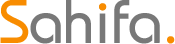 Educational Hub Education and Scholarship Center
Educational Hub Education and Scholarship Center