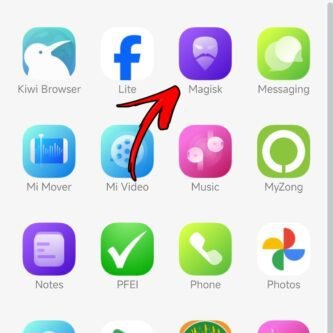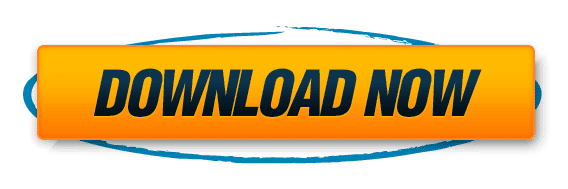The Systemless Hosts Magisk Module is a powerful tool that allows users to enhance privacy and security, block ads system-wide, and customize the hosts file on their Android devices. In this ultimate guide, we will explore the concept of systemless modules, introduce the Systemless Hosts Magisk Module, and provide step-by-step instructions on how to install, configure, update, troubleshoot, and uninstall the module. Additionally, we will answer frequently asked questions to help users better understand and utilize this module.
Disclaimer: Rooting your Android device is a complex process that can void your warranty, brick your device, and expose you to security risks. This content is for informational purposes only, and we take no responsibility for any consequences of your actions. Proceed at your own risk.
Key Takeaways
- The Systemless Hosts Magisk Module offers enhanced privacy and security by allowing users to customize the hosts file on their Android devices.
- By using the module, users can block ads system-wide, improving their browsing experience.
- The module provides customization options for the hosts file, allowing users to whitelist or blacklist specific websites.
- To install the Systemless Hosts Magisk Module, users need to meet certain requirements and follow the steps for downloading and verifying successful installation.
- Regularly updating the module ensures that users have the latest features and security enhancements.
What is the Systemless Hosts Magisk Module?
Understanding the concept of systemless modules

The concept of systemless modules is an integral part of Android customization. These modules allow users to modify their device’s system without actually modifying the system partition. This means that changes made through systemless modules are not permanent and can be easily reverted. Systemless modules are typically installed through Magisk, a powerful tool for rooting and modifying Android devices.
One popular example of a systemless module is the Systemless Hosts Magisk Module, which allows users to modify the device’s hosts file to block ads and manage website access. By using a systemless module, users can enjoy the benefits of customization without the risk of permanently altering their device’s system.
Here is a table summarizing the key features of systemless modules:
| Feature | Description |
|---|---|
| Modification without system | Systemless modules allow users to make changes to their device’s system without modifying the system partition. |
| Reversible changes | Changes made through systemless modules can be easily reverted, providing flexibility and convenience. |
| Compatibility with Magisk | Systemless modules are typically installed through Magisk, a popular tool for rooting and modifying Android devices. |
| Customization options | Systemless modules offer various customization options, such as modifying the hosts file or installing additional functionality. |
By using systemless modules like the Systemless Hosts Magisk Module, users can enhance their Android experience and customize their device to their liking.
Introduction to the Systemless Hosts Magisk Module
The Systemless Hosts Magisk Module is a powerful tool that allows users to modify the hosts file on their Android device without making any permanent changes to the system. This module works by creating a virtual overlay of the hosts file, which takes precedence over the system’s default hosts file. By doing so, it enables users to block ads, restrict access to certain websites, and enhance privacy and security.
Here are some key features of the Systemless Hosts Magisk Module:
- Enhanced privacy and security: By blocking access to certain websites or domains, users can protect their personal information and prevent tracking.
- Ability to block ads system-wide: The module allows users to block ads across all apps and browsers, providing a seamless ad-free experience.
- Customization options for hosts file: Users can easily customize the hosts file to add or remove entries as per their preferences.
Tip: Make sure to regularly update the hosts file to ensure the latest blocking rules and security enhancements are applied.
For more information on how to install and configure the Systemless Hosts Magisk Module, please refer to the following sections.
Benefits of Using the Systemless Hosts Magisk Module
Enhanced privacy and security

The Systemless Hosts Magisk Module provides enhanced privacy and security by allowing users to block access to specific websites or domains. This can help prevent tracking, malicious ads, and potential security threats. By customizing the hosts file, users can effectively control which websites their device can access, providing an additional layer of protection.
Additionally, the module offers the ability to whitelist certain websites or domains, ensuring that they are not blocked by the hosts file. This allows users to customize their browsing experience while still maintaining privacy and security.
To further enhance security, it is recommended to regularly update the hosts file to ensure that the latest threats are blocked. This can be done through the module’s update feature, which checks for and installs updates to the hosts file.
Overall, the Systemless Hosts Magisk Module is a powerful tool for enhancing privacy and security on Android devices.
Ability to block ads system-wide
The Systemless Hosts Magisk Module provides the ability to block ads system-wide, ensuring a seamless and uninterrupted browsing experience. By modifying the hosts file, this module effectively prevents ads from being displayed on websites and apps. This not only enhances privacy and security but also improves page loading times and reduces data usage.
To enable ad-blocking, simply install the Systemless Hosts Magisk Module and activate it through the module’s configuration options. Once enabled, ads will be automatically blocked across all applications and browsers on your device.
Additionally, the module allows for customization of the hosts file, giving you the flexibility to whitelist or blacklist specific domains. This ensures that you have control over which websites are allowed to display ads and which ones are blocked.
For a more structured overview of the benefits of using the Systemless Hosts Magisk Module, refer to the table below:
| Benefits | Description |
|---|---|
| Enhanced privacy and security | Prevents tracking and improves online safety |
| Improved browsing experience | Blocks ads and reduces page loading times |
| Customization options | Whitelist or blacklist specific domains |
Tip: Regularly updating the hosts file is recommended to ensure the latest ad-blocking rules are applied.
Customization options for hosts file
When customizing the hosts file with the Systemless Hosts Magisk Module, there are several options available to tailor it to your needs:
- Blocking specific websites: You can add entries to the hosts file to block access to specific websites by redirecting their domain names to localhost or another IP address.
- Whitelisting websites: If you want to allow access to certain websites that are blocked by default, you can add them to the whitelist. This ensures that their domain names are not redirected.
- Blacklisting websites: On the other hand, if there are websites that you want to block but are not blocked by default, you can add them to the blacklist. This will redirect their domain names to localhost or another IP address.
- Customizing IP addresses: You can also customize the IP address to which a domain name is redirected. This can be useful if you want to redirect blocked websites to a different IP address or if you want to redirect all blocked websites to a specific IP address.
Remember to save the changes to the hosts file after customizing it.
Installing the Systemless Hosts Magisk Module
Requirements for installation
To install the Systemless Hosts Magisk Module, you will need the following:
- A rooted Android device with Magisk installed.
- The latest version of Magisk Manager.
- A compatible custom recovery, such as TWRP.
Once you have met these requirements, you can proceed with the installation process.
Downloading and installing the module
To download and install the Systemless Hosts Magisk Module, follow these steps:
- Open the Magisk Manager app on your Android device.
- Go to the ‘Downloads’ section.
- Search for ‘Systemless Hosts’ in the search bar.
- Tap on the module to open its details.
- Click on the ‘Download’ button to start the download.
- Once the download is complete, go to the ‘Modules’ section.
- Tap on the ‘+’ button at the bottom of the screen.
- Select the downloaded module file from your device’s storage.
- Wait for the installation process to finish.
- Reboot your device to apply the changes.
Note: Make sure you have the latest version of Magisk installed before proceeding with the installation.
Verifying successful installation
After completing the installation process, it is important to verify that the Systemless Hosts Magisk Module has been successfully installed on your device. Here are the steps to verify the installation:
- Open the Magisk Manager app on your device.
- Go to the Modules section.
- Look for the Systemless Hosts module in the list.
- If the module is listed, it means that it has been successfully installed.
- You can also check the status of the module by going to the Installed tab in the Magisk Manager app.
If you encounter any issues during the installation or if the module is not listed, you may need to repeat the installation process or check for any compatibility issues with your device.
Tip: Make sure to reboot your device after installing the module to ensure that the changes take effect.
Please note that the steps may vary slightly depending on the version of Magisk Manager and your device’s configuration.
Configuring the Systemless Hosts Magisk Module
Accessing the module’s configuration options
To access the configuration options of the Systemless Hosts Magisk Module, follow these steps:
- Open the Magisk Manager app on your Android device.
- Tap on the ‘Modules’ tab at the bottom of the screen.
- Locate the ‘Systemless Hosts’ module in the list and tap on it.
- In the module settings, you will find various options to customize the hosts file.
- Make the desired changes and tap on the ‘Save’ button to apply the configuration.
Please note that modifying the hosts file can have significant effects on your device’s network behavior. It is recommended to proceed with caution and only make changes if you understand the implications.
Customizing the hosts file
When customizing the hosts file, there are a few formatting guidelines to keep in mind:
- Format at most one important keyword in bold and use italics for subtle emphasis where needed.
- Do not include the H3 heading in the paragraph.
- If appropriate, include either a Markdown table or a Markdown list:
- Implement a table for presenting structured, quantitative data. Ensure it’s succinct and formatted correctly in Markdown.
- Use a bulleted or numbered list for less structured content, like steps, qualitative points, or a series of related items.
- Optionally, include a Markdown blockquote for important tips or advice, avoiding citing sources.
- Do not include images.
- Content should be split into multiple short paragraphs.
Managing whitelist and blacklist
When using the Systemless Hosts Magisk Module, you have the ability to manage a whitelist and blacklist of domains. The whitelist allows you to specify domains that should always be accessible, even if they are blocked by the module’s hosts file. On the other hand, the blacklist allows you to block specific domains that are not blocked by default.
To manage the whitelist and blacklist, follow these steps:
- Open the Magisk Manager app on your device.
- Go to the Systemless Hosts Magisk Module settings.
- Locate the whitelist and blacklist options.
- Add or remove domains from the whitelist and blacklist as needed.
It is important to note that adding domains to the whitelist or blacklist may affect the functionality of certain apps or websites. Make sure to carefully consider the domains you add or remove to ensure the desired behavior.
Updating the Systemless Hosts Magisk Module
Checking for module updates
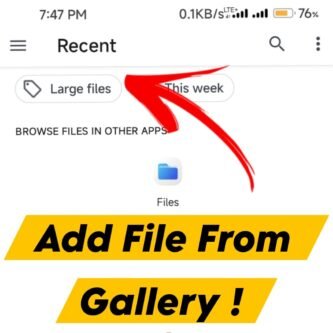
To ensure that you have the latest version of the Systemless Hosts Magisk Module, you can periodically check for updates. Here are the steps to follow:
- Open the Magisk Manager app on your device.
- Go to the ‘Modules’ section.
- Look for the ‘Systemless Hosts’ module in the list.
- If an update is available, you will see a notification.
- Tap on the module and select ‘Update’ to download and install the latest version.
- Once the update is complete, verify the successful update by checking the module version in the ‘Modules’ section.
Remember to regularly check for updates to ensure that you have the latest features and bug fixes for the Systemless Hosts Magisk Module.
Downloading and installing updates
After installing the Systemless Hosts Magisk Module, it is important to regularly check for updates to ensure you have the latest version. To download and install updates, follow these steps:
- Open the Magisk Manager app on your device.
- Go to the ‘Downloads’ section.
- Look for the Systemless Hosts Magisk Module in the list of available modules.
- If an update is available, click on the module and select ‘Download’.
- Once the download is complete, click on ‘Install’ to install the update.
- After the installation is finished, reboot your device to apply the update.
It is recommended to periodically check for updates to take advantage of new features and bug fixes. Keeping the module up to date ensures optimal performance and compatibility with your device.
Verifying successful update
After downloading and installing updates for the Systemless Hosts Magisk Module, it is important to verify that the update was successful. Here are the steps to verify the update:
- Open the Magisk Manager app on your Android device.
- Go to the Modules section.
- Look for the Systemless Hosts Magisk Module in the list of installed modules.
- Check the version number of the module to ensure it matches the latest version.
- If the version number matches, the update was successful.
If you encounter any issues or the version number does not match, you may need to reinstall the module or seek further assistance.
Remember to regularly check for updates to ensure you have the latest features and bug fixes.
Troubleshooting Common Issues
Module not blocking ads
If you’re experiencing issues with the Systemless Hosts Magisk Module not blocking ads, here are a few troubleshooting steps you can try:
- Update the hosts file: Make sure you have the latest version of the hosts file installed. You can download the updated file from reliable sources.
- Check module settings: Verify that the module is enabled and configured correctly. Double-check the settings to ensure that ad blocking is enabled.
- Clear cache and reboot: Clear the cache of your device and reboot it. Sometimes, clearing the cache can resolve issues with ad blocking.
- Disable conflicting modules: If you have other Magisk modules installed, there may be conflicts that prevent the Systemless Hosts module from blocking ads. Try disabling other modules to see if it resolves the issue.
If none of these steps work, you can seek help from the Magisk community or the module’s developer for further assistance.
Module causing connectivity issues
If you are experiencing connectivity issues after installing the Systemless Hosts Magisk Module, there are a few troubleshooting steps you can try:
- Disable the module temporarily to see if the connectivity issues persist.
- Check if there are any conflicting Magisk modules installed and disable them.
- Make sure your internet connection is stable and working properly.
- Verify that the module is installed correctly and up to date.
If the connectivity issues persist, you may need to uninstall the module and restore the original hosts file.
Tip: Before uninstalling the module, it’s recommended to backup your current hosts file in case you need to revert any changes.
Remember, the Systemless Hosts Magisk Module is designed to enhance privacy and security, but it may not be compatible with all devices or configurations. If you continue to experience issues, it’s best to seek support from the module’s developer or the Magisk community.
Module conflicts with other Magisk modules
When using the Systemless Hosts Magisk Module, it is important to be aware of potential conflicts with other Magisk modules. These conflicts can arise when two or more modules modify the same system files or settings, leading to unexpected behavior or instability.
To avoid conflicts, follow these guidelines:
- Disable conflicting modules: If you encounter issues after installing the Systemless Hosts module, try disabling any other Magisk modules that modify similar system files or settings.
- Check compatibility: Before installing any Magisk module, check its compatibility with the Systemless Hosts module. Some modules may explicitly state whether they are compatible or incompatible.
- Read module documentation: Always read the documentation provided by the module developer. They may provide specific instructions or recommendations for avoiding conflicts with other modules.
- Test and troubleshoot: If you suspect a conflict between the Systemless Hosts module and another Magisk module, try disabling or uninstalling one of the modules to see if the issue resolves. You can also seek help from the Magisk community or the module developer for further troubleshooting.
By following these guidelines, you can minimize the chances of conflicts and ensure a smooth experience with the Systemless Hosts Magisk Module.
Uninstalling the Systemless Hosts Magisk Module
Removing the module from Magisk
To remove the Systemless Hosts Magisk Module from Magisk, follow these steps:
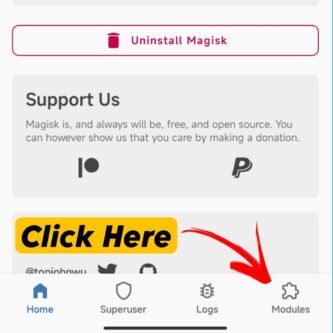
- Open the Magisk Manager app on your Android device.
- Go to the Modules section.
- Find the Systemless Hosts module in the list of installed modules.
- Tap on the module to open its options.
- Tap on the ‘Uninstall’ button to remove the module.
- Wait for the uninstallation process to complete.
Note: Removing the module will restore the original hosts file and disable any customizations made to it.
Restoring the original hosts file
After uninstalling the Systemless Hosts Magisk Module, you may want to restore the original hosts file on your device. Follow these steps to restore the file:
- Open a file manager app on your device.
- Navigate to the system partition of your device.
- Locate the ‘etc’ folder.
- Inside the ‘etc’ folder, find the ‘hosts’ file.
- Rename the ‘hosts’ file to ‘hosts.bak’ or any other name of your choice.
- If you have a backup of the original hosts file, copy it to the ‘etc’ folder and rename it to ‘hosts’.
- If you don’t have a backup, you can delete the ‘hosts’ file and restart your device. The system will generate a new hosts file with default settings.
Note: Modifying system files can have unintended consequences and may void your device’s warranty. Proceed with caution and make sure to backup important files before making any changes.
Verifying successful uninstallation
After uninstalling the Systemless Hosts Magisk Module, it is important to verify that the module has been successfully removed from your device. Here are the steps to verify the successful uninstallation:
- Open the Magisk Manager app on your device.
- Go to the ‘Modules’ section.
- Check if the Systemless Hosts module is no longer listed.
- If the module is still listed, tap on it and select ‘Uninstall’ to remove it completely.
It is recommended to restart your device after uninstalling the module to ensure all changes take effect. Once the module has been successfully uninstalled, your device will no longer have the systemless hosts functionality.
Conclusion
In conclusion, flashing the Systemless Hosts Magisk Module is a convenient and efficient way to enhance your Android device. By following the step-by-step guide outlined in this article, you can easily install the module and enjoy its benefits. Whether you’re looking to optimize battery usage, install Google Apps on custom ROMs, or achieve a systemless installation, the Systemless Hosts Magisk Module has got you covered. With its versatility and compatibility with various devices, it’s a must-have for Android enthusiasts. So, why wait? Give it a try and take your Android experience to the next level!
Frequently Asked Questions
What is the Systemless Hosts Magisk Module?
The Systemless Hosts Magisk Module is a module that allows you to modify the hosts file on your Android device without making any system-level changes.
How does the Systemless Hosts Magisk Module enhance privacy and security?
The module allows you to block access to certain websites or domains, which can help protect your privacy and prevent malicious activities.
Can the Systemless Hosts Magisk Module block ads system-wide?
Yes, the module can block ads system-wide by redirecting ad domains to localhost.
Can I customize the hosts file with the Systemless Hosts Magisk Module?
Yes, you can customize the hosts file to add or remove entries as per your preference.
What are the requirements for installing the Systemless Hosts Magisk Module?
You need to have a rooted Android device with Magisk installed.
How can I access the configuration options of the Systemless Hosts Magisk Module?
You can access the configuration options through the Magisk Manager app.
Is it safe to use the Systemless Hosts Magisk Module?
Yes, the module is safe to use as it does not make any system-level changes and can be easily uninstalled if needed.
How often should I update the hosts file with the Systemless Hosts Magisk Module?
It is recommended to update the hosts file regularly to ensure that the latest blocklists are applied.
Download latest Systemless Host Magisk Module zip
You can also get it from mediafire Link is given below:
- Magisk Manager Latest Version (Download )
- SDK Platform Tool ( Download )
- TWRP Recovery ( Download)
- SafetyNet Fix Magisk Module ( Download)
- Dolby Atmos Magisk Module ( Download)
- God-Speed Magisk Module ( Download)
- NL-Sound Magisk Module ( Download)
Disclaimer: Rooting your Android device is a complex process that can void your warranty, brick your device, and expose you to security risks. This content is for informational purposes only, and we take no responsibility for any consequences of your actions. Proceed at your own risk.