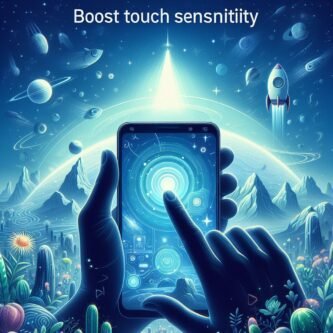Experiencing reduced touch sensitivity on your Android phone can be quite annoying, especially if you’ve recently had your screen repaired or added a new screen protector. But don’t worry, we’ve got you covered with a simple fix that works for both rooted and non-rooted users.
In this guide, we’ll walk you through two methods to boost touch sensitivity on your Android device, ensuring that your touchscreen responds effectively once again.
Understanding Touch Sensitivity
- Touch sensitivity, measured in milliseconds (ms), refers to the time it takes for your device to register a touch input. Lower response times (shorter ms) indicate higher sensitivity.
- Factors affecting sensitivity include screen protectors, display calibration, software updates, and hardware limitations.

Methods to Fix
There are many alternatives and methods to perform this rooting of touch sensitivity but here are two easy methods and steps with code.
Method 1: For Rooted Devices using TWRP
Step 1: Access TWRP and Mount System
- Boot into TWRP recovery mode.
- Navigate to ‘Mount’ and ensure ‘System’ is selected.
Step 2: Run Commands via PC (Using SDK Platform Tools)
- Connect your device to your PC.
- Ensure you have the Android SDK Platform Tools installed on your PC.
- Open a terminal window on your PC and enter the following commands:
Copy code
adb shell cd /system/usr/idc echo "touch.pressure.scale=0.000000001" > synaptics.idc
Step 3: Reboot and Experience the Difference
- After running the commands, reboot your device through TWRP and feel the improved touch sensitivity.
Method 2: For Rooted Devices using Termux
Step 1: Install Termux
- Install Termux from the Google Play Store.
- Grant root access when prompted.
Step 2: Run Commands
- Open Termux and enter the following commands:
Copy code
su cd /system/usr/idc echo "touch.pressure.scale=0.000000001" > synaptics.idc
Step 3: Reboot and Enjoy Enhanced Touch Sensitivity
- Reboot your device through Termux and experience the improved touch sensitivity.
Important Cautions and Alternatives:
- Rooting Risks: Rooting can void your warranty, introduce security vulnerabilities, and create stability issues. Consider the risks carefully before proceeding.
- Non-Root Alternatives: If rooting isn’t an option, explore these alternativas:
- Screen Protectors: Use thin, high-quality protectors that don’t interfere with touch registration.
- Touchless Navigation: Utilize gestures, voice commands, or assistive technologies for alternative input methods.
- Regular Cleaning: Keep your screen clean and free of dirt or debris that can impede touch sensitivity.
- Software Updates: Install the latest OS updates from your device manufacturer, as they may include touch sensitivity improvements.

1. Kernel Tweaks (Advanced, Proceed with Caution)
- Disclaimer: Kernel modifications carry inherent risks and require in-depth technical knowledge. Improper adjustments can lead to stability issues, data loss, or bricking your device. Proceed at your own risk, ensuring backups and following manufacturer/community instructions meticulously.
- Example Tweaks (Research Compatibility and Risks):
CONFIG_TOUCHSCREEN_DELAY(Kernel source code): Reduce touch delay (may impact performance or compatibility).- Custom kernels: Some offer touch sensitivity adjustments, but use with caution due to potential risks.
2. Third-Party Apps
- Disclaimer: Download apps only from trusted sources like Google Play Store. Carefully review permissions, ratings, and developer reputation before installing.
- Potential Apps (Research Thoroughly):
- Touchscreen Calibration/Booster apps: May offer calibration options or sensitivity adjustments, but their effectiveness can vary and some might be malware.
- Gaming/Performance Optimization apps: Some claim to enhance touch sensitivity for gaming, but use with caution due to potential risks and compatibility issues.
3. Device-Specific Considerations
- Manufacturer Settings: Some devices offer built-in options to adjust touch sensitivity (e.g., Gaming Mode, Glove Mode). Explore your device settings for such options.
- Community Forums: Search online forums and communities specific to your device model for user-reported tweaks or workarounds, but proceed with caution and do your due diligence.
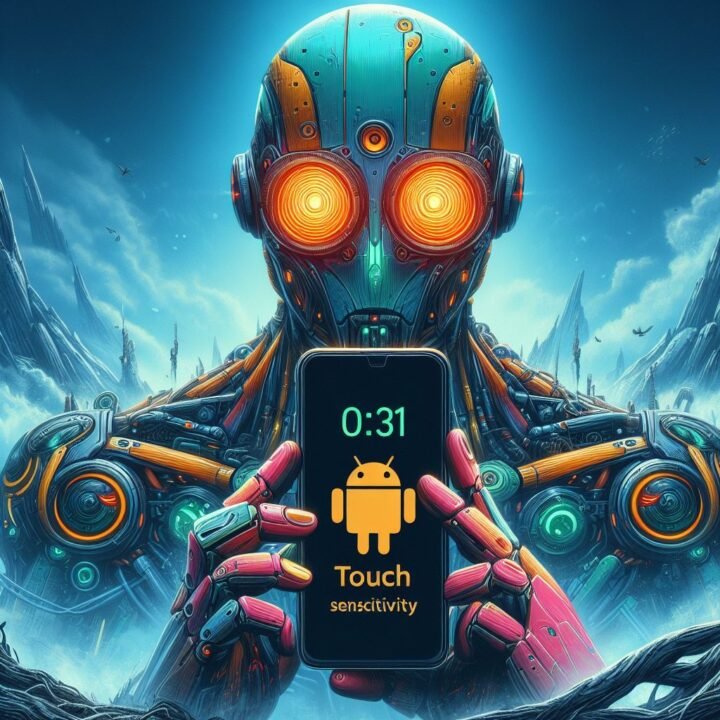
Conclusion
Whether your Android device is rooted or not, this guide provides a detailed solution to improve touch sensitivity. To carry out the steps successfully, it’s important to have the Android SDK Platform Tools installed on your PC.
Be sure to proceed with caution as you experiment with the methods outlined here. Feel free to share your experiences and seek assistance in the forum thread if you encounter any difficulties or have questions along the way. Your feedback and collaboration can help refine the process and assist others facing similar issues.
FAQ’s
- What is the purpose of boosting touch sensitivity on my Android device?
- Boosting touch sensitivity helps improve responsiveness and accuracy when interacting with the touchscreen, enhancing overall user experience.
- Is rooting my device necessary to boost touch sensitivity?
- Yes, the root guide provided focuses on methods specifically tailored for rooted Android devices.
- What if I don’t want to root my device? Are there alternative methods available?
- While this guide primarily targets rooted devices, users with non-rooted devices may explore other avenues such as adjusting touch settings within their device’s system preferences.
- What precautions should I take before attempting to boost touch sensitivity?
- Before proceeding, ensure you have a backup of important data to prevent any potential loss during the process. Additionally, follow the instructions carefully and be aware of any associated risks with rooting your device.
- Will boosting touch sensitivity void my device warranty?
- Rooting your device may void its warranty, as it involves modifying the system software beyond manufacturer specifications. Consider the implications and weigh the benefits against potential warranty concerns before proceeding.
- What if I encounter difficulties or errors during the process?
- If you encounter any issues or errors while attempting to boost touch sensitivity, it’s advisable to seek assistance from reputable forums or communities dedicated to Android rooting and customization.
- Can I reverse the changes if I’m not satisfied with the results?
- Yes, most changes made during the rooting process can be reversed by restoring your device to its original factory settings. However, it’s important to note that this may result in data loss, so it’s best to proceed with caution and backup important data beforehand.
- Are there any risks associated with boosting touch sensitivity using the root guide?
- Rooting your device and making system-level modifications inherently carries certain risks, including the potential for bricking your device or rendering it inoperable. It’s essential to thoroughly research and understand the process before proceeding to minimize these risks.